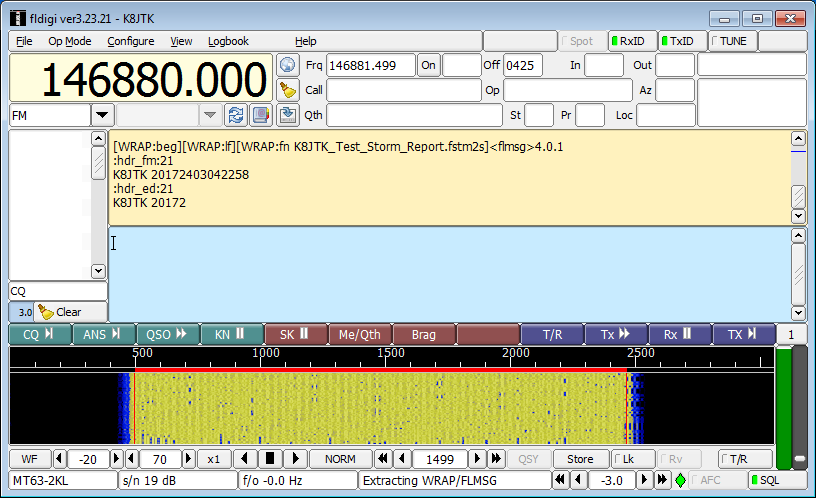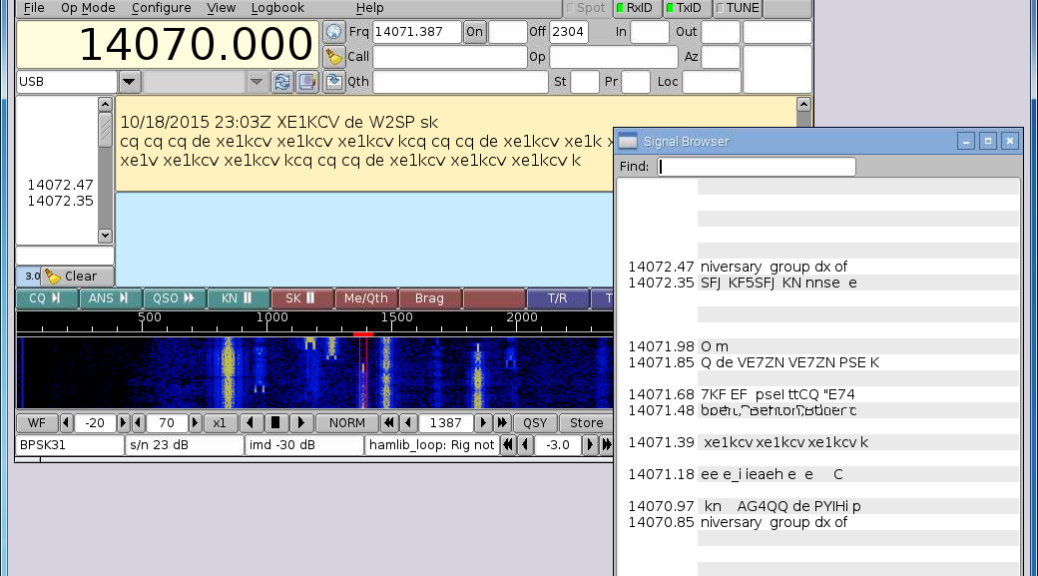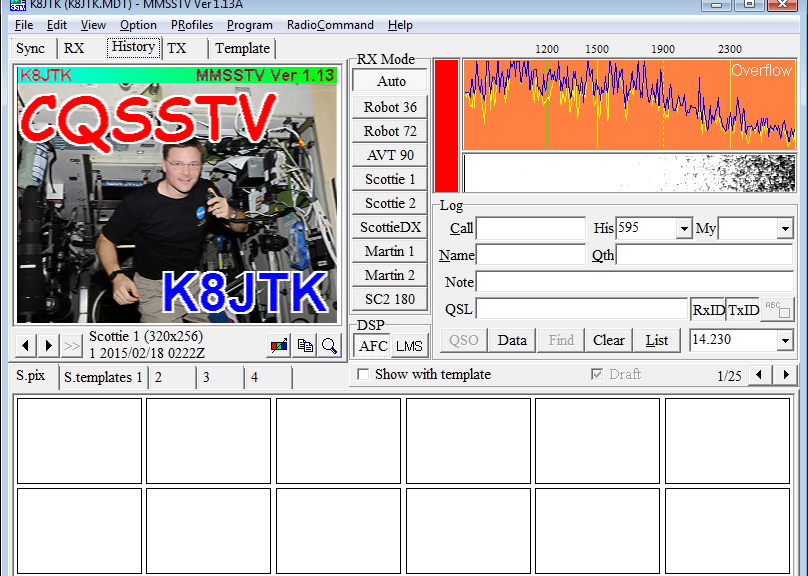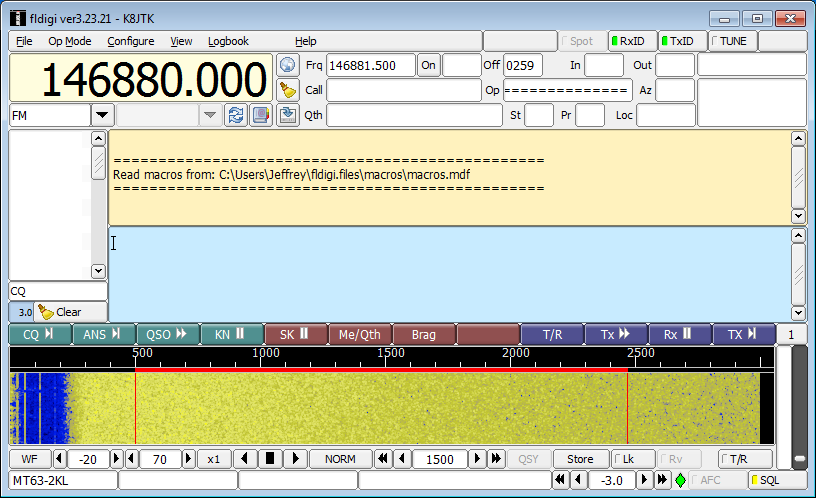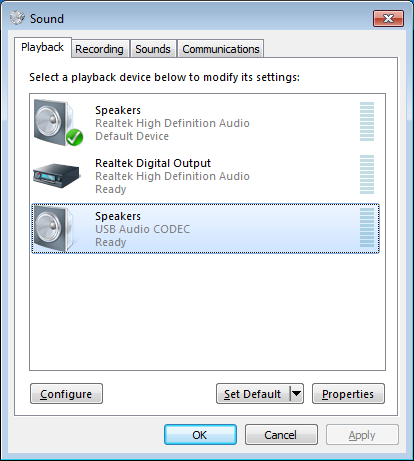One of the responsibilities of the Technical Coordinator in the Ohio Section is to submit something for the Section Journal. The Section Journal covers Amateur Radio related things happening in and around the ARRL Ohio Section. It is published by the Section Manager Scott – N8SY and articles are submitted by cabinet members.
Once my article is published in the Journal, I will also make it available on my site with a link to the published edition.
You can receive the Journal and other Ohio Section news by joining the mailing list Scott has setup. You do not need to be a member of the ARRL, Ohio Section, or even a ham to join the mailing list. Please sign up!
If you are an ARRL member and reside in the Ohio Section, update your mailing preferences to receive Ohio Section news in your inbox. Those residing outside the section will need to use the mailing list link above.
Updating your ARRL profile will deliver news from the section where you reside (if the leadership chooses to use this method).
Go to www.arrl.org and logon.
Click Edit your Profile.
You will be taken to the Edit Your Profile page. On the first tab Edit Info, verify your Email address is correct.
Click the Edit Email Subscriptions tab.
Check the News and information from your Division Director and Section Manager box.
Click Save.
Now without further ado…
Read the full edition at: http://n8sy2.blogspot.com/2015/11/november-edition-of-ohio-section-journal.html
THE TECHNICAL COORDINATOR
Jeff Kopcak – TC
k8jtk@arrl.net
During the State Emergency Test (SET), the Medina ARES group had some issues getting Fldigi working correctly. Not because they didn’t know what they were doing but because when you use Fldigi once or twice a year, you forget what to do. I got an email wanting to know if I would develop a training session on NBEMS standards using Flgidi and Flmsg.
NBEMS stands for Narrow Band Emergency Messaging System (or Software, depending who you ask). It is a set of standards developed to define passing email and text-based traffic over Amateur Radio. We have many digital modes available to us. The VHF/UHF standard is MT63. MT63 is a sufficiently robust mode to deal with background noise and poor band conditions. This doesn’t mean you can have a party at your station and still send MT63 messages but it does well with ambient noise. In contrast, HF NBEMS uses Olivia.
This request was right up my alley as I love to operate digital, educate other hams, and help them get on the air. Much of my time this month was dedicated to putting together a presentation covering: digital communication, use case in Emcomm situations, interfacing options, talking about the Fldigi and Flmsg programs used, setting them up, and workflow.
We though this training might be useful to the section so we invited the leadership. Stan N8BHL and Scott N8SY came. There were County Emergency Coordinators (ECs) who were also in attendance. No pressure. We had a lot of people who wanted to learn about NBEMS, Fldigi, and the capabilities we have. After the presentation, we did hands-on demonstrations with Dave NF8O, Bob K8MD, and Fred K8FH as instructors and transmitting stations so students could see transmitting and receiving all in one place. A lot of great questions and discussion was had. Thank you to the instructors and everyone for coming out! The presentation is available: http://www.k8jtk.org/2015/11/10/vhfuhf-nbems-an-introduction-using-fldigi-and-flmsg-presentations/.
 One of my points during the presentation was always practice with these technologies BEFORE you need use them. Do a class for beginners. Have the students bring their setup –laptops, go-boxes, radio interfaces, and radios. Find some space to hold the class –EOC/EMA building, restaurant, or library. Then walk through the whole nine yards –installing the applications, setting up Windows audio, setting up the applications, and demonstrate the various tasks they would need to perform. Additional instructors who can assist students or send example transmissions (prepare these ahead of time) should be available. Have the students participate by transmitting messages. This will get them more comfortable and it’s easier to troubleshoot on-site than over-the-air. Make plans for some on-the-air meetings to practice ahead of a test or drill. Meet for an hour or so for a couple weeks until everyone is comfortable.
One of my points during the presentation was always practice with these technologies BEFORE you need use them. Do a class for beginners. Have the students bring their setup –laptops, go-boxes, radio interfaces, and radios. Find some space to hold the class –EOC/EMA building, restaurant, or library. Then walk through the whole nine yards –installing the applications, setting up Windows audio, setting up the applications, and demonstrate the various tasks they would need to perform. Additional instructors who can assist students or send example transmissions (prepare these ahead of time) should be available. Have the students participate by transmitting messages. This will get them more comfortable and it’s easier to troubleshoot on-site than over-the-air. Make plans for some on-the-air meetings to practice ahead of a test or drill. Meet for an hour or so for a couple weeks until everyone is comfortable.
In Cleveland on Thursday nights, I assist with the LEARA Digital Practice Net on the 146.880/R at 9PM (you don’t have to be a member to participate). The net will operate Fldigi for a number of weeks and switch to SSTV for a time. Our net even ran a simulation drill with ICS forms and everything! Turned out to be a HUGE hit. I wrote up some tutorials for our net. They include: getting your radio interface setup with optimal settings, how to use MMSSTV, Fldigi, Flmsg, and Flwrap. The Fldigi suite tutorials are mostly written to FM NBEMS standards. Links are at the end of this article.
 The OHDEN (Ohio Digital Emergency Net) is on Tuesdays at 8:00pm. 3.585 USB. The net uses OLIVIA 8/500 with PSK31 as an alternate. They do not run voice on this net which might be unusual for some. All checkins and announcements are done using Olivia. More info: www.ohden.org
The OHDEN (Ohio Digital Emergency Net) is on Tuesdays at 8:00pm. 3.585 USB. The net uses OLIVIA 8/500 with PSK31 as an alternate. They do not run voice on this net which might be unusual for some. All checkins and announcements are done using Olivia. More info: www.ohden.org
I encourage groups throughout the Section to start their own digital practice nets on FM, HF, or both! The tutorials are available to modify to fit your net. These are great opportunities to help hams become familiar and knowledgeable about their digital equipment. Do make sure you obtain permission from the repeater Trustee if you plan to use any repeater. If you do have a digital practice net that originates from the Ohio Section, let me know and I’ll put plug in the future.
Earlier, I mentioned Bob K8MD. Bob is the latest addition to the Technical Specialists. Welcome! He has a lot of experience with networking and has been utilizing MESH. Ottawa County is certainly aware of this as he helped their EMA build out a VOIP (Voice over Internet Protocol) system to use during their incidents.
Tutorials:
Sound card setup: http://www.k8jtk.org/2015/04/16/radio-interface-setup-for-getting-started-with-ham-radio-sound-card-digital-modes/
Fldigi, Flmsg, Flwrap: http://www.k8jtk.org/2015/04/16/getting-started-with-fldigi-including-flmsg-and-flwrap/
MMSSTV: http://www.k8jtk.org/2015/04/16/getting-started-with-mmsstv/
Thanks for reading
73… de Jeff – K8JTK