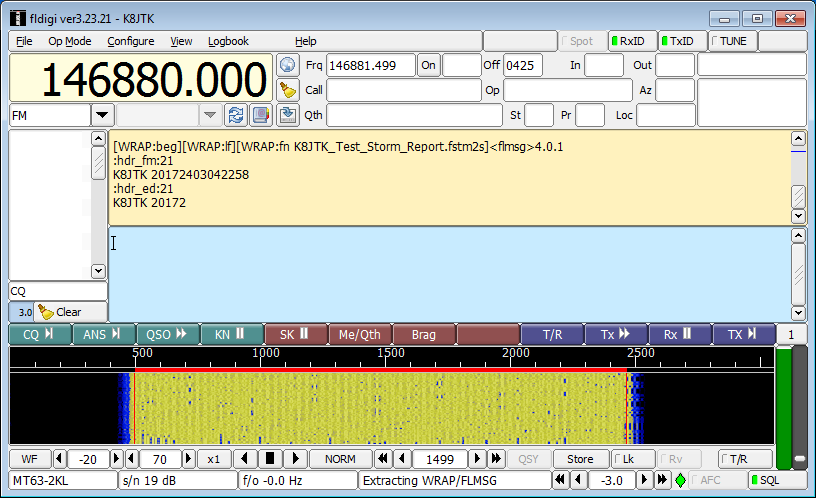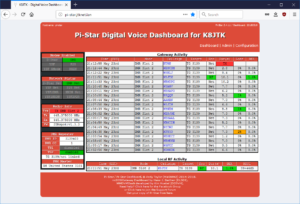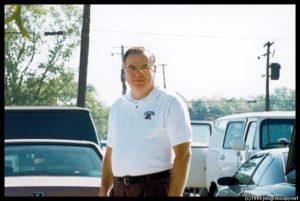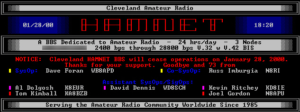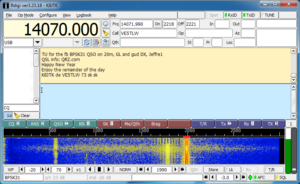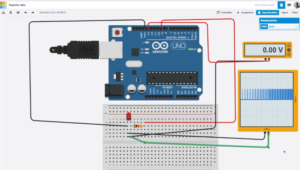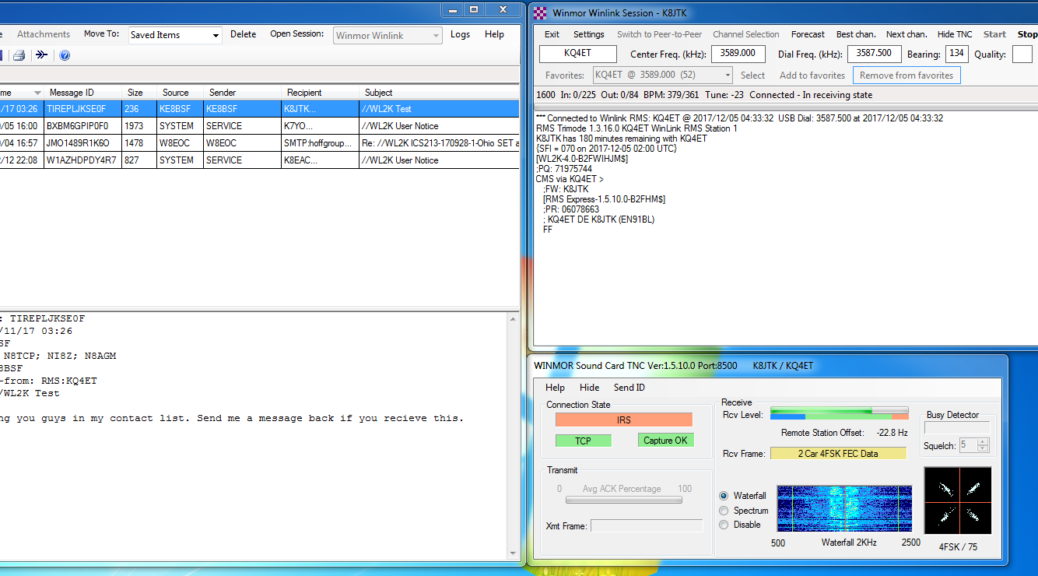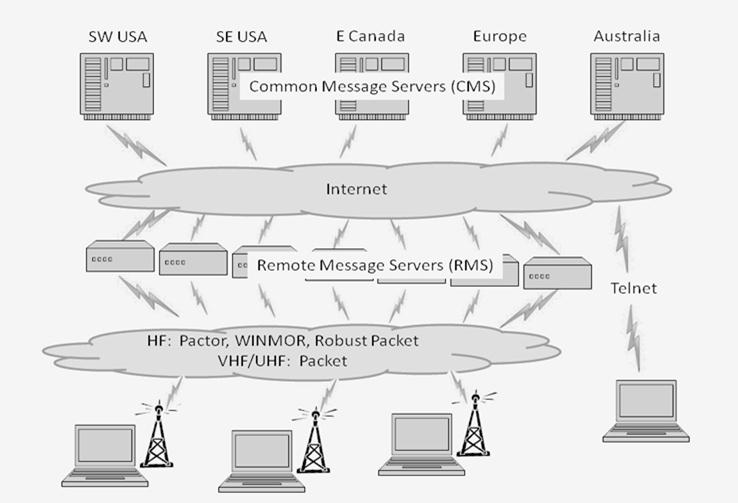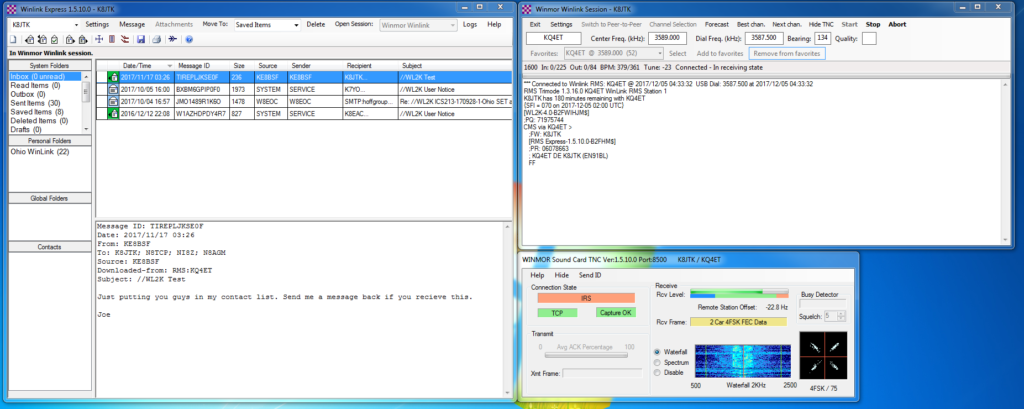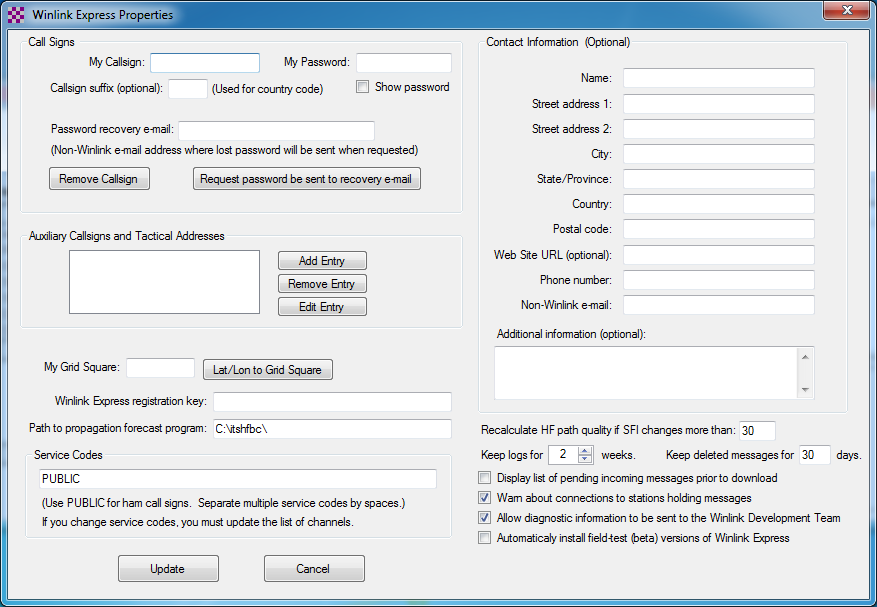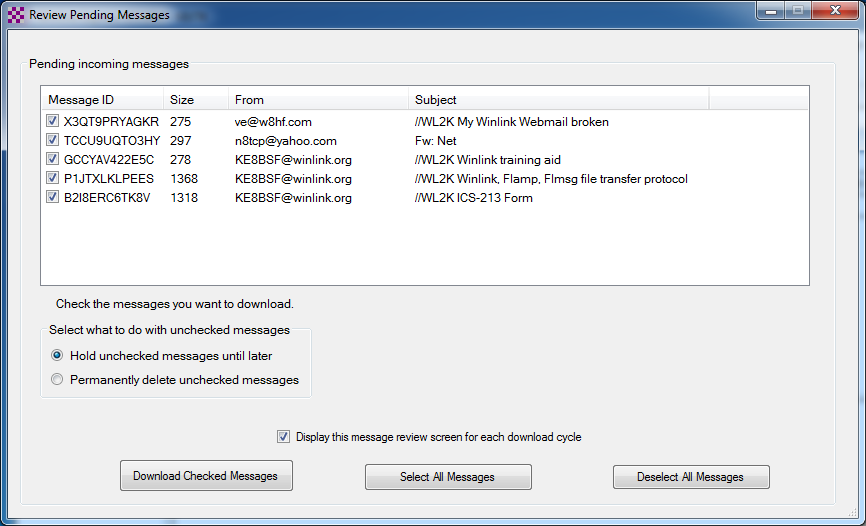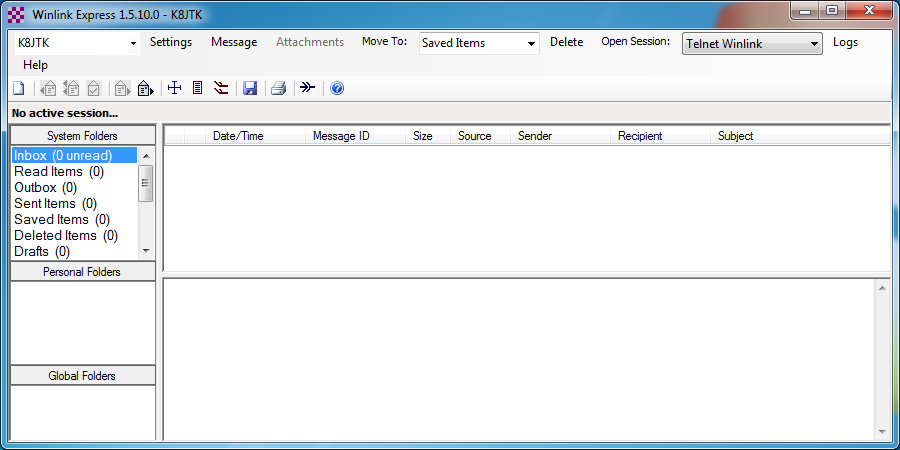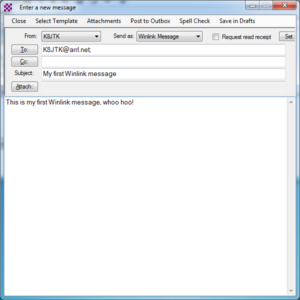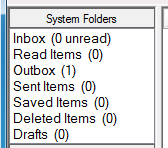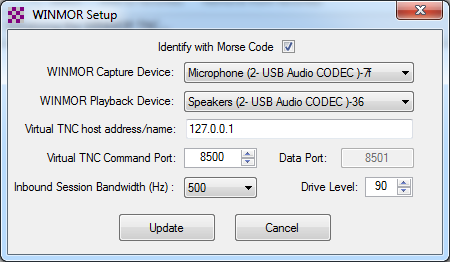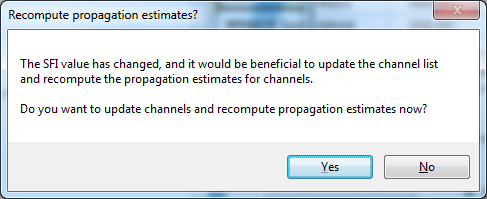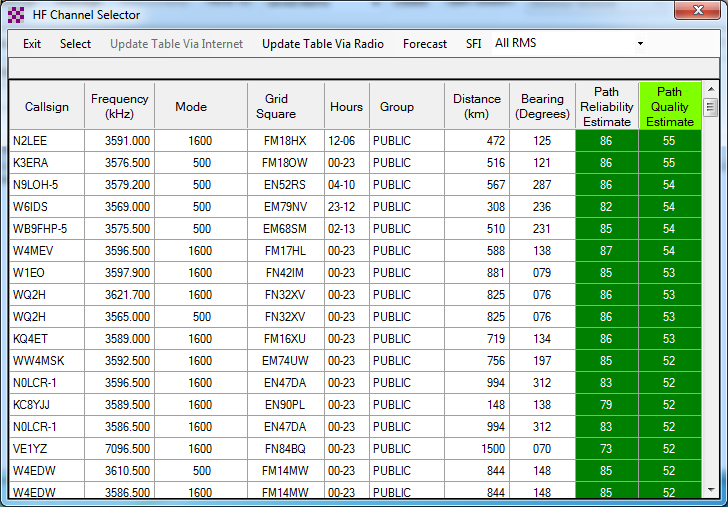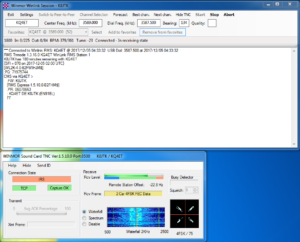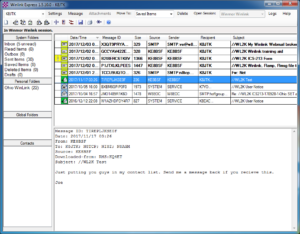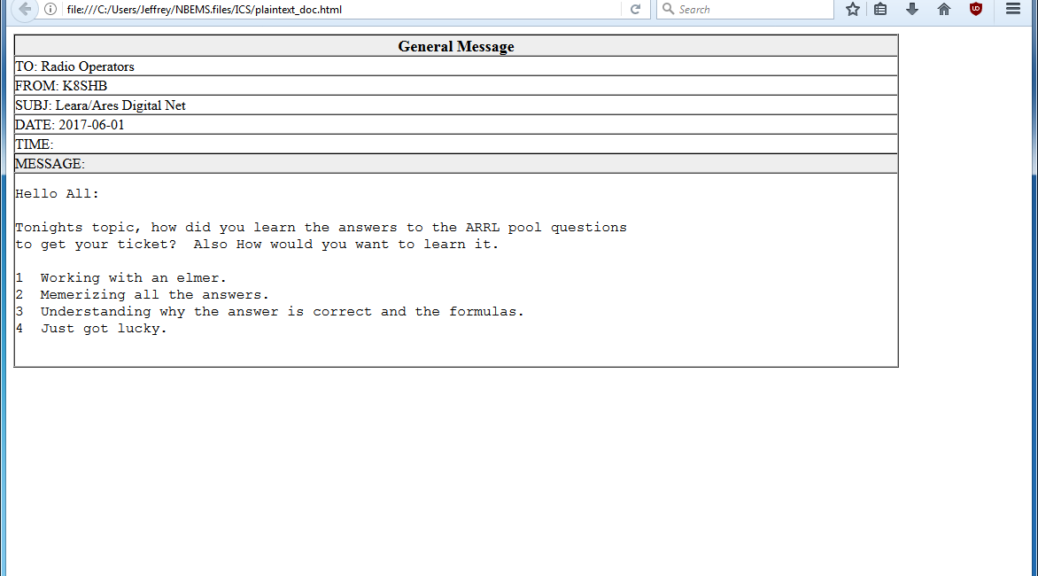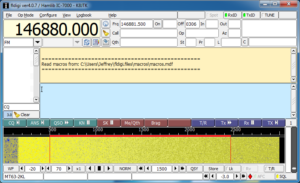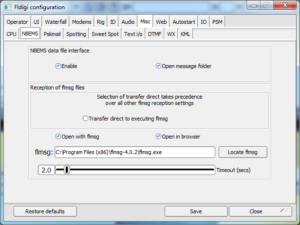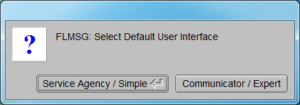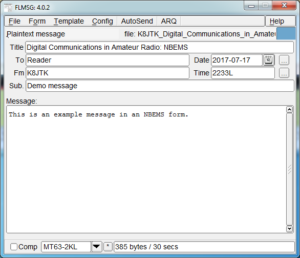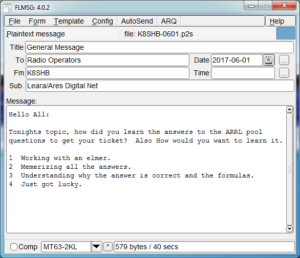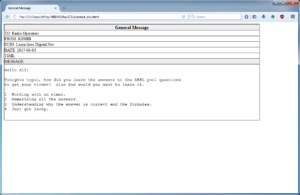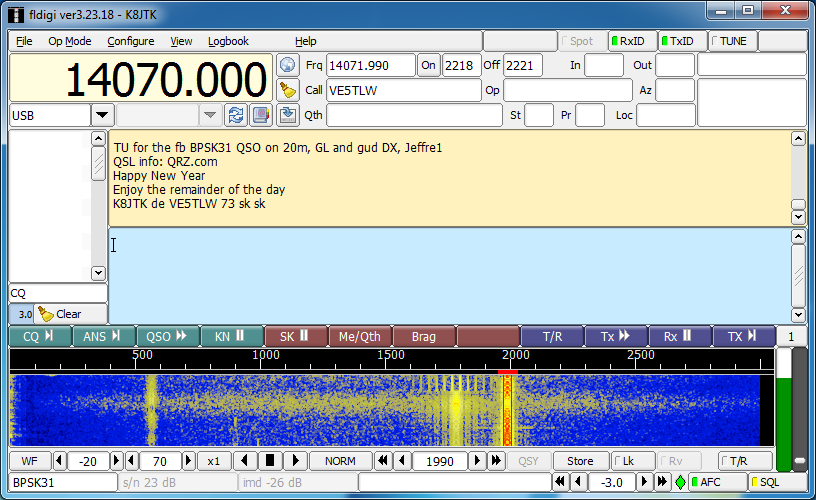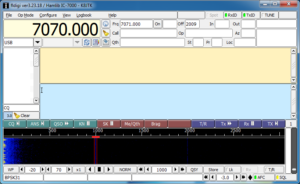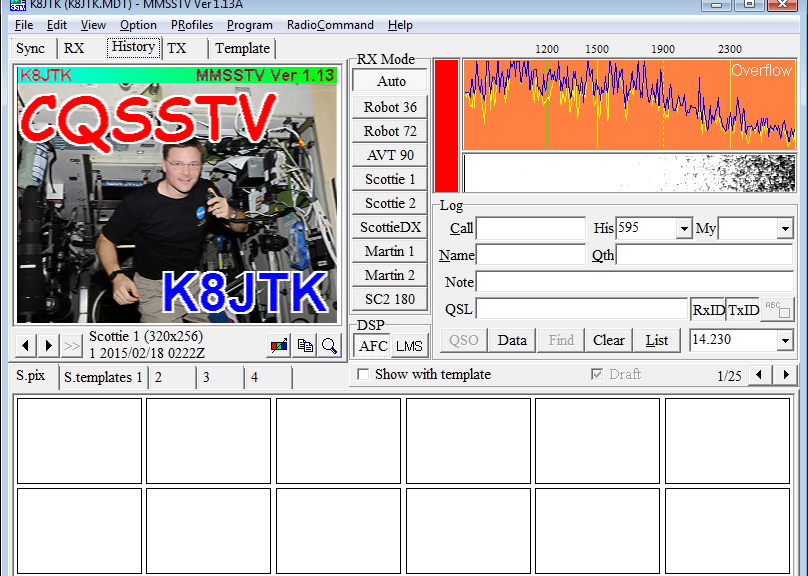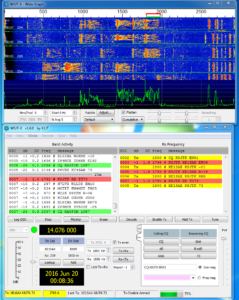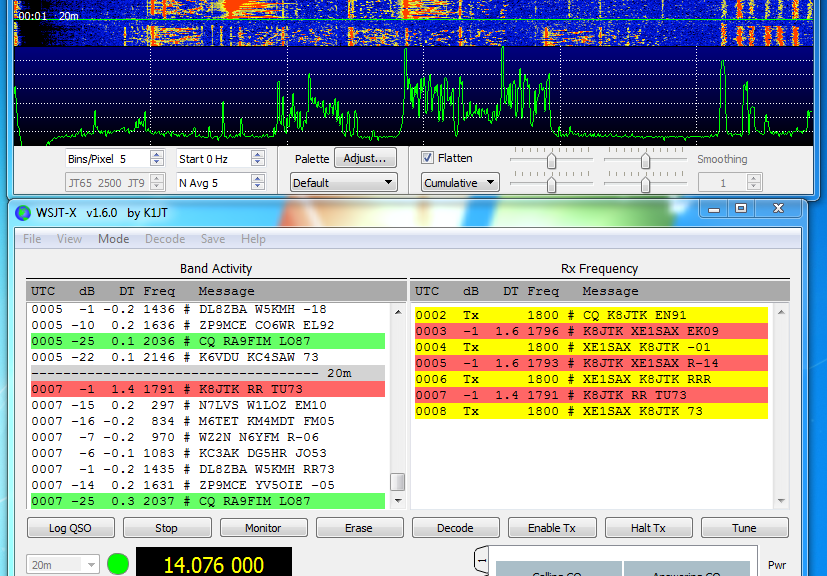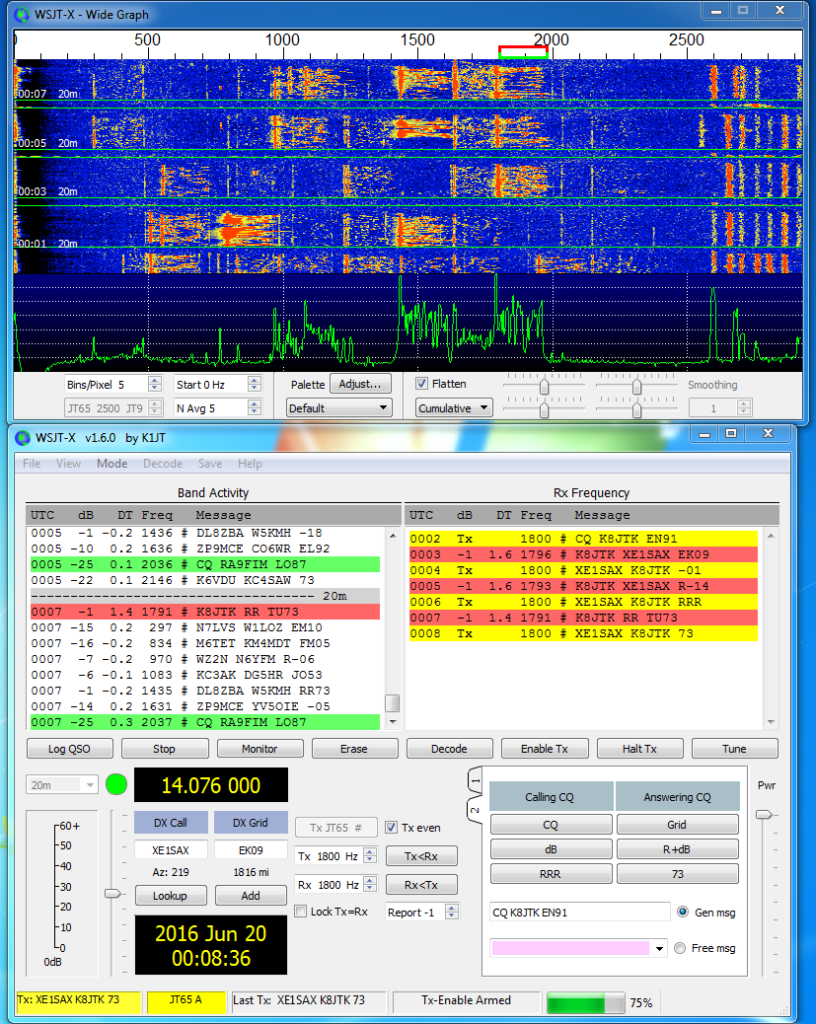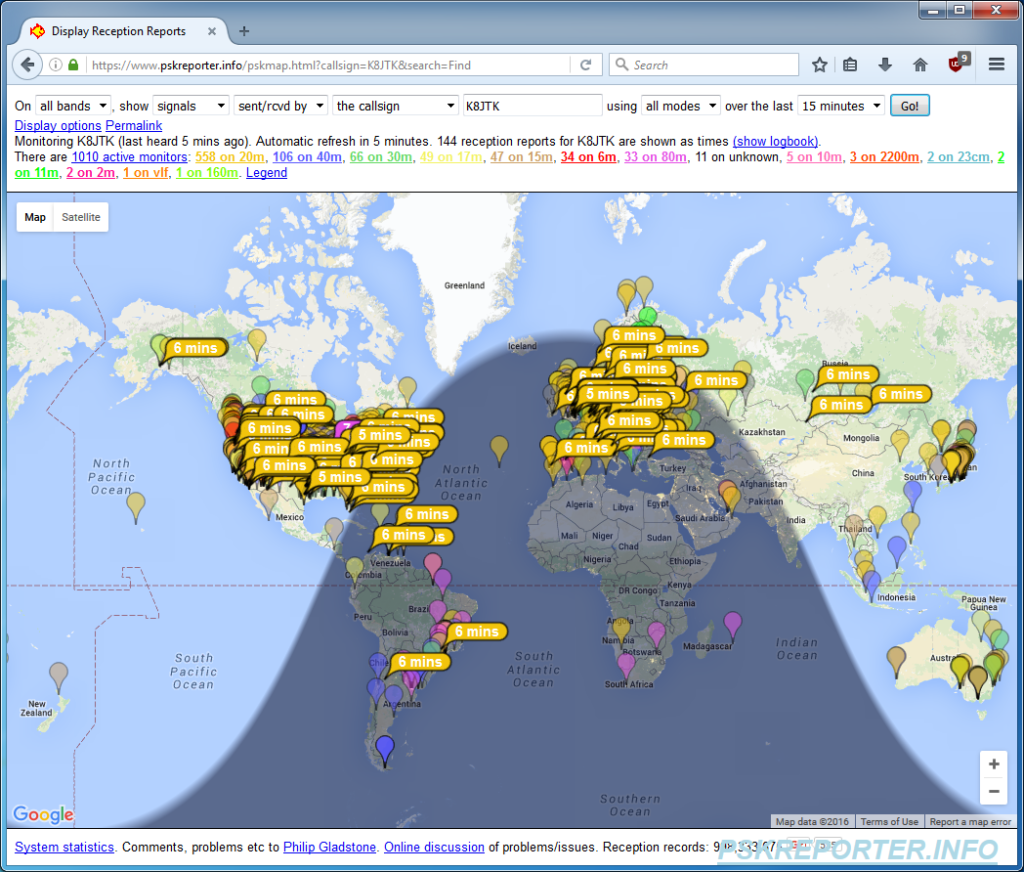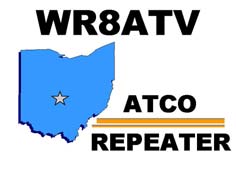This article appeared in the The Wood County Amateur Radio Club newsletter CQ Chatter February 2017 edition.
Read the rest of the series in the Digital Communications in Amateur Radio articles category.
Got a new rig for Christmas? How about working digital? The most popular digital modes in ham radio are conversational modes (keyboard-to-keyboard). Best way to describe these is the instant messaging or text messaging of ham radio digital modes. One station sends a message to another station. The other station does the same in return. Conversations can be about anything – the weather, where that person lives, traveling, or life stores – for as long as you want. These modes include (in order of popularity): PSK, RTTY, MFSK, and Olivia. All, except Olivia, are available on the W1AW digital operating schedule. Others will pop up on the bands from time-to-time too or you may choose to play around with a buddy using other modes.
For the popular flavors of these digital modes, I performed a transmit time test. The text was one paragraph of “Lorem Ipsum” with 83 words consisting of 569 characters. I recorded how long it took to transmit the message in minutes and seconds to compare the speed of each flavor. The results were close between equivalent modes. PSK-31 and RTTY-45, for example, took about 2 minutes. This indicates that the advantage is not necessarily in speed but which mode works better in a situation. Popular HF frequencies are also listed. There is a lack of consensus on some of the exact frequencies. It won’t be uncommon to hear these modes in other portions of the data sub-bands. Different flavors tend to operate on the same frequency to stir up activity.
Commonalities among conversational modes include the RSID (Reed-Solomon Identification) tones which universally identify a digital signal at the beginning and, occasionally, the end of a transmission. RSIDs are more popular on rarer and wider modes like PSK-63, MFSK, Olivia, and other rare modes. An RSID tone is about 170 Hz so announcing your PSK-31 signal at 31 Hz will interfere with other conversations.
It is common to give a signal report using the IARU RSQ reporting system. Like the RST system of “59,” RSQ adds an additional number “599.” These numbers stand for:
Readability (percentage of good text received):
- 5: 95+%, perfectly readable.
- 4: 80%, little to no difficulty.
- 3: 40%, considerable difficulty and many missed characters.
- 2: 20%, occasional words distinguishable.
- 1: 0%, unreadable.
Strength (measure how strong the signal trace is on the waterfall, there are only 5):
- 9: Very strong trace.
- 7: Strong trace.
- 5: Moderate trace.
- 3: Weak trace.
- 1: Barely visible trace.
Quality (measure of unwanted artifacts in the signal: pops, clicks, splattering, harmonics, and unwanted modulation):
- 9: Clean signal.
- 7: One barely visible sidebar pair.
- 5: One clearly visible sidebar pair.
- 3: Multiple visible sidebar pairs.
- 1: Splattering over much of the spectrum.
Also brush up on CW shorthand as these are used in exchanges. Commonly used abbreviations: btu (back to you), k (any station may transmit), kn (specific station only may transmit), sk (done transmitting, clear), pse (please), de (this is).
Reminder: review the first two articles in the series for information that will be omitted here including some modes operate your transceiver at 100% duty cycle, use upper sideband (USB), and don’t drive the transmitter with too much audio as the signal will be wider than intended.
PSK
PSK-31 is the most widely used HF digital mode. It’s popular because of its narrow signal. PSK was at the forefront of the digital sound card revolution in 2000. It was discovered that ordinary sound cards and computers had enough power to become digital-to-analog converters. Peter – G3PLX created PSK-31 to perform well with weak signals and operate at a narrow bandwidth. In a perfect world, within 3 kHz you could potentially have nearly 100 individual QSOs happening at once.
PSK stands for Phase Shift Keying, the modulation method used to generate the signal. It’s a common mistake to believe that 31 stands for the amount of bandwidth the signal occupies. It does occupy 31 Hz, however 31 stands for the bit rate of 31.25. There are other flavors of PSK: PSK-63, PSK-125, and PSK-250 each less likely to be seen on the bands than the previous.
It might be observed that software applications may have BPSK and QPSK in their list of operating modes. BPSK stands for Binary Phase Shift Keying and QPSK Quaternary Phase Shift Keying. The differences between these two are significant. When people refer to PSK, 99% of the time they are referring to BPSK. QPSK is a better choice under adverse conditions because it adds a significant amount of error correction ensuring nearly 100% copy of the transmission during signal fade or interference. However, both stations need to be on frequency, within 4 Hz, for error correction to work correctly. It takes a lot more work for two stations to be in sync with each other using QPSK.
Some stations may request an IMD (Inter-Modulation Distortion) report. This metric can only be observed while the other station is in transmit mode but no text is being sent; idle in other words. The station might type a message saying they’re looking for an IMD report and leave it idle for 10, 15 seconds, or more. There will be a measurement on screen in negative dB; lower the negative number the better. Readings in the -25dB to -30dB rage are considered very good, -20dB or greater is considered bad. A bad reading is usually caused by driving the transmitter with too much audio.
Transmit test: PSK-31: 1:58, PSK-63: 1:00
Frequencies: 3580 kHz, 7070 kHz, 10140 kHz, 14070 kHz, 21070 kHz, 28120 kHz.
RTTY
After six decades of use by hams RTTY, known as Radioteletype, is still a very popular mode for contesting and DXing on the low bands. RTTY has a long history and HF digital operators are very comfortable with it. Many transceivers also have RTTY built in. This mode works better in decoding large pileups than other modes. RTTY is efficient in that it works at a speed of about 60 words per minute – which is about the fastest one person can type. Other modes are typically much slower.
RTTY is based off the Baudot digital code which represents each character as a series of bits for telephone or radio communication. W1AW will refer to RTTY as Baudot on their operating schedule. Looking at a RTTY signal on a waterfall, the 1’s and 0’s are represented by twin tones for the mark (1) and space (0) tones. The two data streams are separated by the shift or space between them. When people refer to RTTY, they will most commonly refer to RTTY-45 (baud) but 75 can be seen as well. Inverted RTTY flips the mark and space data streams.
Transmit test: RTTY-45: 1:53, RTTY-75: 1:09.
Frequencies: 3580-3600 kHz, 7040-7100 kHz, 14080-14099 kHz, 21080-21100 kHz, 28080-28100 kHz.
MFSK
Multi-Frequency Shift Keying, known as MFSK, is “super-RTTY” which uses multiple tones instead of the two used in RTTY. The most popular is MFSK-16 using 16 tones. MFSK was developed as a flexible point-to-point solution to combat multipath propagation problems. It is very good at detecting noise and reducing transmit errors with error correction all while utilizing low bandwidth. MFSK is slow to decode so be patient!
An exciting addition to some MFSK flavors is the ability to send small images. MFSK-16 can send images but not MFSK-8. A 320×256 sized color image took 4:26 using MFSK-16. It’s unlike Slow Scan TV where the software will size the image and overlay a template. The image needs to be fully prepared before it can be transmitted.
Transmit test: MFSK-16: 1:45, MFSK-8: 2:48.
Frequencies: 7072 kHz, 14072-14076 kHz.
Olivia
MFSK is good in poor band conditions but Olivia offers even better performance. Developed by Pawel – SP9VRC it is named after his daughter Olivia. It is called the JT65 of conversational modes because it’s incredibly slow but unlike JT65, it’s not a structured exchange.
There are different combinations of bandwidth and number of tones used, such as 500/16 is 500 Hz with 16 tones. Fldigi reverses these numbers for some odd reason and will read “Olivia 16 – 500.” Locking on to an Olivia signal may take 15 seconds. If the software is not decoding after that time, the bandwidth might be correct but the number of tones maybe wrong. For this reason, a call for “CQ” may take a minute or longer so stations can lock on and return a call. Be patient!
Olivia is great for poor band conditions because a trace may not be seen on the waterfall but a signal might be decoded! One example I share is a buddy of mine and I tried operating Olivia. We established contact and had strong traces on the waterfall using only 1.5 watts. We decided to compare it to sideband voice. We couldn’t contact each other on sideband until we were nearly up to 100 watts!
Transmit test: Olivia 500/16: 4:56, Olivia 500/8: 3:20.
Frequencies: 1835-1838 kHz, 3583.25 kHz, 3577 kHz, 7035-7038 kHz, 10141-10144 kHz, 14072-14075.65 kHz, 14106.5 kHz, 18102.65 kHz, 21072 kHz, 24922 kHz, 28122 kHz.
Software
I love and recommend software applications that are capable of operating multiple modes (multimode) using one application. This keeps the clutter down of installing multiple applications for each mode. The two I use are Digital Master 780 (DM780) as part of the Ham Radio Deluxe suite (http://ham-radio-deluxe.com/). This package is not free and only available on Windows. If that is out of your budget, then I recommend Fldigi (http://www.w1hkj.com/). It’s free, open source, and cross platform available on Windows, Mac, and Linux including Raspberry Pi. Both of these support many different modes and are constantly being updated and with newer modes.
MixW (http://mixw.net) and MultiPSK (http://f6cte.free.fr/index_anglais.htm) are alternatives and support most modes. There are specific mode applications like DigiPan (http://www.digipan.net/) for PSK and MMTTY (http://hamsoft.ca/pages/mmtty.php) for RTTY. Both are no longer maintained but are reported to work well with later versions of Windows. Other programs have known issues with versions of Windows later than Vista. Keep that in mind when trying older programs.
The software applications are similar in setup and operation. Exact labeling might be different from application to application. I am going to reference Fldigi, though not going in-depth with settings, it should get you started. Install Fldigi with the default options. A configuration wizard will appear the first time the application is started. Fill out all your station information. Select the sound card interface (USB Audio Codec for SignaLink). If the transceiver is using something other than the SignaLink for keying, select the appropriate radio and COM port for TX control.
There are many parts to the Fldigi window. Standard menu options are seen like “File,” “Op Mode,” “Configure,” etc where operating modes or Fldigi configuration can be changed. Below that is Radio Control and Logging. When using internal logging, you’ll want the frequency to be correct. Rig control will help greately to automatically log the correct frequency as you change the VFO. Below that is the tan box where received messages will be displayed as well as transmitted messages will be copied here. The blue box is the transmit window where messages are composed for transmitting. If you have a white box to the left of the transmit and 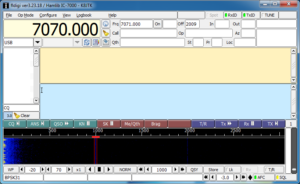 receive panes, this is the signal browser. This will display all conversations taking place, using the same mode, on the same frequency at once! Below the transmit text box is a line of colored buttons which are macros. Macros are pre-populated and commonly exchanged texts so you don’t have to keep typing them (right-click the button to edit). Below that is the frequency scale in Hz and waterfall. Below the waterfall are the waterfall controls. The line below that are the status messages and readings. To the right of the waterfall are two vertical white and a gray bars which indicate the strength of the decoded digital signal and squelch setting.
receive panes, this is the signal browser. This will display all conversations taking place, using the same mode, on the same frequency at once! Below the transmit text box is a line of colored buttons which are macros. Macros are pre-populated and commonly exchanged texts so you don’t have to keep typing them (right-click the button to edit). Below that is the frequency scale in Hz and waterfall. Below the waterfall are the waterfall controls. The line below that are the status messages and readings. To the right of the waterfall are two vertical white and a gray bars which indicate the strength of the decoded digital signal and squelch setting.
Tune your radio to one of the PSK frequencies to get setup. 20 meters is better during the day and 40 at night. The waterfall should start turning blue and yellow. If it is black, check the audio paths between the radio and computer, verify the audio input is set correctly in the Fldigi setup. Radios with a main and sub-band often cause confusion as to which band sends audio to the computer. If there is blue and yellow but a lot of black on the waterfall, check and disable radio filtering. Pro tip: the waterfall is a great educational place to visualize the filtering changes of the radio.
Now from the menu select “Op Mode,” “PSK”, then “BPSK-31.” To select a digital signal on the waterfall, simply click on the waterfall and the cursor will move to that location. Signals under the cursor will be displayed in the receive pane. It’s important to move the cursor on screen and do not adjust the radios VFO. Once a strong PSK signal is selected, you’ll notice the white squelch bar fills with green. The green needs to be above the light gray squelch slider to break squelch and decode. This is the first place to look if the cursor is over a signal but it is not decoding. Having the squelch set too high will miss decoding weaker signals and having the squelch too low will produce a lot of garbage text in the receive window. If a specific signal is strong but not decoding, the signal could also be multipathing, thus confusing the program. Watch conversations a good while to make sure you understand how the program works and for conversation syntax. Many programs have a “Signal Browser” or “Signal Sweeper” (DM780) which will decode multiple conversations at one time! In Fldigi, this can be broken out in a separate window under the “View” menu option.
Someone calling CQ will send CQ two-three times. I am K8JTK and Steve – W8HF will be the other station in these examples.
CQ CQ CQ de K8JTK K8JTK K8JTK
CQ CQ CQ de K8JTK K8JTK K8JTK
Repetition is good for weaker stations that might miss a letter or two. A responding station may respond with: K8JTK K8JTK de W8HF W8HF pse kn.
The two stations might begin the exchange using macros. These are good conversation starters. Macro messages typically include age of the operator, when they were licensed, radio and antenna, digital software program (Fldigi), computer operating system, physical location, etc, etc. This macro is called the “Brag” macro because you brag about your station. Beware though, for slower modes like Olivia, it can take a LONG time to send the same macro that takes seconds using PSK. The two stations could conclude the exchange or go back and forth typing out messages using the keyboard.
When receiving a message from another station, the responding station can begin typing a response in the blue transmit window even before the other station has finished transmitting. Always begin with something like “W8HF de K8JTK” so the other station knows you are responding to them, then continue with your message. If you’re conversing with a station and they don’t respond back after your message, they may have lost your signal, their program crashed, or became distracted. I typically wait 30 seconds – 1 minute and try a quick call back to the other station: W8HF W8HF W8HF de K8JTK K8JTK K8JTK, did I lose you? W8HF de K8JTK pse kn. I’ll try this 2-3 times and if they don’t return, I’ll log the QSO and move on.
End of transmissions should conclude with something like “btu Steve W8HF de K8JTK pse kn” noting the station is turning it back over to the other station. Concluding the conversation will end with something like: thx for QSO Steve, 73, W8HF de K8JTK sk. Other stations will end with a similar macro that includes their QSL information or when they upload their logs.
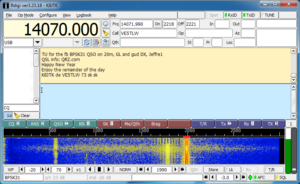 To transmit CQ, find an open space on the waterfall and click to bring the cursor to that spot. Tones will be generated in the same place as the cursor on the waterfall during transmission. Tune up on frequency and call CQ using the “CQ” macro. Some macros start and/or stop transmitting on their own. The “T/R” button under the waterfall is your best friend to start or stop transmitting. Some of the macros have the sequence “^r” at the end. This is an Fldigi command to change from transmit mode to receive mode aka transmission complete. This can be typed in manually at the end of messages too. PSK Reporter (http://pskreporter.info/) can be used just like JT65 to see how far you’re reaching.
To transmit CQ, find an open space on the waterfall and click to bring the cursor to that spot. Tones will be generated in the same place as the cursor on the waterfall during transmission. Tune up on frequency and call CQ using the “CQ” macro. Some macros start and/or stop transmitting on their own. The “T/R” button under the waterfall is your best friend to start or stop transmitting. Some of the macros have the sequence “^r” at the end. This is an Fldigi command to change from transmit mode to receive mode aka transmission complete. This can be typed in manually at the end of messages too. PSK Reporter (http://pskreporter.info/) can be used just like JT65 to see how far you’re reaching.
Logging is fairly straight forward. RTTY and Olivia are logged as their respective mode only. BPSK is logged as PSK31, PSK63, etc. QPSK31, MFSK8, and MFSK16 are all logged as listed. If an RSQ was exchanged, log it accordingly. IMDs for either station can be recorded in the comments for future reference.
One idiosyncrasy with Fldigi: the position of the cursor in the transmit pane is critical. Fldigi will remain idle during transmission until the cursor is moved further down or moved to the end of the message. Many people are confused by this behavior and other programs don’t seem to follow this convention. For example if you had a sentence with “this that” and positioned the cursor after “this,” characters before the cursor will be transmitted until the point of the cursor was reached. The word “this” would be transmitted then Fldigi will remain idle in transmit mode until the cursor is moved. When moved, “that” will be transmitted until the program reaches the cursor again. Position the cursor at the end of the message during transmit and all will be well.
That’s it. These conversational modes are very open and very free form. Contesting will have a structure but casual operating is very informal. This outline can lead to operating other modes like Contestia, Thor, Throb, MT63, or Hell. Yes “Hell,” short for Hellschreiber, is a facsimile based mode where there is a reason everything is printed twice.
Find out more information:
“PSK31: A New Radio-Teletype Mode” by G3PLX: http://www.arrl.org/files/file/Technology/tis/info/pdf/x9907003.pdf
“Get on the Air with HF Digital” book: https://www.arrl.org/shop/Get-on-the-Air-with-HF-Digital
“RTTY/PSK31 for Radio Amateurs” book: https://www.arrl.org/shop/RTTY-PSK31-for-Radio-Amateurs-2nd-Edition/
“Nifty E-Z Guide to PSK31 Operation” book: https://www.arrl.org/shop/Nifty-E-Z-Guide-to-PSK31-Operation/
“How to get started with PSK-31 Ham Radio” by K7AGE on YouTube: https://www.youtube.com/playlist?list=PL8D7C6EBD6E2081E2