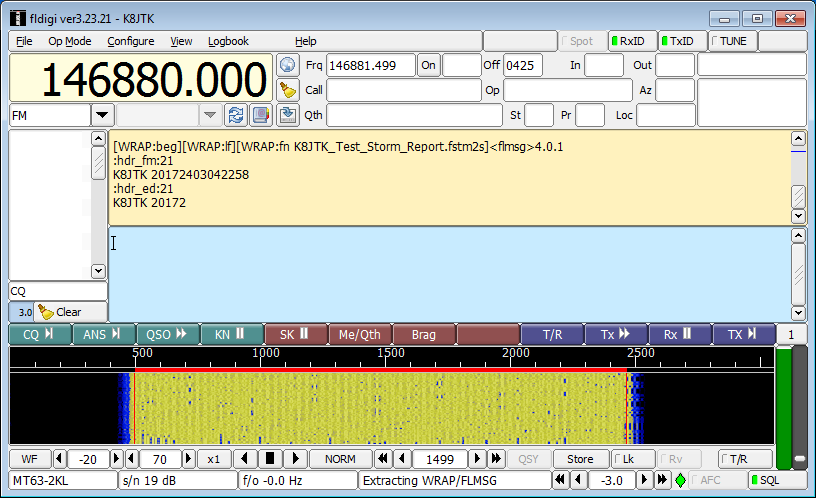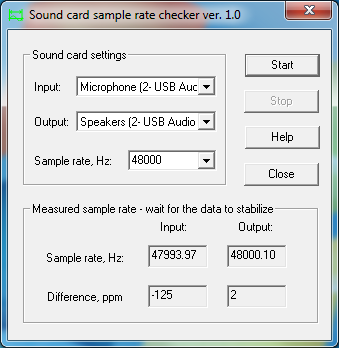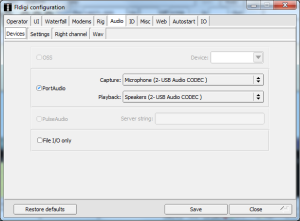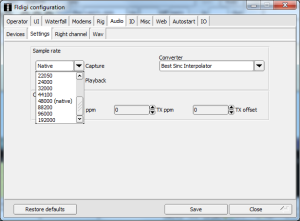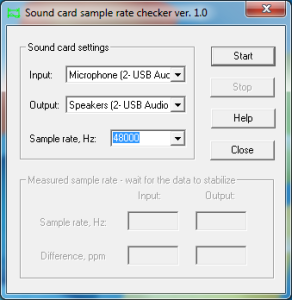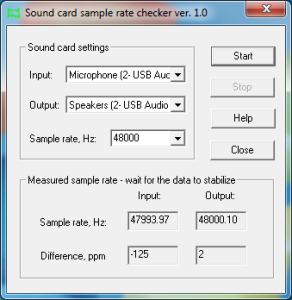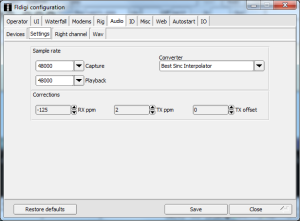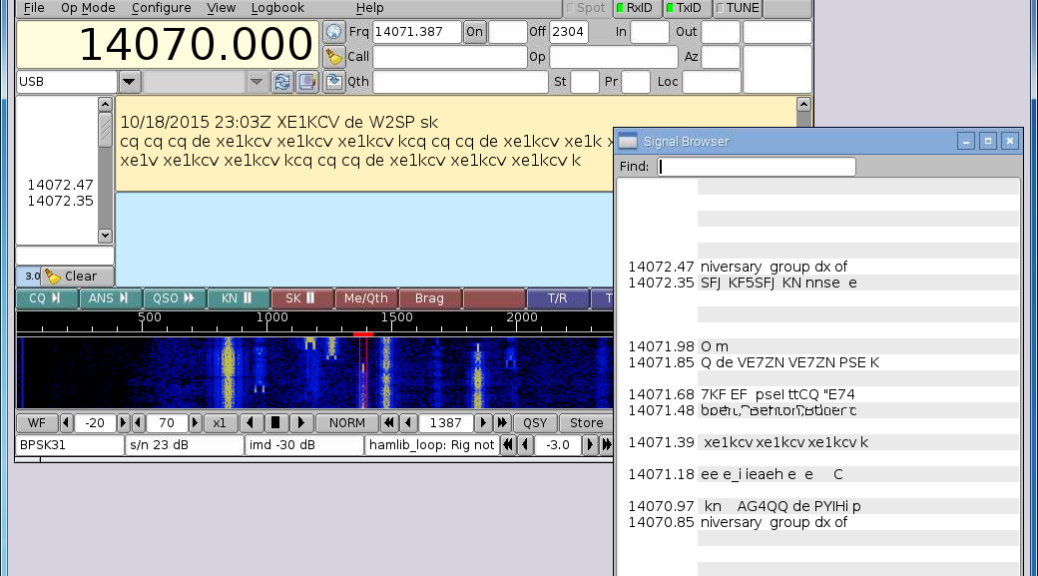This article appeared in the The Wood County Amateur Radio Club newsletter CQ Chatter February 2016 edition.
Read the rest of the series in the Digital Communications in Amateur Radio articles category.
When I was planning my HF station a few years ago, I knew I wanted to learn more about digital modes. I was familiar with some like Slow Scan TV and Craig – NM8W told me about JT65 a couple years ago. I didn’t understand HF – let alone HF digital. I was lost and had alot to learn.
Since I’ve been on the HF bands, the large majority of my contacts are some form of digital and I’m always exploring new ones. JT65 is my current mode of choice. The perception from many hams is digital modes are foreign and complicated to setup. It takes a little understanding.
In this series of articles, I will be discussing getting on the air with digital from your station. This article will give a general overview of digital communications. Future ones will discuss setting up your station, dive into operating specific modes, and using specific applications. Much of the information will be related to HF and sideband operation. Technicians – fear not, these can be operated on VHF/UHF sideband or even FM simplex with HTs. I’ll get into important distinctions between sideband and FM next time.
I’ve been using computers from a young age. I learned applications and started programming in middle school and continued through high school. I received my undergraduate degree in Information Systems. Through most of college, I was a Technician class licensee and didn’t know much about sideband. I didn’t use computers all that much in ham radio. Most of my activities were related to other things I knew how to do, like build websites. I wasn’t logging or controlling my radio since I was using HTs most of the time.
There were a couple FM digital nets on repeaters in Cleveland that got the ball rolling for me. Slow Scan TV was the first of these modes. It was really cool seeing still pictures come across my screen with a couple audio cables. Later, a digital net for NBEMS training was formed to practice passing messages and forms for emergency communications. That net exposed me to one of the most versatile programs for operating digital modes. After college, I got into D-STAR. That integrated IP (Internet Protocol) technology, which I studied in college, and continued my interest.
Let’s start by taking about digital communications. At a basic level, digital communications is a binary representation and transfer of data (1’s and 0’s). Data is encoded into some structure (protocol, format, rate) before it is transmitted. Digital communication is a very broad term and takes many forms.
Morse Code is the most basic form of digital. The signal is either on or off (1 or 0). The on/off keying creates a series of dots and dashes to make up letters, numbers, and symbols.
Digital voice (often referred to as “DV”) is a method of taking audio from a source (microphone) and digitizing (or encoding) it into a data stream. When decoded at the receiving end, the data stream is converted back into audio and played through a speaker. Voice formats include P25, D-STAR, DMR, FreeDV, and System Fusion. Many voice formats include the ability to transmit a small amount of text at the same time. This text stream is not very fast because voice takes higher priority and the majority of the bandwidth. Text is relegated to call sign, a banner message, or GPS coordinates; things that don’t take a lot of bandwidth.
Data formats exist to transmit text or binary data. Most text based formats are keyboard-to-keyboard or chat style exchanges. Binary exchanges can be files, pictures, or documents. Data format examples are D-STAR, MT-63, MFSFK, JT65/9, Olivia, Packet/APRS, PSK31, RTTY, and System Fusion. Some formats can carry voice (mentioned earlier) but most cannot (i.e. PSK31, RTTY).
Why digital communications? The widespread ownership of personal computing devices allows amateurs to develop and use these modes for communication purposes. Many digital modes are referred to as “sound card modes” because to operate many of them requires little more than a computer, sound card, and radio. In recent years, ‘personal computing devices’ has grown to include smartphones, tablets, and micro-computers because programs have been written to use these modes on those devices.
Digital transmissions can be faster and more reliable. Faster: more words per minute can be transmitted over digital modes. They can be more reliable over greater distances, poorer conditions, and contain error correction. Error correction is the encoding of redundant data into the transmission. When errors are encountered, the redundant information can help reconstruct lost data without retransmission. Error correction helps when noise or other undesirable characteristics are introduced to a receiver. If the signal is completely lost, interrupted, or falls to the noise, no level of error correction will decode the signal. Like most things in technology, each digital mode has its intended use, advantages, and disadvantages. Not all modes fit into all categories and may not be mutually exclusive to a single category.
Next time, I will discuss considerations for your station and the interfaces that go between your computer and radio. Please contact me with questions and ideas. It will let me know what readers are interested in and modes to cover.