One of the responsibilities of the Technical Coordinator in the Ohio Section is to submit something for the Section Journal. The Section Journal covers Amateur Radio related things happening in and around the ARRL Ohio Section. It is published by the Section Manager Scott – N8SY and articles are submitted by cabinet members.
Once my article is published in the Journal, I will also make it available on my site with a link to the published edition.
You can receive the Journal and other Ohio Section news by joining the mailing list Scott has setup. You do not need to be a member of the ARRL, Ohio Section, or even a ham to join the mailing list. Please sign up!
If you are an ARRL member and reside in the Ohio Section, update your mailing preferences to receive Ohio Section news in your inbox. Those residing outside the section will need to use the mailing list link above.
Updating your ARRL profile will deliver news from the section where you reside (if the leadership chooses to use this method).
Go to www.arrl.org and logon.
Click Edit your Profile.
You will be taken to the Edit Your Profile page. On the first tab Edit Info, verify your Email address is correct.
Click the Edit Email Subscriptions tab.
Check the News and information from your Division Director and Section Manager box.
Click Save.
Now without further ado…
Read the full edition at: http://n8sy2.blogspot.com/2016/05/may-edition-of-ohio-section-journal.html
THE TECHNICAL COORDINATOR
Jeff Kopcak – TC
k8jtk@arrl.net
 Hey Gang,
Hey Gang,
I’ve wanted to do this article for some time but kept putting it off due to more relevant and timely topics. Ham Radio Podcasts. With Dayton quickly approaching, you’re likely to see many of these hosts at Hamvention. If you’re not, you may have seen them in the past and wondered “what’s a podcast?”
 The word “podcast” is a mashup between the words “IPod” and “broadcast.” There is some debate on this because the word predated the IPod portable media player. Some say ‘POD’ means “portable on demand.” Either way, they are both accurate. “Net cast” is an Internet broadcast and synonymous with podcast but typically don’t make content available offline.
The word “podcast” is a mashup between the words “IPod” and “broadcast.” There is some debate on this because the word predated the IPod portable media player. Some say ‘POD’ means “portable on demand.” Either way, they are both accurate. “Net cast” is an Internet broadcast and synonymous with podcast but typically don’t make content available offline.
A podcast is a digital media file offering audio and/or video content. PDFs or eBooks (books in electronic form) can be considered podcasts too. In general, podcast refers to audio or video. The content can be whatever the creator wants each file to contain. Most are a series of episodes covering a topic of interest. Some follow a news magazine format discussing recent news and developments. Others could be clips from a longer radio show including interviews or bits made available for download. Podcasts often serve niche interests where it might not be popular as a broadcast radio show to the general public. The same content targeted toward special interests or hobbyists would do very well.
The creator or distributor maintains a list of episodes known as a “web feed” which provides users with updates. RSS (Really Simple Syndication) is used to publish frequently updated information. The RSS rippling signal icon with headphones or microphone signifies a podcast feed. An app known as a “podcatcher” monitors the web feed for new content. The app then notifies the user or downloads the episode automatically. Once the file is downloaded, it’s available offline where you don’t need to be connected to the Internet. In this way someone can download a number of episodes and listen to them at a remote camping site with no Internet. This is different than YouTube or Netflix where a connection to the internet is required to view content on demand.
The first podcast was believed to be released around 2003. This technology really became popular with the growth of the internet and portable media devices like the IPod. Podcasts cover a vast range of topics including: movies, news, science, comedy, interviews, storytelling, health, love, self-improvement, music, food, business, sports, pop culture, and farming. The list… goes on. There really is something for everyone. Podcast technology is considered disruptive because the radio business spends a lot to provide content to wide-ranging audiences. Podcasts have shown that preconceptions of audiences, production, and consumption are no longer traditional. Sure some podcasts are produced in studios with professional equipment. The majority are recorded using similar pieces of gear found in your ham shack: professional microphone, mixer, computer, internet connection to bring in guests, and maybe a video camera or webcam thrown in there too. Anyone can do it!
On the flip side, since anyone can do it, episodes depend on schedules of the host(s). Some release on a weekly schedule, some monthly, others “as time permits.” Some podcasters have been around awhile. While others try it out and decide it’s too much effort.
I consume podcasts using my phone. If you do the same, know the limits of your phone’s data plan and use Wi-Fi when possible. Video files in particular can be very large depending on quality (hundreds of megabytes to a gigabyte). Podcatcher apps are available on every platform. Check the ‘app store’ for your device. PocketCasts is my favorite. It’s available on Apple and Android devices for about $4. I think it’s the nicest looking app and it’s easy to discover podcasts. Stitcher is another popular app, and free. Apple ITunes, Google Play, and TuneIn have podcast directories. Poddirectory (poddirectory.com) is great for desktop users. Also devices like the Roku, Chromecast, and Apple TV allow for viewing on a TV.
Podcasts are free. Many are supported through sponsors. In the same way that podcasts are targeted for special interests, the ads typically are too. Some ask for support and donations in lieu of advertisements. Others don’t ask for any support. If you find any podcast useful or you regularly listen, show your support for the work they are doing by throwing them a couple bucks or visiting their sponsors. It does cost money for equipment, bandwidth, storage, projects demonstrated, and services needed to bring you a wonderful podcast.
For content and podcast creators, gain lots of exposure for your work. Post new episodes and show notes on places where likeminded people hang out (QRZ.com). Even though ITunes is a terrible experience all around, nearly all podcatcher applications get their directories from ITunes. Get listed there so all the podcatcher apps pick up the show!
Below is a list of ham radio podcasts I’ve found. It includes the ARRL! I’m sure this list is not complete because I’m constantly finding new ham radio podcasts. This list mainly came from headline posts on QRZ.com or I discovered them in my podcatcher app.
Podcasts:
100 Watts and a Wire (100wattsandawire.com) – Experiences of a new ham operator hosted by Christian K0STH.
Amateur Logic and Ham College (amateurlogic.tv) – Ham Radio and technology show hosted by George W5JDX, Tommy N5ZNO, and Peter VK3PB. They do a second podcast covering theory, history, and topics that appear on the Technician exam.
Amateur Radio Newsline (arnewsline.org) – News for Radio Amateurs. You’re probably heard this newscast on a local repeater.
ARRL Audio News (arrl.org/arrl-audio-news) – News of the week from the ARRL hosted by Sean KX9X.
Everything Hamradio (everythinghamradio.com) – Ham radio topics hosted by Curtis K5CLM.
Ham Nation (twit.tv/hn) – Ham Radio topics covered by Bob K9EID, Gordon WB6NOA, George W5JDX, Don AE5DW, Amanda K1DDN, Val NV9L, and Dale K0HYD. I host the D-STAR After Show Net for this podcast.
Ham Radio Now (hamradionow.tv) – Covers ham radio topics, forums, and seminars with Gary KN4AQ.
Ham Talk Live (hamtalklive.com) – Call-in ham radio show with Neil WB9VPG.
HamRadio 360 (hamradio360.com) – Ham Radio topics hosted by Cale K4CDN.
ICQ Podcast (icqpodcast.com) – Talk-radio style podcast.
Linux in the Ham Shack (lhspodcast.info) – Covers Linux, Open Source, music, and food for the shack hosted by Russ K5TUX (get it?) and his YL Cheryl.
PARP [Practical Amateur Radio Podcast] (myamateurradio.com) – Operating with Jerry KD0BIK.
QSO Radio Show (qsoradioshow.com) – Ham Radio talk show on WTWW shortwave hosted by Ted Randall WB8PUM.
QSO Today (qsotoday.com) – Interviews with Eric 4Z1UG.
SolderSmoke (soldersmoke.com) – Radio-electronic homebrewers.
TX Factor (txfactor.co.uk) – Professionally produced programs dedicated to ham radio.
Net casts (typically online only):
DX Engineering Interviews (youtube.com/user/DXEngineering) – Tim K3LR interviews guests.
Ham Sandwich (thehamsandwich1.blogspot.fi) – “Off beat” show about Amateur Radio with Steve KD0PXX and Greg OH2FFY.
Ham Sunday (youtube.com/user/adafruit –then search “Ham Sunday”) – “Lady Ada” Limor AC2SN of Ada Fruit learning ham radio.
K6UDA (youtube.com/user/bondobob) – Bob K6UDA, the Elmer with an attitude. This one can be NSFW (not safe for work).
W5KUB (w5kub.com) – Tom W5KUB, you know him as the guy who documents his trip to Dayton Hamvention using the “Helmet cam.” He hosts roundtable events on Tuesday nights.
YHAMRADIO (w5mhg.com/yhamradio) – Interviews “Y” hams got into ham radio with Mark W5MHG.
I will see you at Dayton! Stop by the ARRL Ohio Section table at the ARRL Expo in the Ballarena late afternoon on Friday and early afternoon on Saturday. Hope you stop by and say ‘hi.’
Thanks for reading and 73… de Jeff – K8JTK
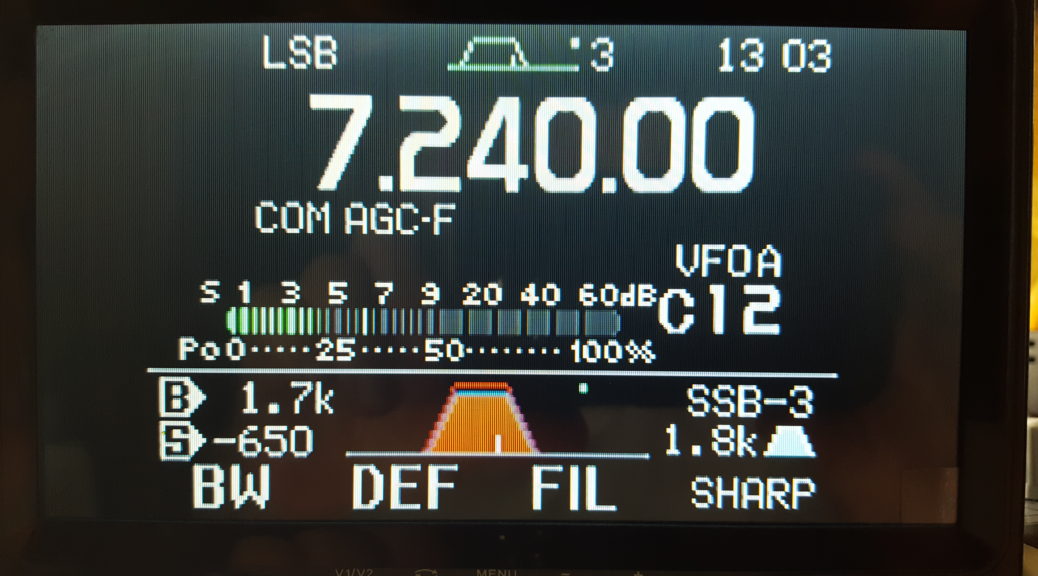
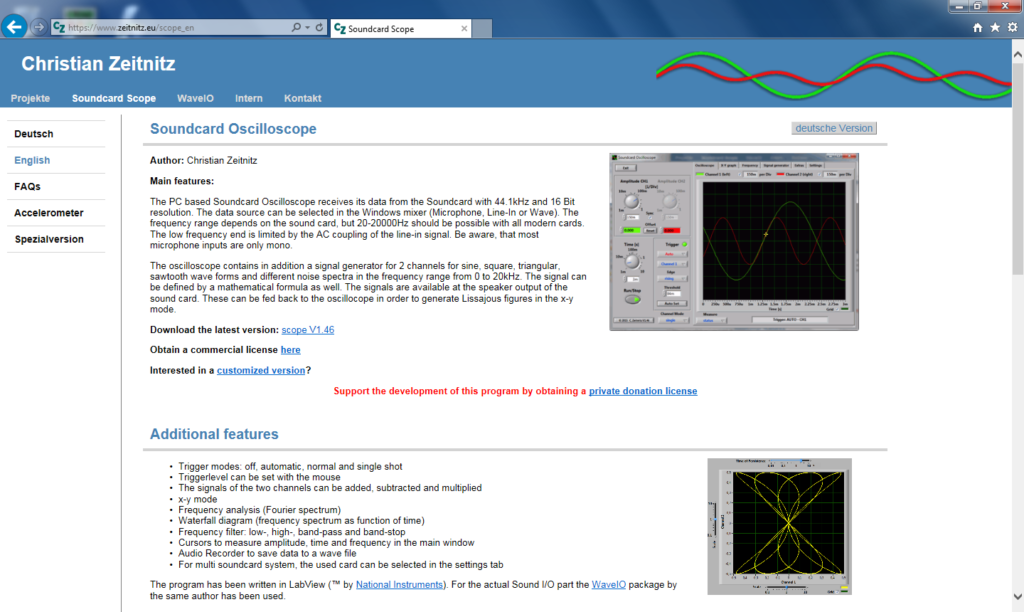
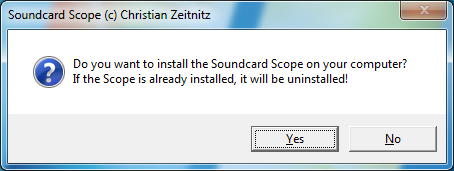
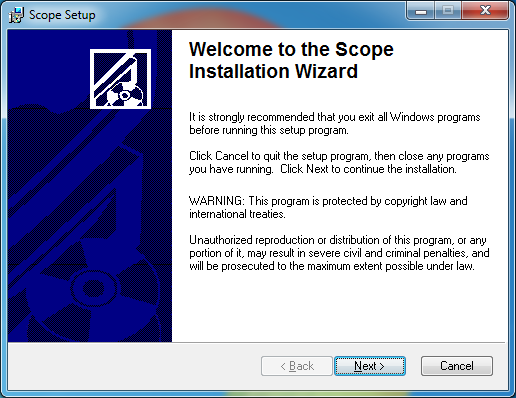
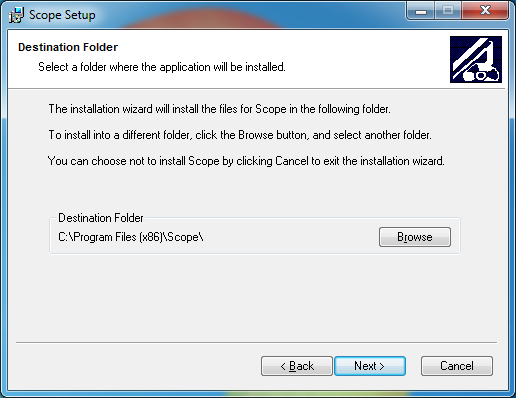
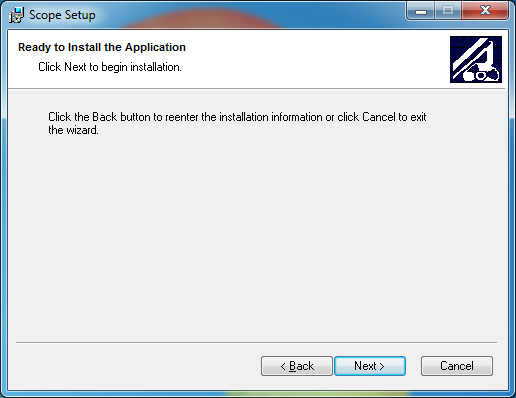
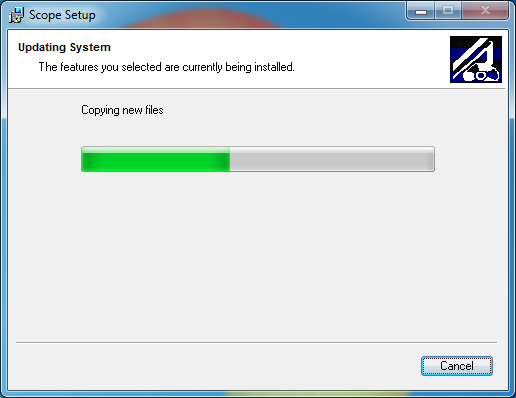
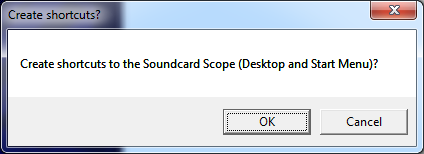
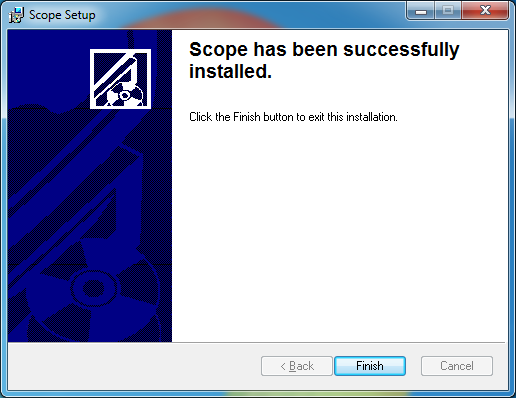
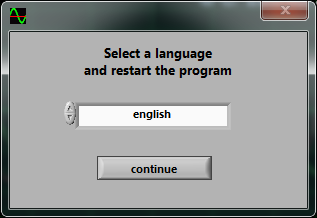
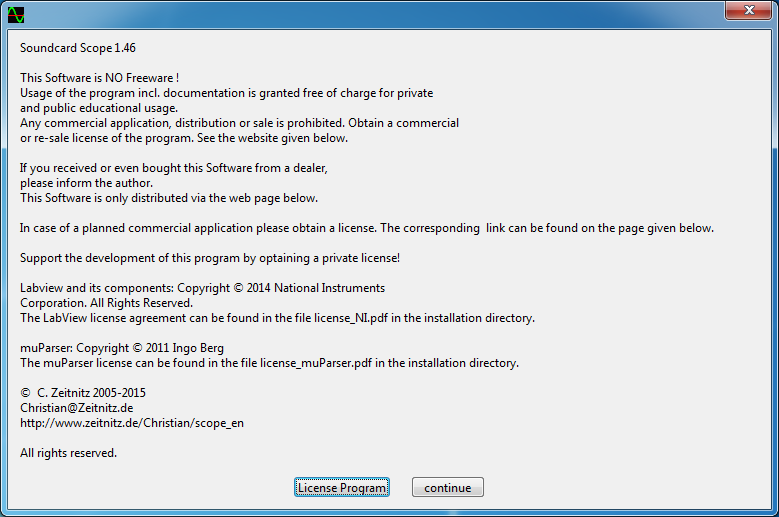
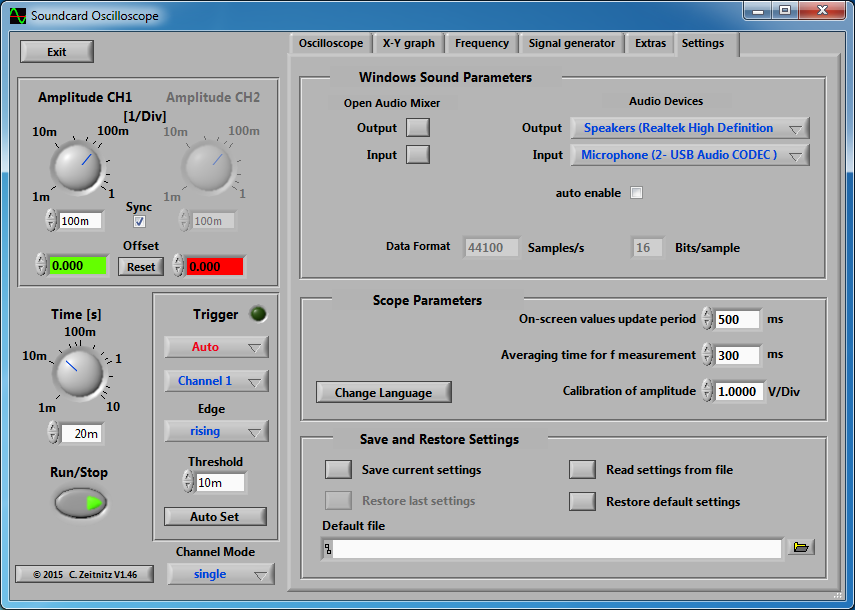
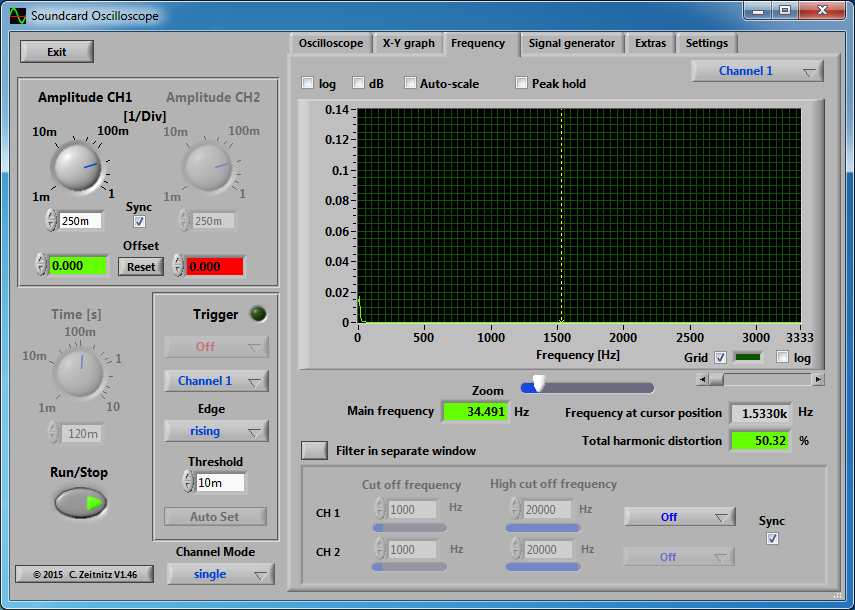
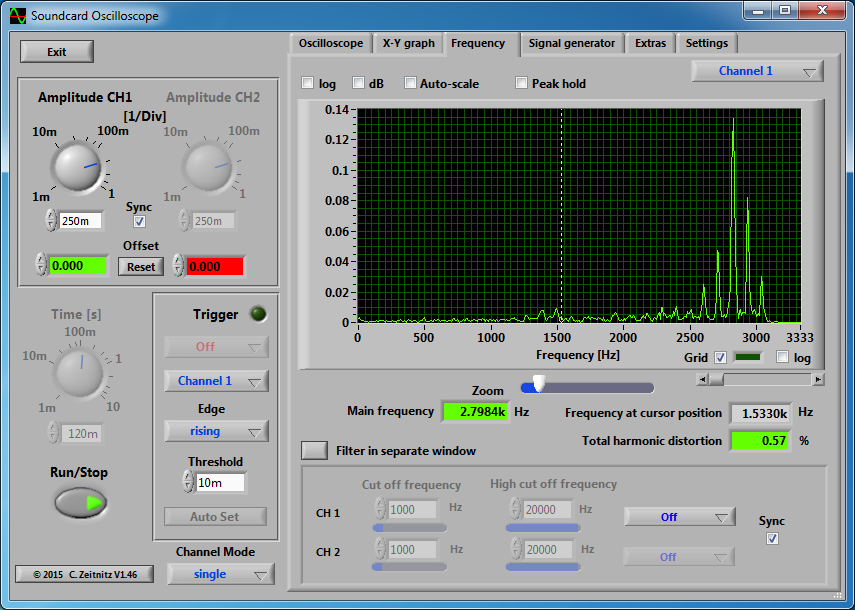
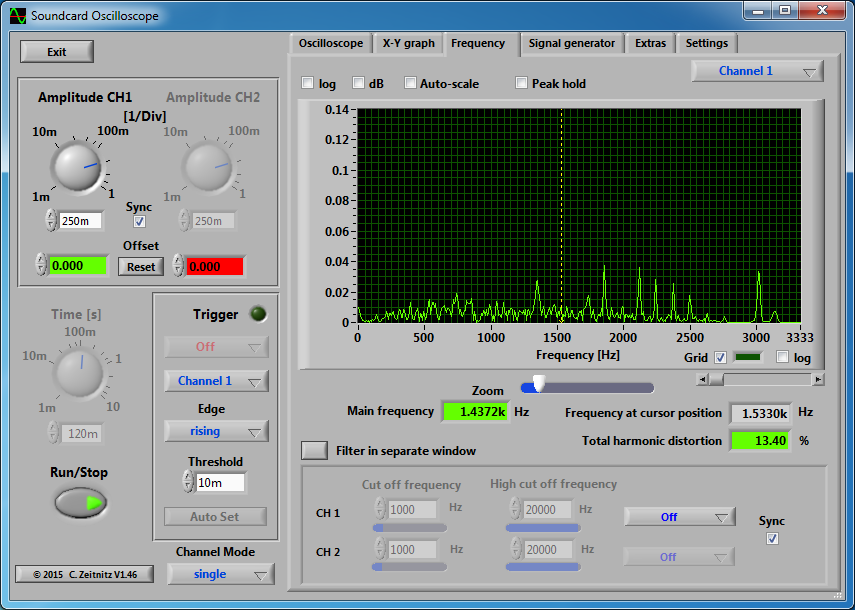

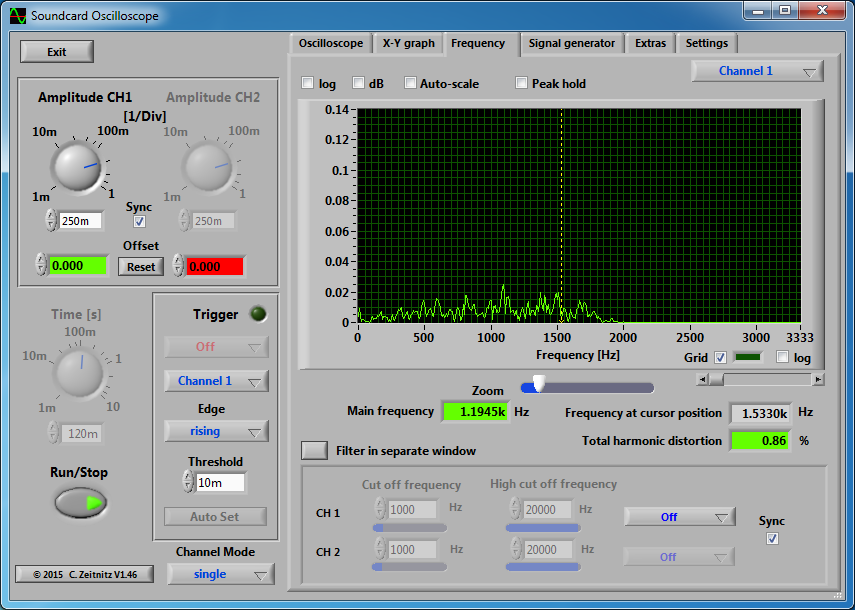



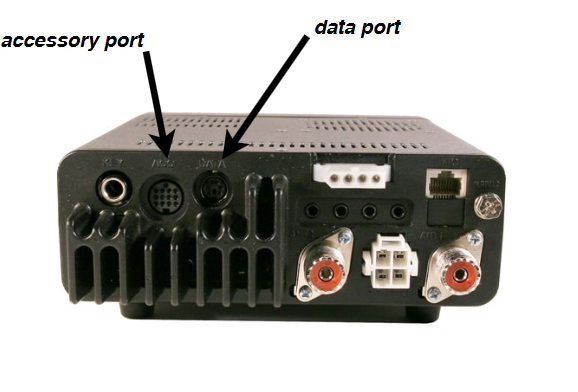



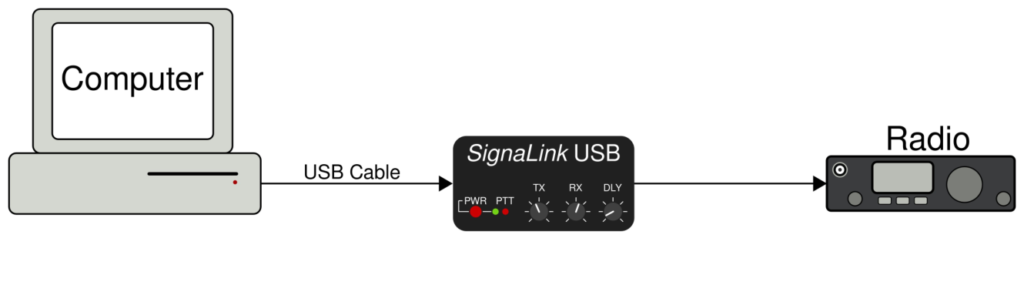
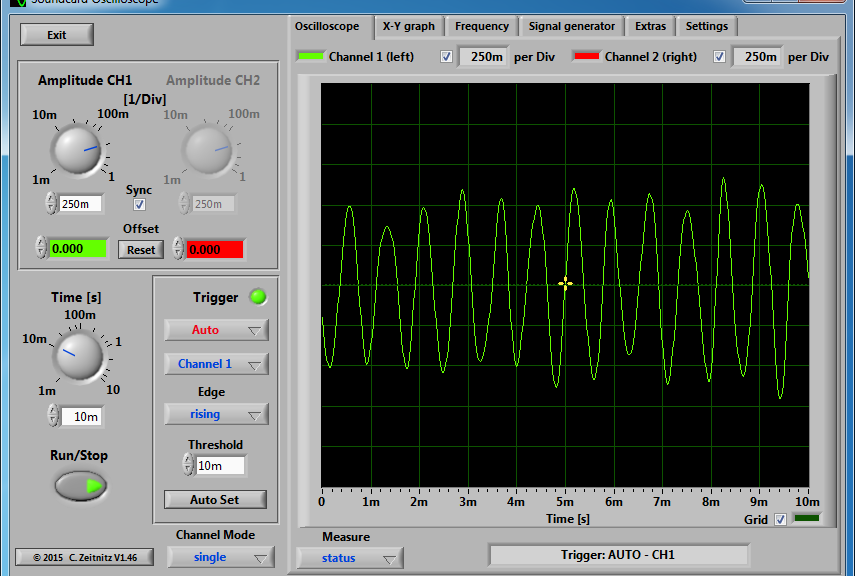
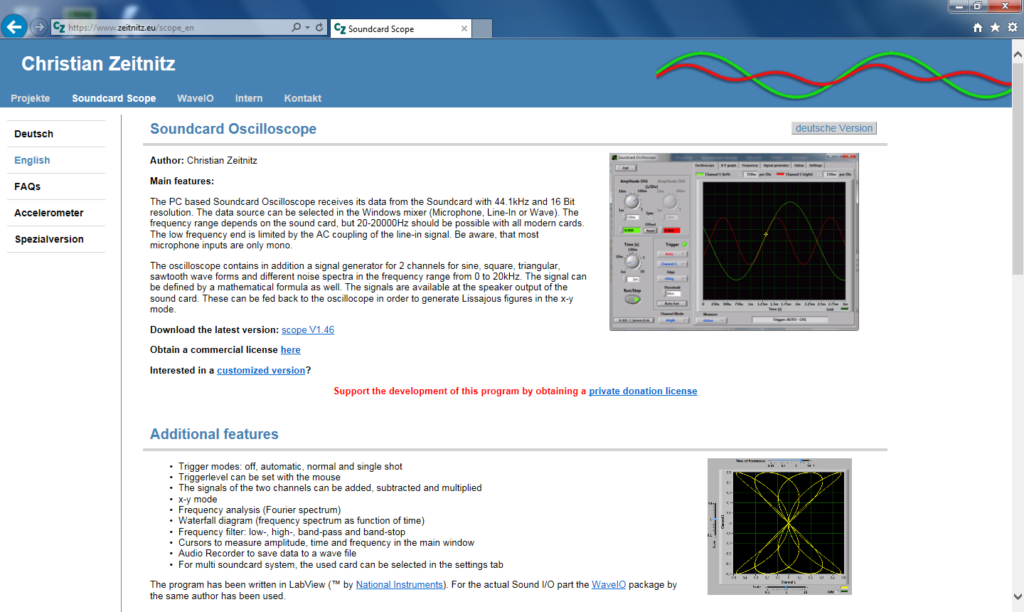
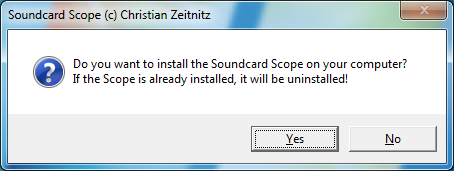
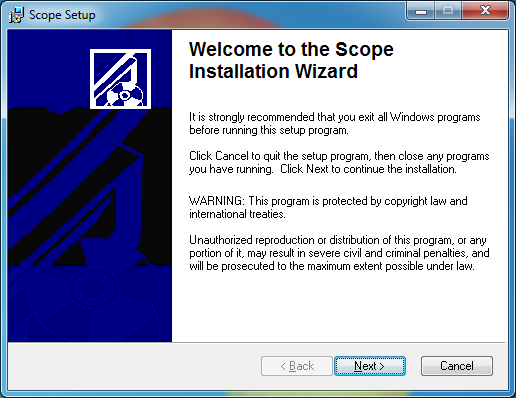
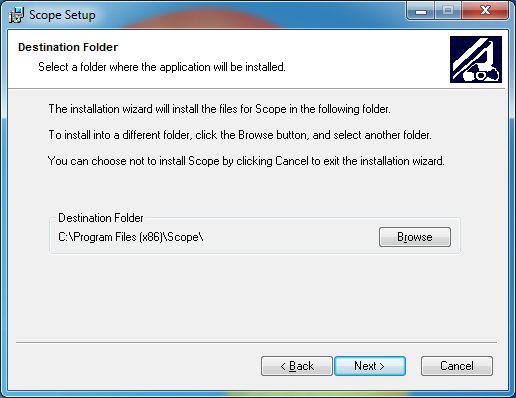
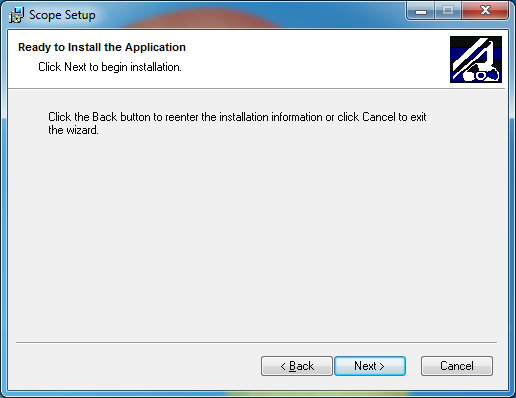
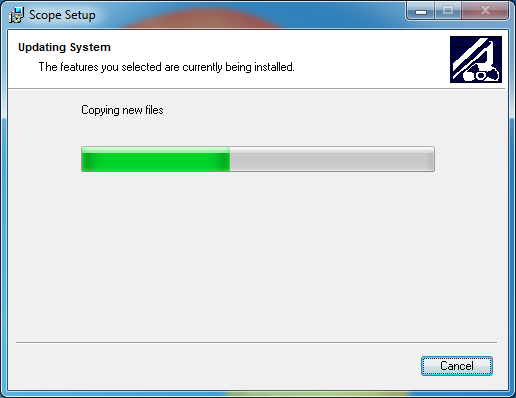
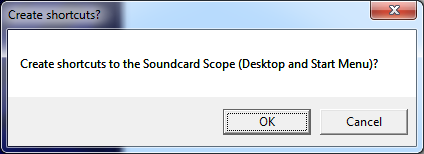
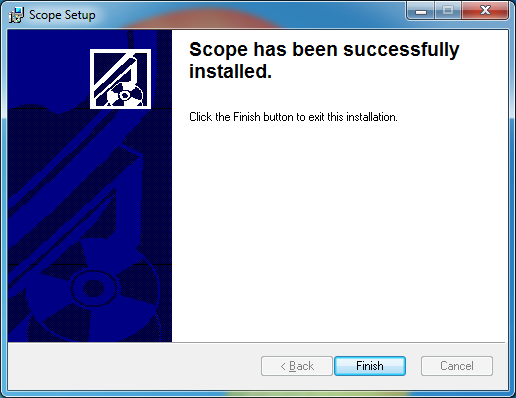
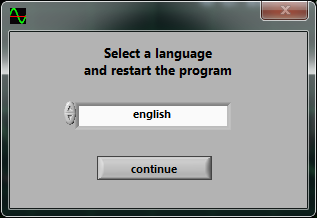
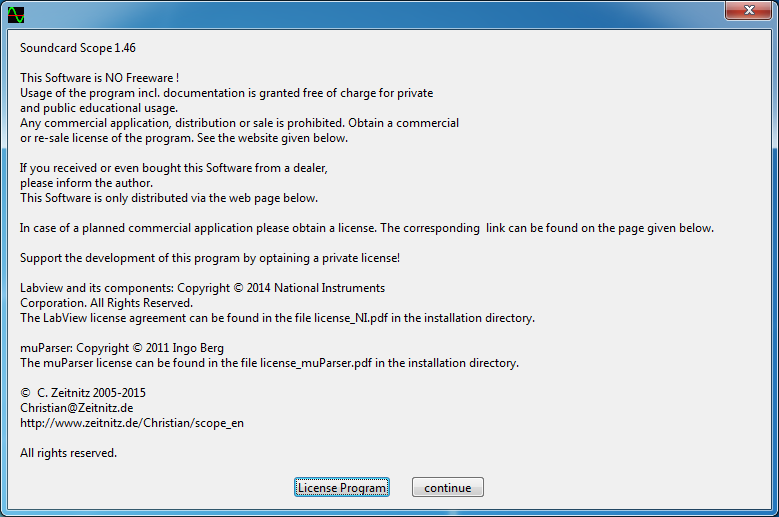
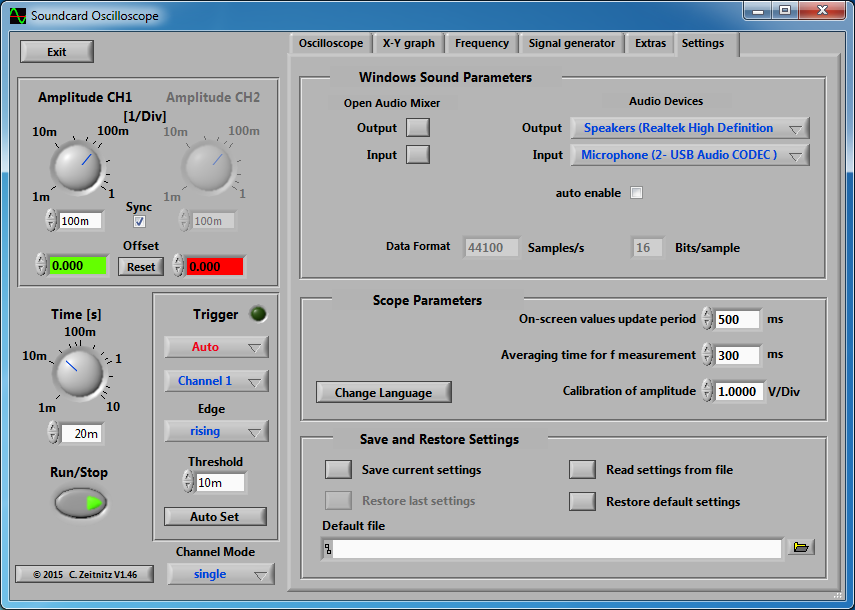
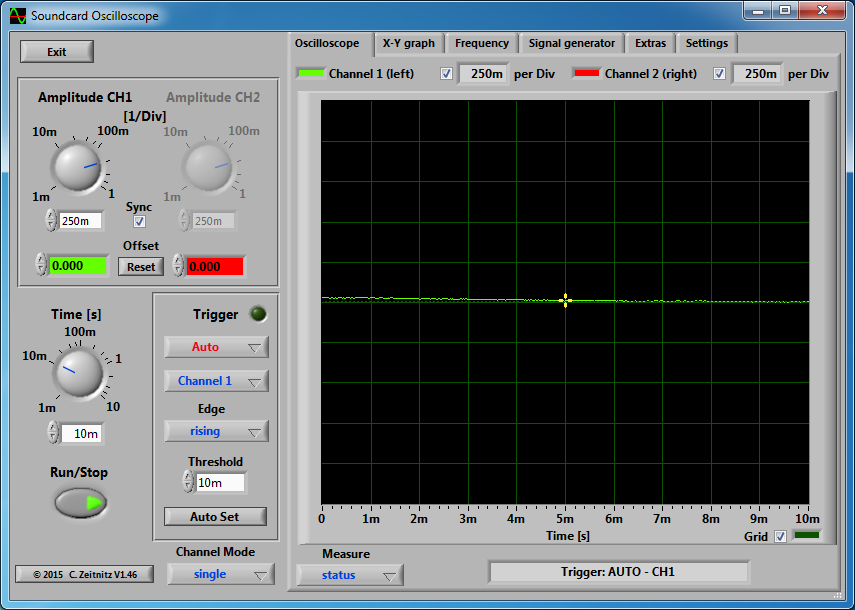
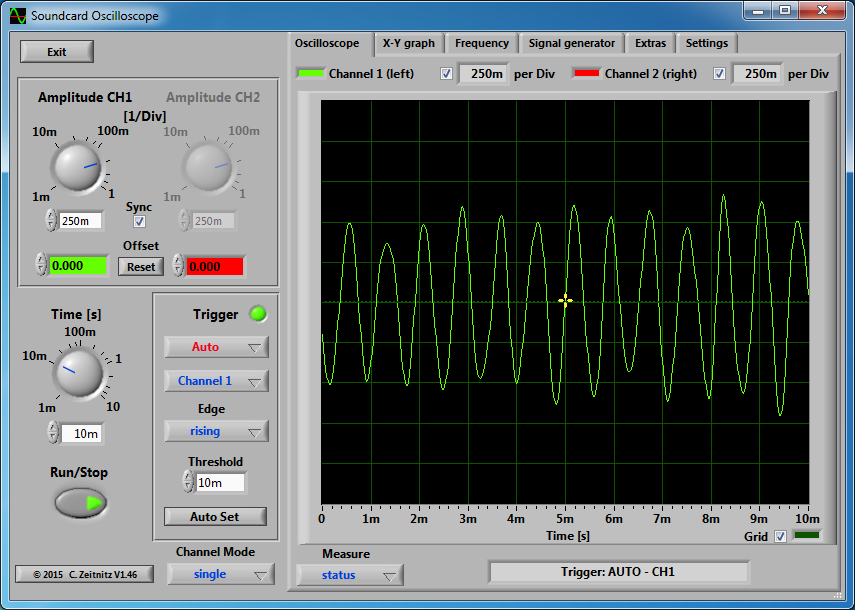
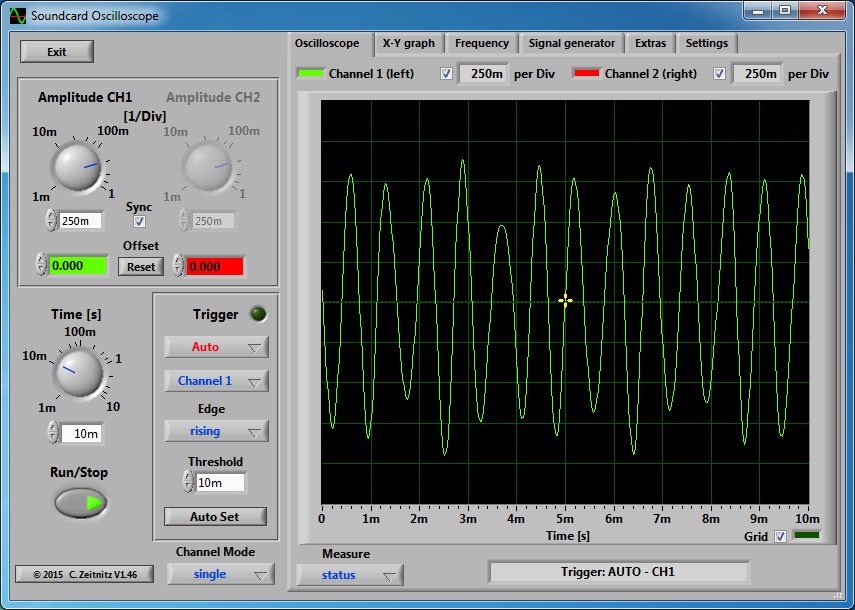


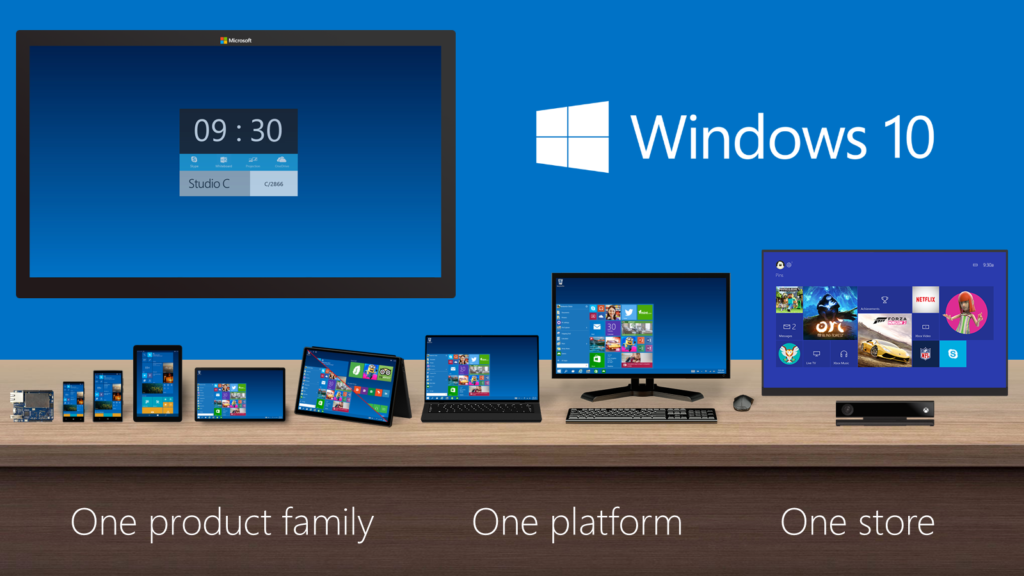
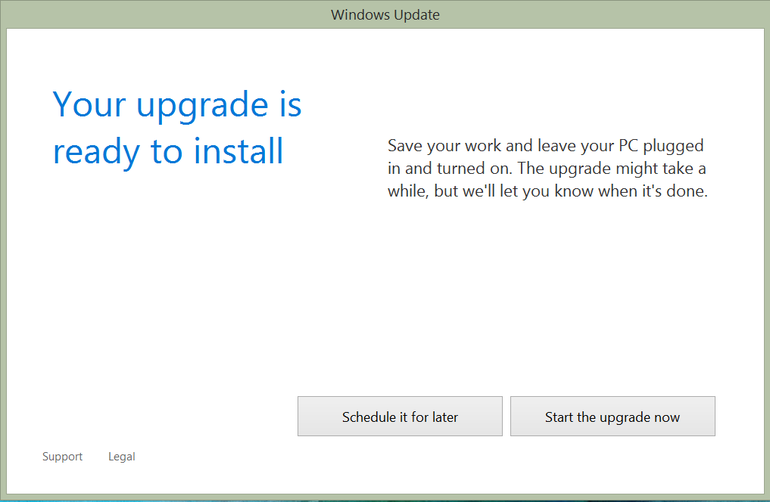
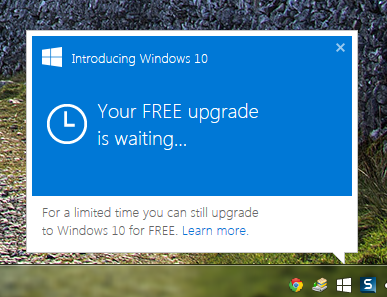
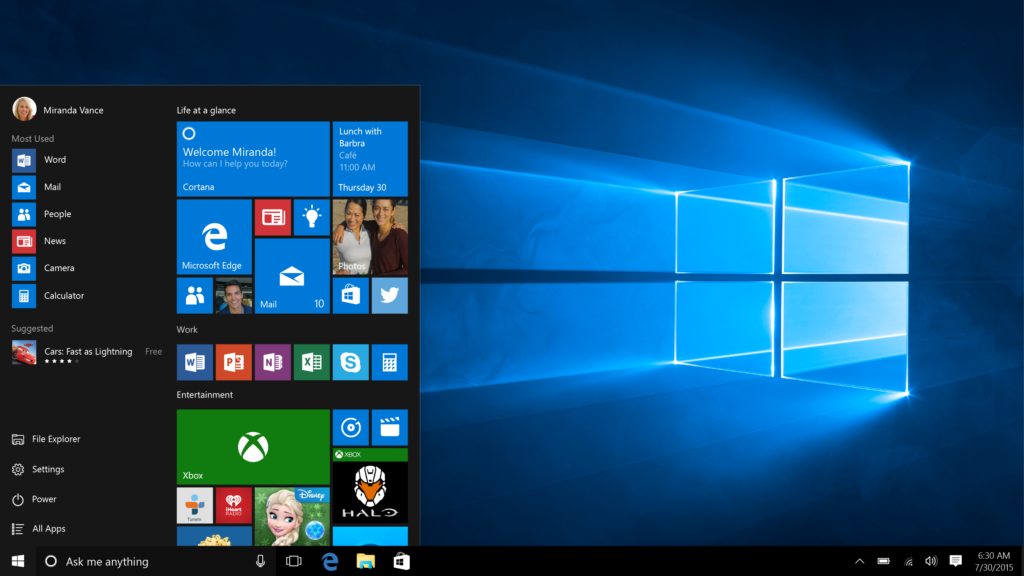
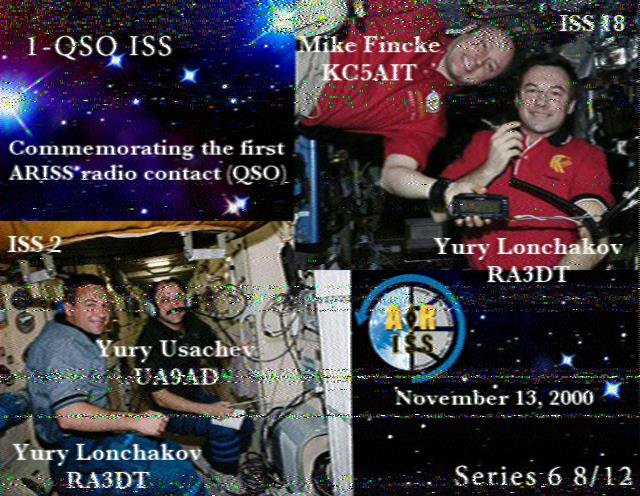
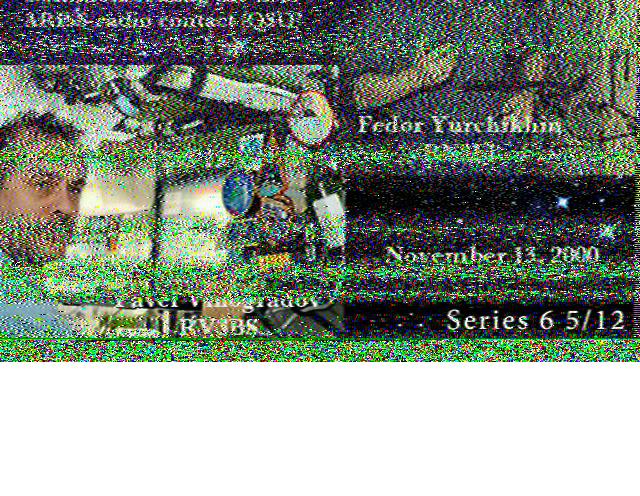
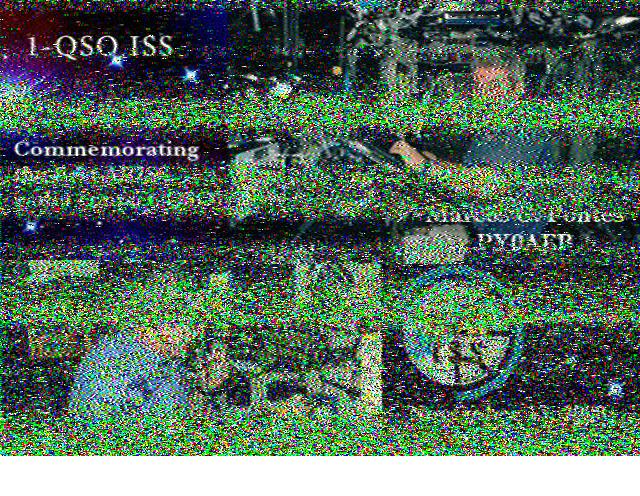


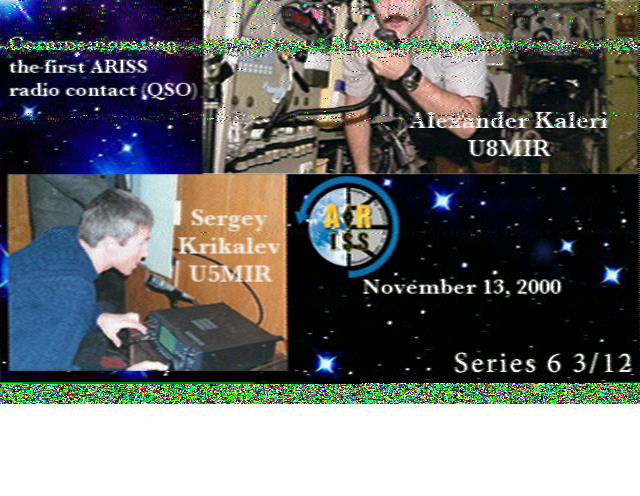
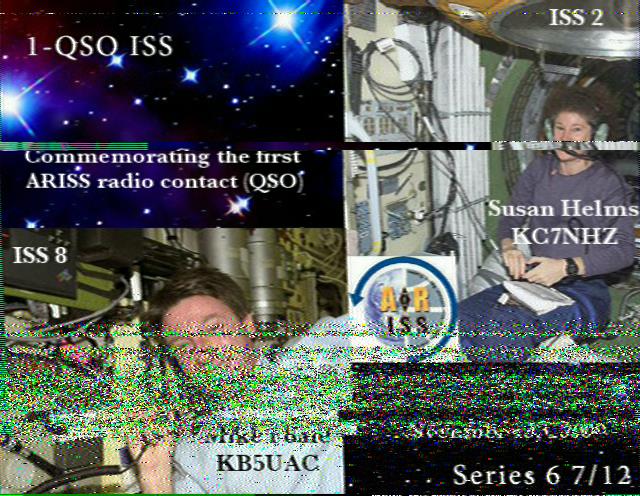
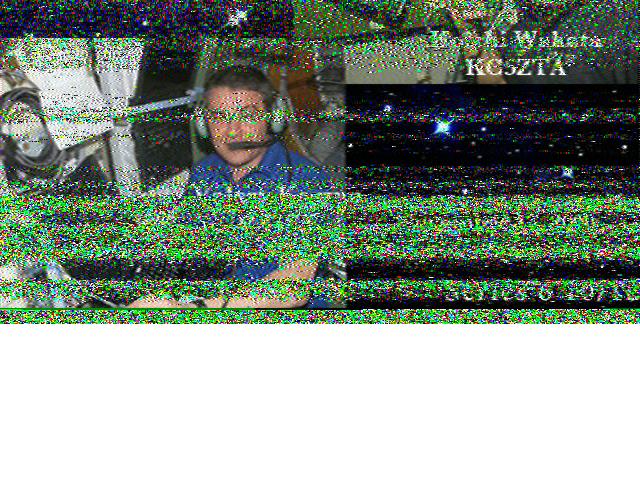
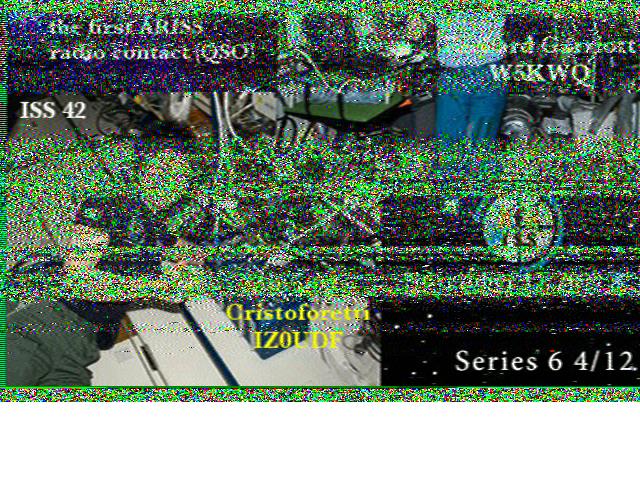
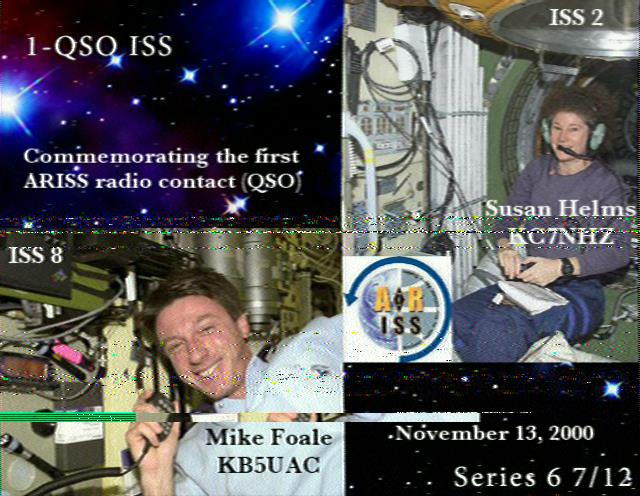
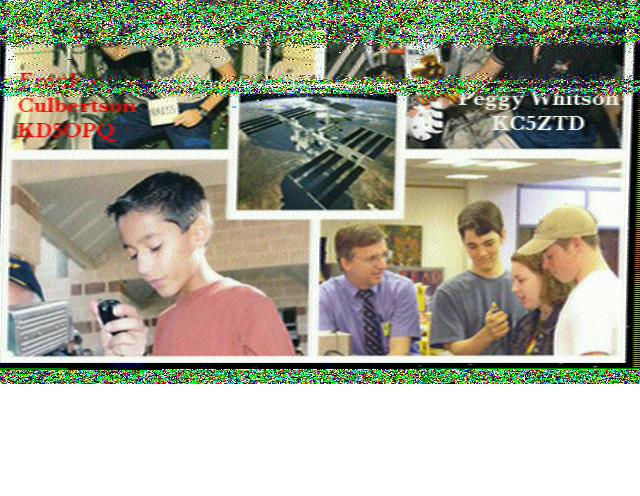




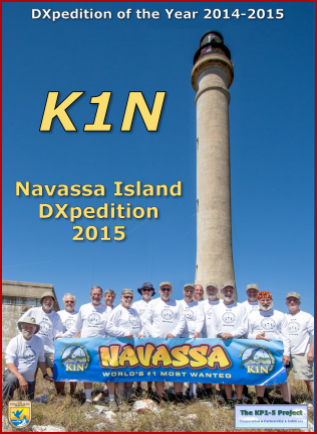


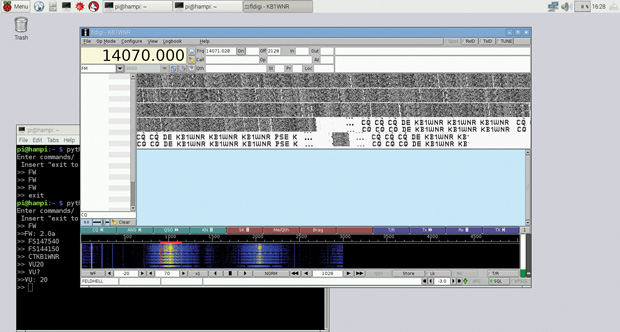
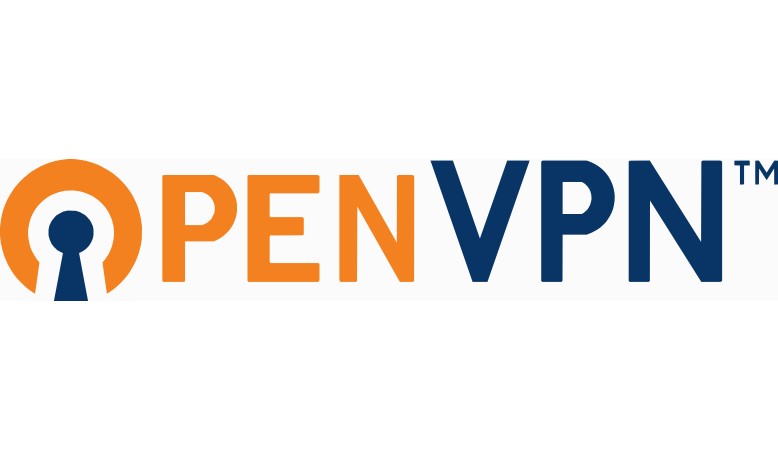

 Back to Fldigi. The developer of Fldigi maintained the installer and source files on his own server. Somewhere near the end of last year, his site was hacked. The decision was made to move the files from his server over to SourceForge. Likely in an attempt to be more secure.
Back to Fldigi. The developer of Fldigi maintained the installer and source files on his own server. Somewhere near the end of last year, his site was hacked. The decision was made to move the files from his server over to SourceForge. Likely in an attempt to be more secure.