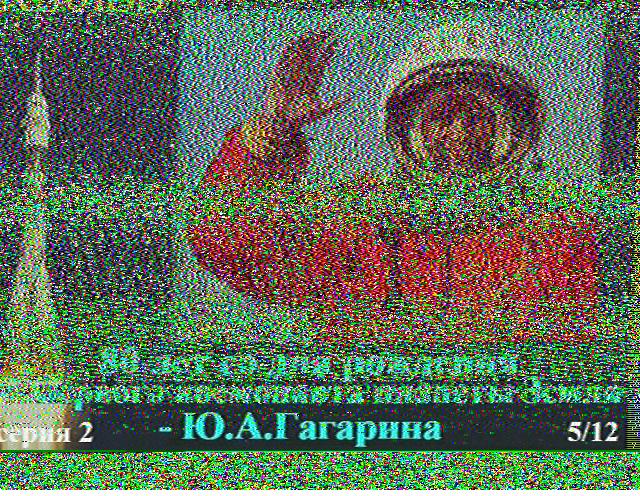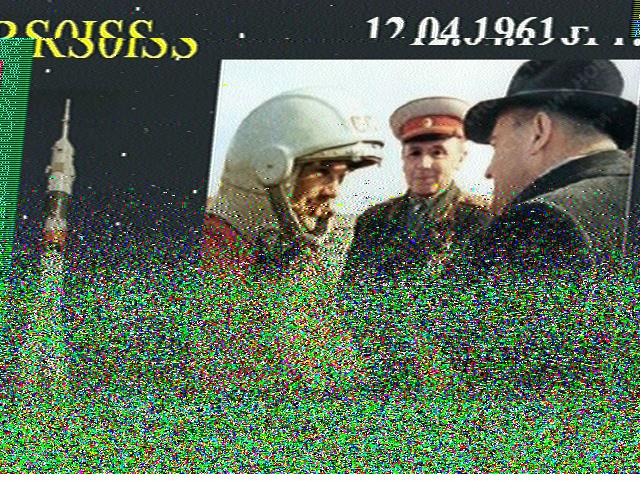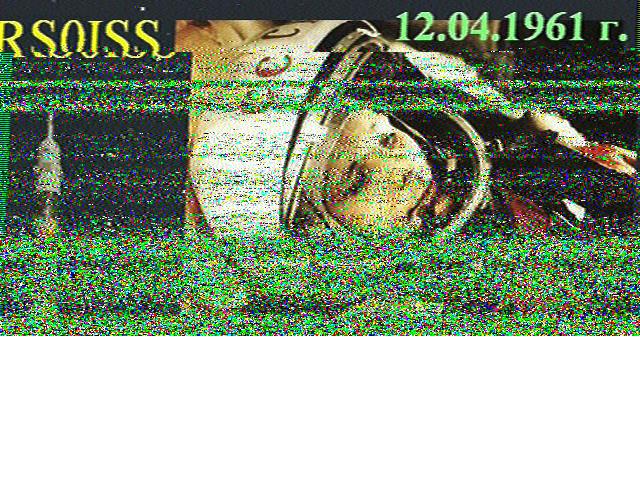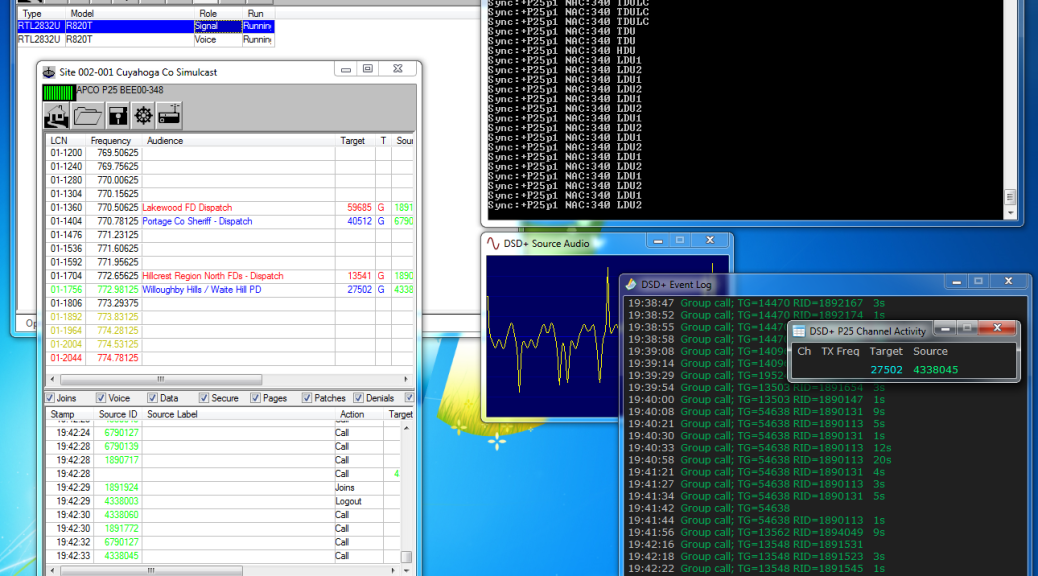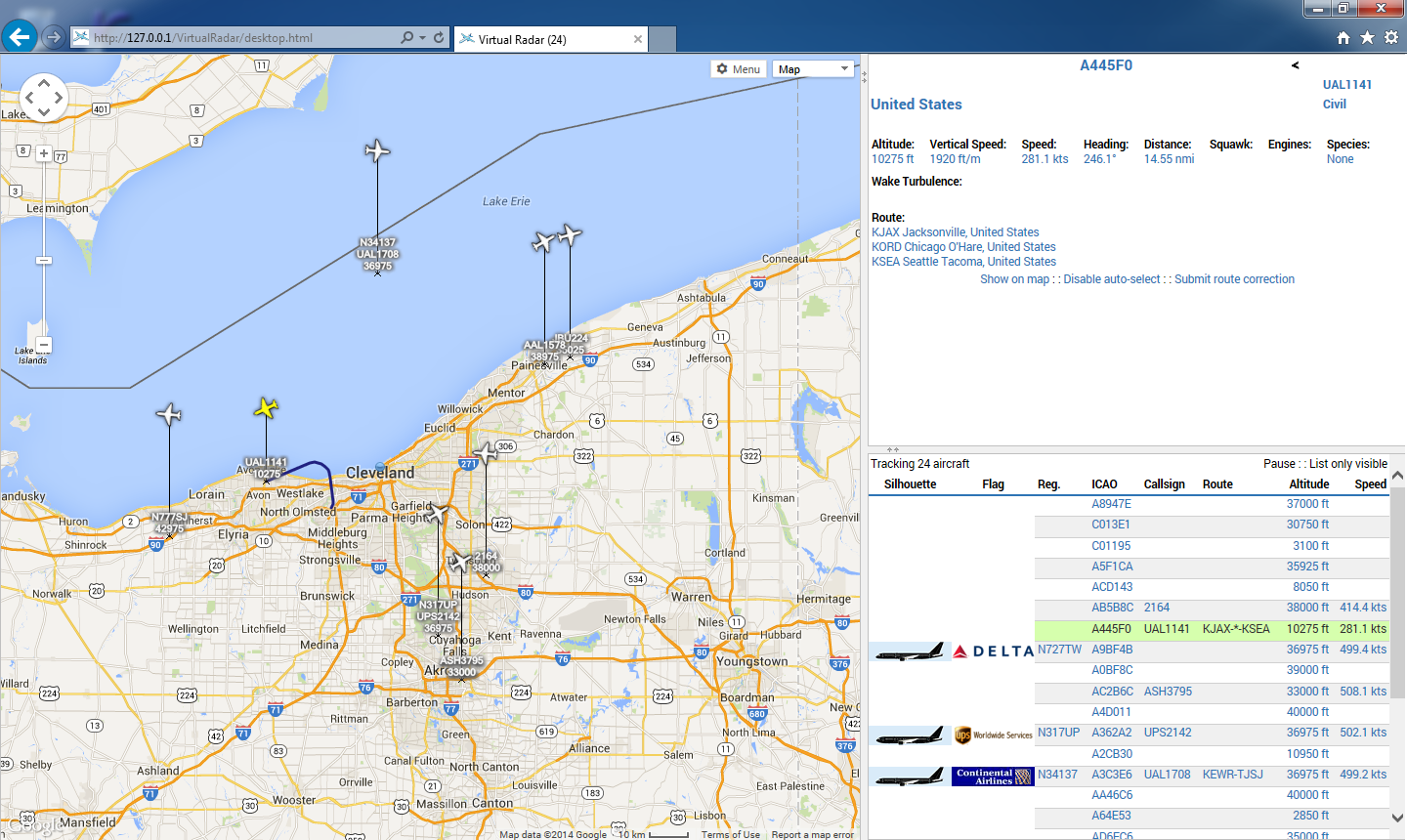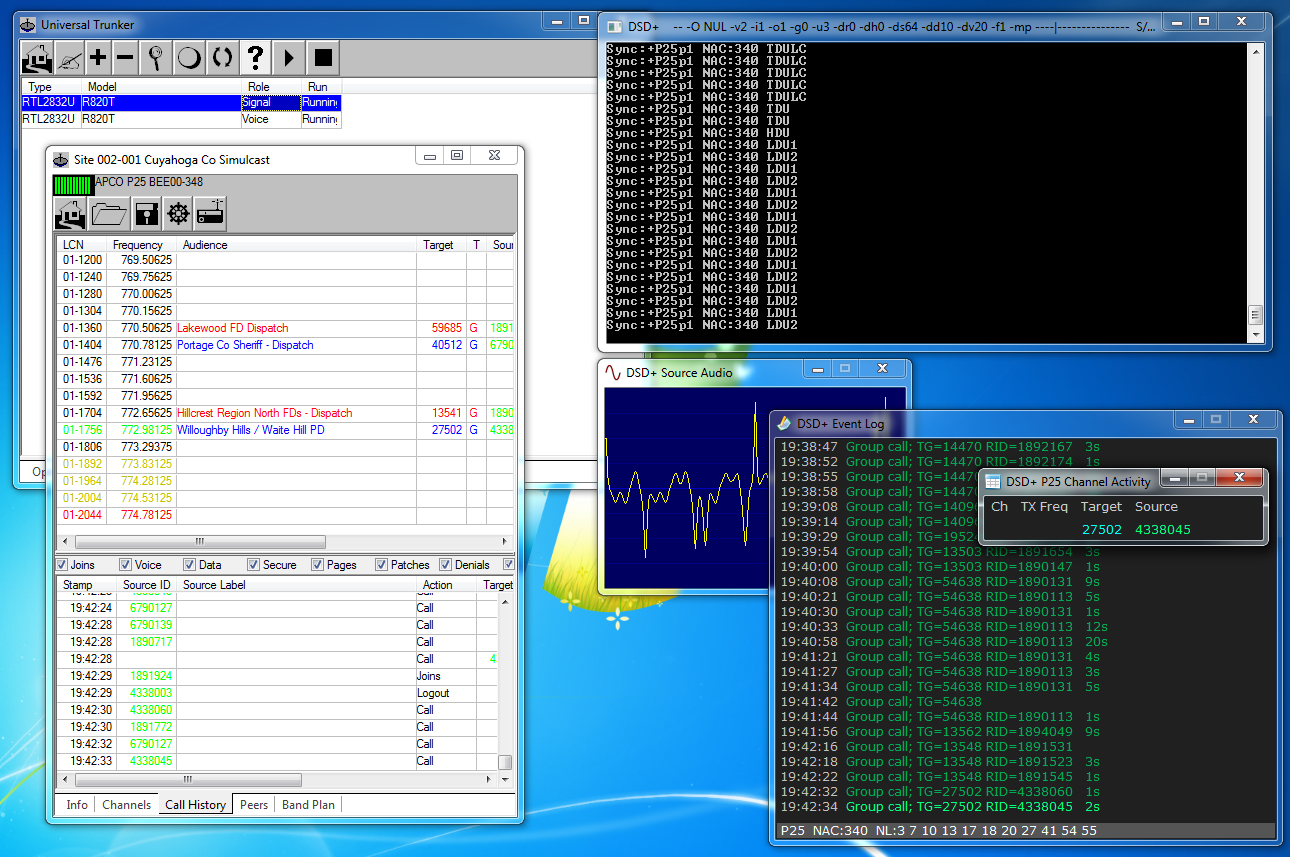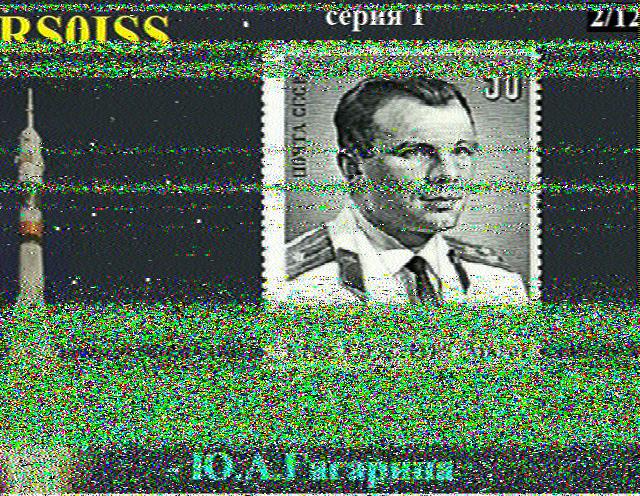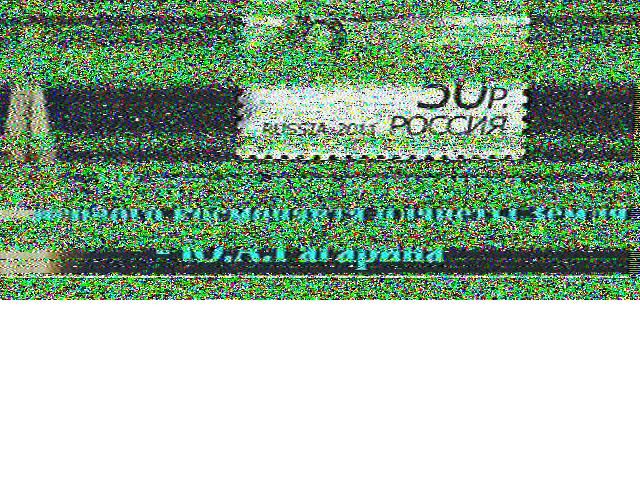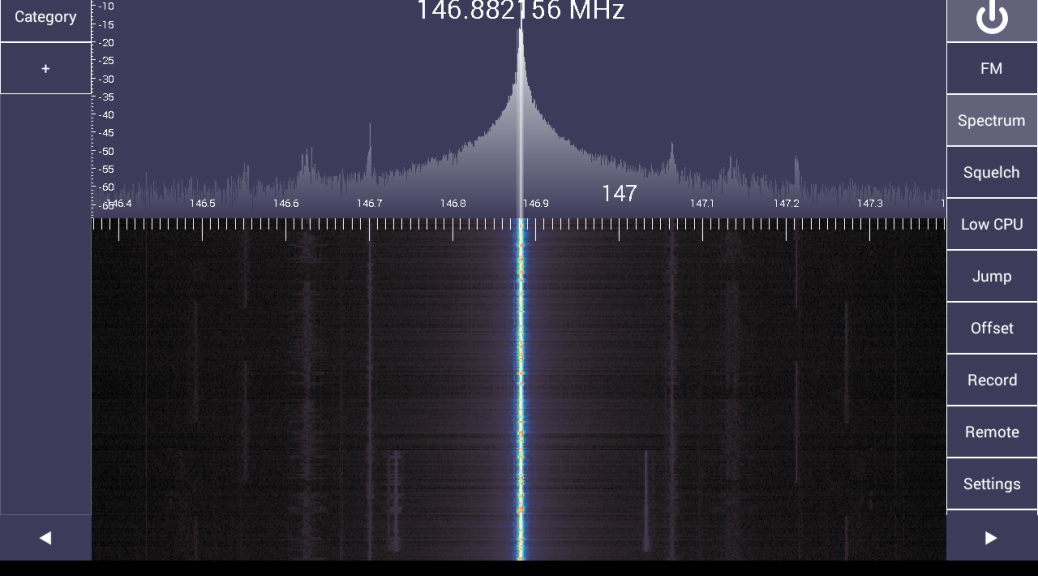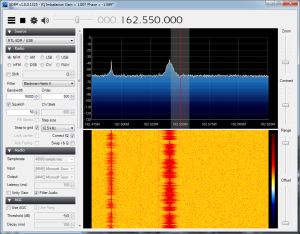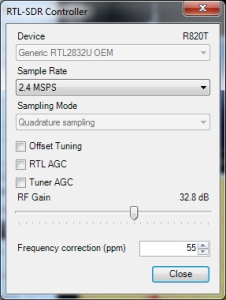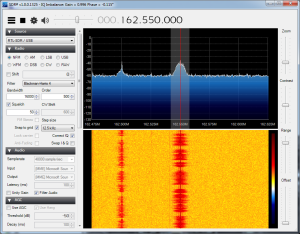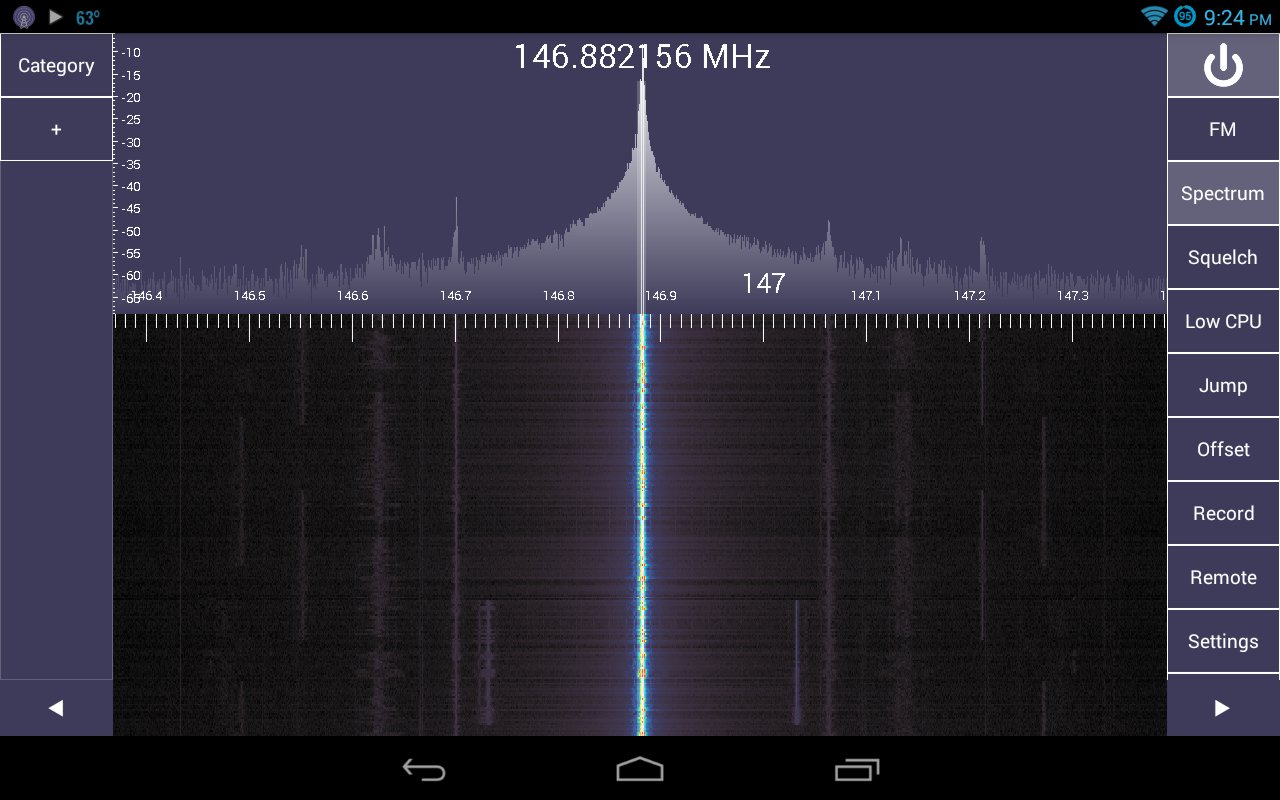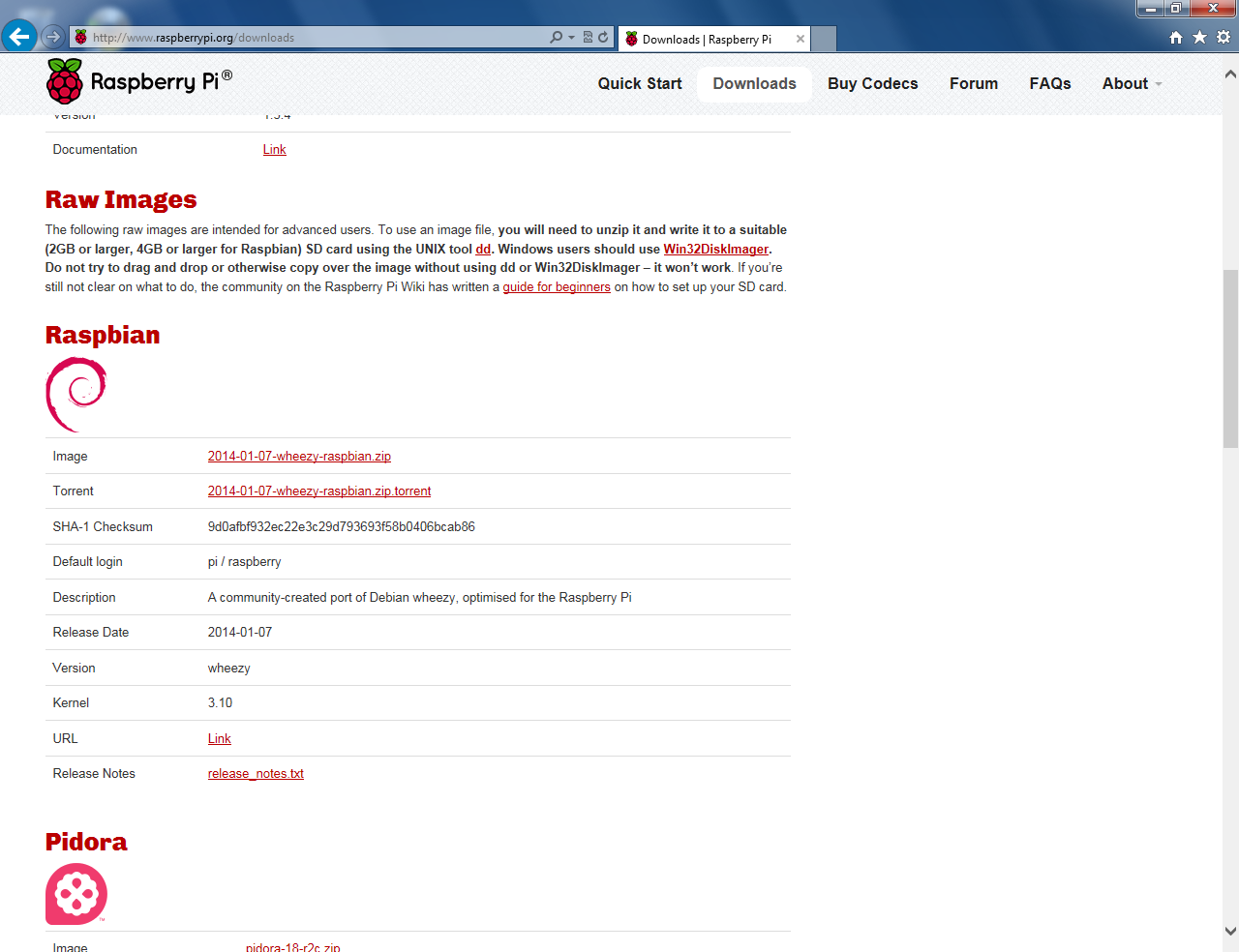This article appeared in the The Lake Erie Amateur Radio Association newsletter The Spirit of ’76 and ’88 April 2014 edition and The Wood County Amateur Radio Club newsletter CQ Chatter May 2014 edition.
Read the rest of the series in the Dongle Bits articles category.
One of the questions I was asked about the Raspberry PI was “why would I want to get one of these?” I can say with absolute certainty: the answer isn’t going to be the same for everyone. My recommendation is to find a project that really gets you excited! Go out and do it. Then do it better. Make it a learning tool as it was intended. The hardware, operating system, and many projects are published under the Open Source model. The concept of Open Source is something that can be freely used, changed, and shared. This means YOU can download a project and “hack” it yourself. From there, explore other projects or prototype one of your own!
In my previous article, I mentioned two ways to find projects. For an initial project, I suggest finding something that has a good amount of detail in the instructions. This way you won’t be frustrated if they are vague or unclear. Projects with videos and screen-shots are always helpful for me to visualize what is taking place and I’m able to check my settings with theirs. On the other hand, if the project doesn’t work, it’s a great opportunity to sharpen troubleshooting skills.
After finding out about the Raspberry Pi and seeing projects appearing in blogs and podcasts, the project that got me excited was the “DVAP Pi Hotspot.” If you’re on D-STAR, you probably know about a couple dongles that make D-STAR available to you if there is not a repeater nearby. These dongles traditionally need a PC computer, USB connection, and Internet connection to access the D-STAR network.
The blue box is called the “DV Dongle.” It is D-STAR in a box. It uses  your computer speakers and microphone for sending and receiving Digital Voice (DV). This dongle does the encoding and decoding internally. I don’t know of any Raspberry Pi projects using the DV Dongle yet. The second is the red box called the “DV Access Point Dongle” or DVAP. This device has a low power, 10 mW 2m or 440 transceiver that works with a D-STAR radio. It passes the bits from the Internet & D-STAR network over the air to your D-STAR radio and vice versa. The radio does the encoding and decoding. These devices are great for traveling as they can be hooked to a laptop and used in a hotel room to link back to your home repeater or favorite reflector.
your computer speakers and microphone for sending and receiving Digital Voice (DV). This dongle does the encoding and decoding internally. I don’t know of any Raspberry Pi projects using the DV Dongle yet. The second is the red box called the “DV Access Point Dongle” or DVAP. This device has a low power, 10 mW 2m or 440 transceiver that works with a D-STAR radio. It passes the bits from the Internet & D-STAR network over the air to your D-STAR radio and vice versa. The radio does the encoding and decoding. These devices are great for traveling as they can be hooked to a laptop and used in a hotel room to link back to your home repeater or favorite reflector.
I had been hearing about this DVAP Pi Hotspot on D-STAR nets. Two advantages were the unit was self-contained, making it no longer necessary to keep a desktop computer running with the DVAP connected. Since the Raspberry Pi draws far less power than a desktop, some were leaving their DVAP Pi running all the time. The second advantage was it could be easily converted into a mobile setup.
I follow the guys over at AmateurLogic.TV. They’re the longest running podcast dedicated to Amateur Radio and technology. In episode 57, Tommy, N5ZNO, did a segment on how he setup his DVAP Pi. The project seemed easy enough and the setup was just like how I wanted mine to operate: “headless” where the app starts automatically so a video monitor is not required, has SSH (Linux Secure SHell) enabled, and connects to a mobile hotspot. Soon after seeing the segment, I ordered my Raspberry Pi.
I completed the project and got it up and running in short order.  Wow! I was so amazed I got to experiment with this small, but powerful computer and have a portable D-STAR hotspot I can take with me anywhere. Using a cell phone for the Internet connection, I am limited to the coverage area of my cell phone provider, big red. Their coverage is very good and I don’t have many disconnects. I use a portable charging station (fancy word for “battery pack”) as the power source. The pack has 2 USB ports so I can run the Raspberry Pi and charge my cell phone at the same time. I’ve also used my 1A micro-USB car charger to power the Raspberry Pi. If the setup is on a home network, there is no need to worry about cell coverage or a portable power source.
Wow! I was so amazed I got to experiment with this small, but powerful computer and have a portable D-STAR hotspot I can take with me anywhere. Using a cell phone for the Internet connection, I am limited to the coverage area of my cell phone provider, big red. Their coverage is very good and I don’t have many disconnects. I use a portable charging station (fancy word for “battery pack”) as the power source. The pack has 2 USB ports so I can run the Raspberry Pi and charge my cell phone at the same time. I’ve also used my 1A micro-USB car charger to power the Raspberry Pi. If the setup is on a home network, there is no need to worry about cell coverage or a portable power source.
I’ll leave the video tutorial to Tommy. I did a detailed post on my site that shows, step-by-step, how I set mine up. It’s a little more advanced than Tommy’s setup but it fixed an issue I was having.
When I booted the Raspberry Pi and tried to link the DVAP to a gateway, I frequently got a “gateway unknown” error message. This error means the remote D-STAR system doesn’t exist or is offline. However, neither was the case. The problem was the DVAP software was not able to authenticate my callsign with the D-STAR authentication servers. This happened because the WiFi interface wasn’t fully operational before the DVAP software tried to log me in. I was running into this error enough for it to be frustrating. Usually a reboot would work, however a few times I had to reboot 3 or 4 times. I fixed the issue with a Linux shell script (like a DOS batch file) to make sure the Internet was accessible before the DVAP software is started. Volá, fixed my problem! 🙂
Additionally, I added to the setup by installing VNC. VNC (Virtual Network Computing) is a way to view and control the graphical desktop of the Raspberry Pi (or any computer) over a network connection. Since there are SSH and VNC applications for smartphones, I am able to fully control the Raspberry Pi from my phone with it connected to the WiFi hotspot application.
 That’s the first project I did with my Raspberry Pi. I’ve done a couple other projects and see some other ones I would like to try out. Right now, I mostly use my Raspberry Pi as a DVAP hotspot.
That’s the first project I did with my Raspberry Pi. I’ve done a couple other projects and see some other ones I would like to try out. Right now, I mostly use my Raspberry Pi as a DVAP hotspot.
Next time, we’ll take a look at how other hams are using microcomputers in their projects. If you have any projects using the Raspberry Pi, Arduino, Galileo, BeagleBoard/Bone, or any others, let me know.