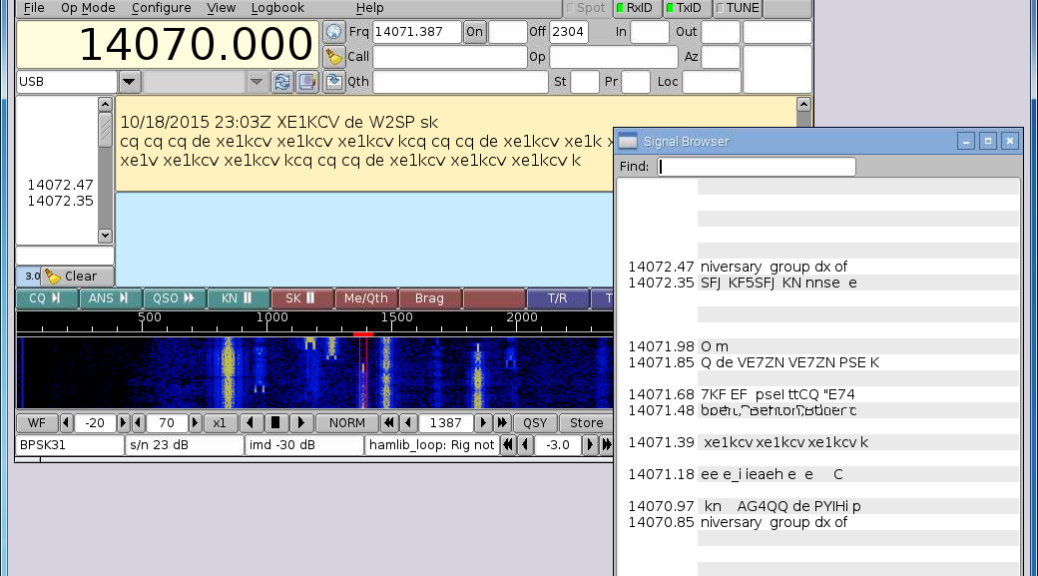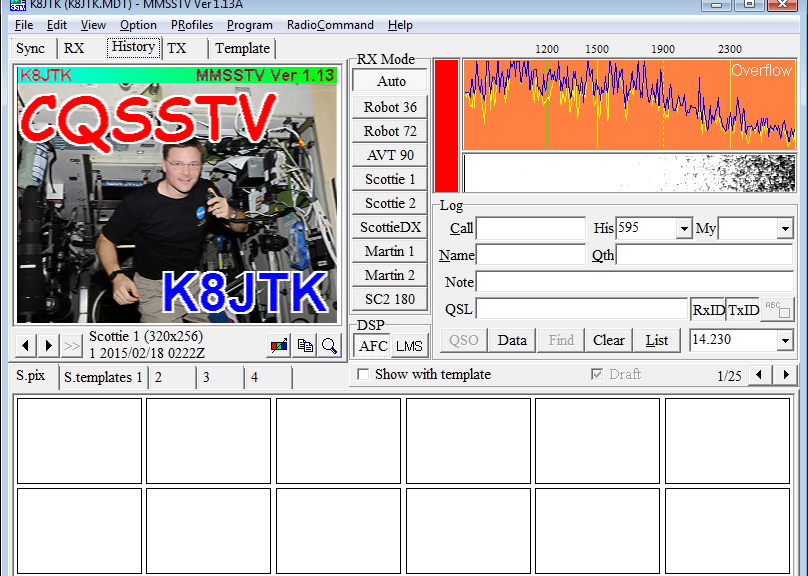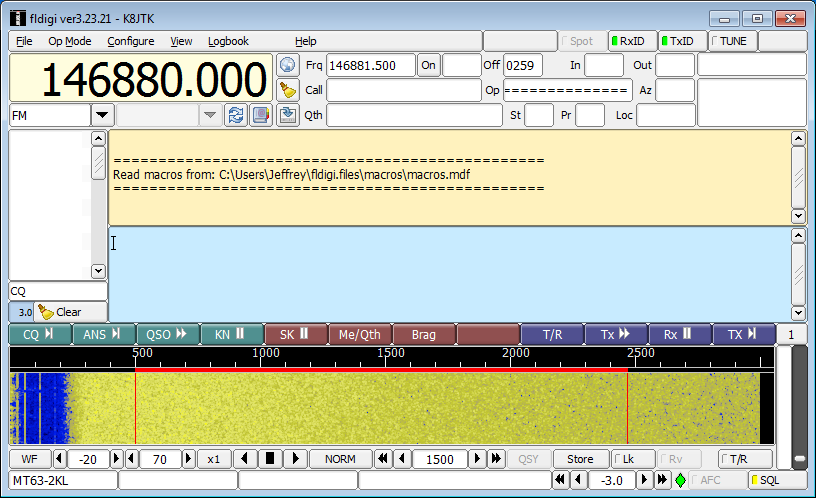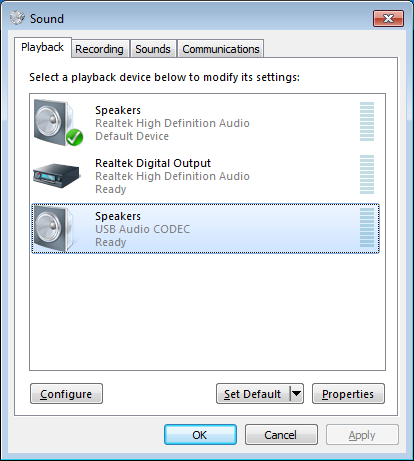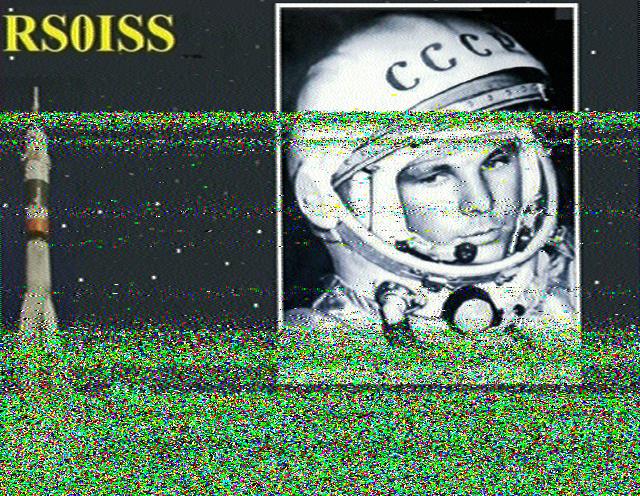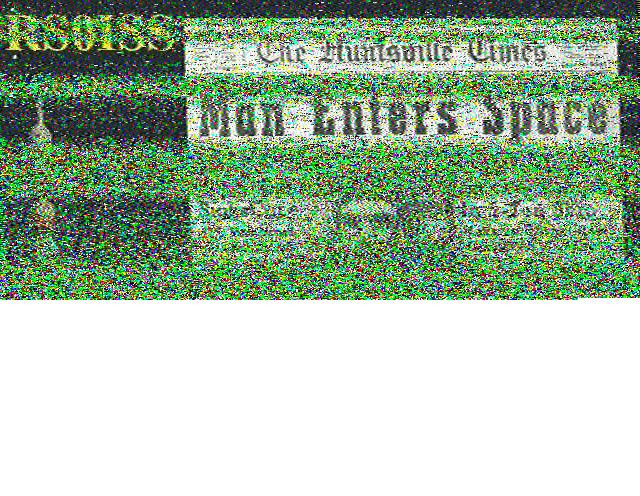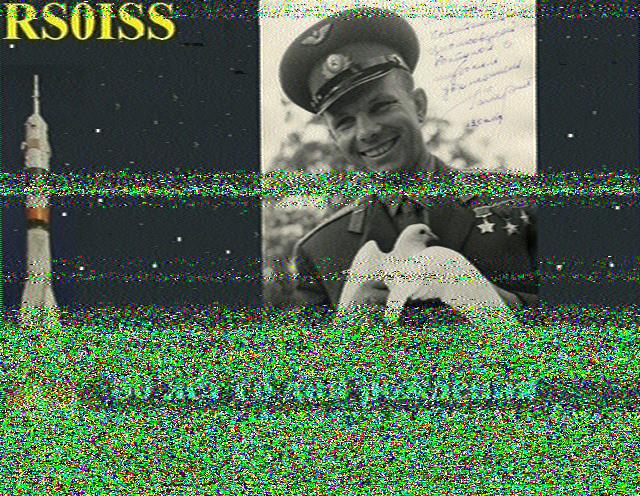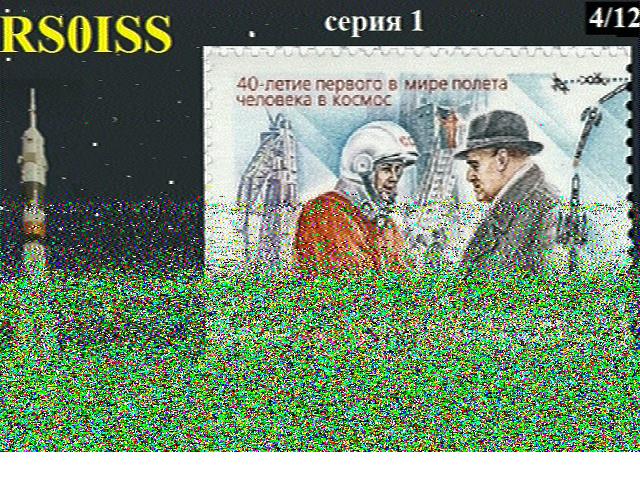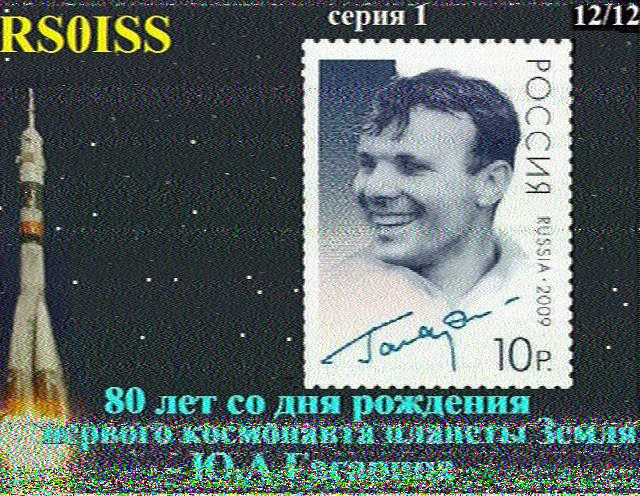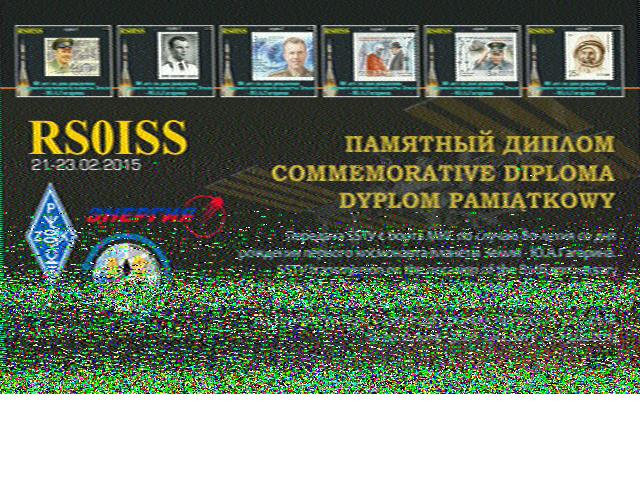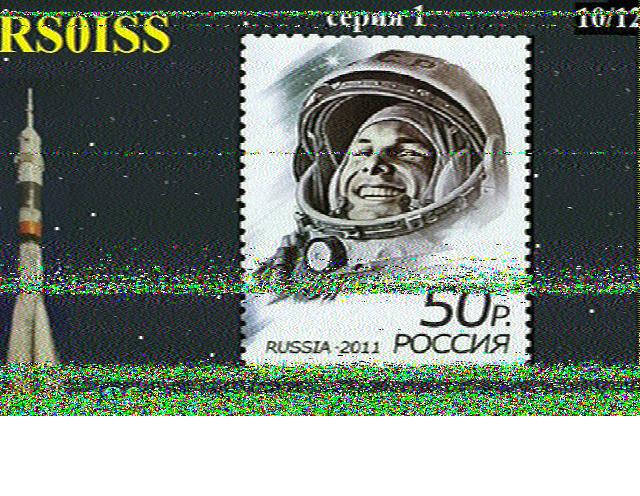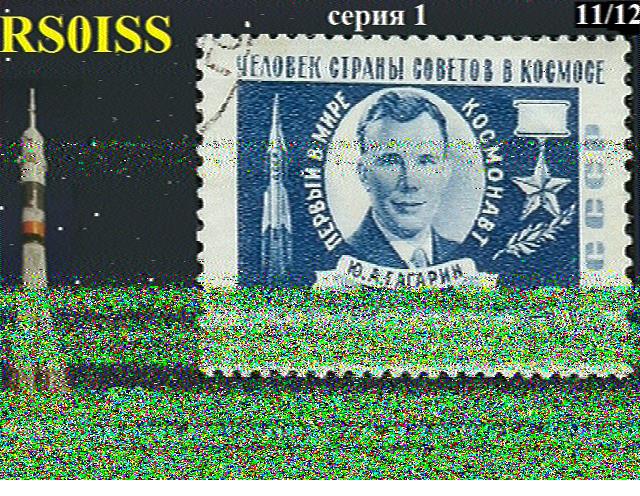One of the responsibilities of the Technical Coordinator in the Ohio Section is to submit something for the Section Journal. The Section Journal covers Amateur Radio related things happening in and around the ARRL Ohio Section. It is published by the Section Manager Scott – N8SY and articles are submitted by cabinet members.
Once my article is published in the Journal, I will also make it available on my site with a link to the published edition.
You can receive the Journal and other Ohio Section news by joining the mailing list Scott has setup. You do not need to be a member of the ARRL, Ohio Section, or even a ham to join the mailing list. Please sign up!
If you are an ARRL member and reside in the Ohio Section, update your mailing preferences to receive Ohio Section news in your inbox. Those residing outside the section will need to use the mailing list link above.
Updating your ARRL profile will deliver news from the section where you reside (if the leadership chooses to use this method).
Go to www.arrl.org and logon.
Click Edit your Profile.
You will be taken to the Edit Your Profile page. On the first tab Edit Info, verify your Email address is correct.
Click the Edit Email Subscriptions tab.
Check the News and information from your Division Director and Section Manager box.
Click Save.
Now without further ado…
Read the full edition at: http://n8sy2.blogspot.com/2015/10/october-edition-of-ohio-section-journal.html
THE TECHNICAL COORDINATOR
Jeff Kopcak – TC
k8jtk@arrl.net
Where to start? Lot has gone on the last month. First up was the Cleveland Hamfest on the 27th. The weather was great for a change – which, I thought, brought more people. Seemed to be more flea market and vendor spaces taken up which is always good. I heard from HAC that it was a successful hamfest this year. I got to say howdy to a few in the Ohio Section cabinet. I know I’ll forget someone but thanks to everyone that said hi and congratulated me. Helped out with some of the local clubs, organizations, and shot the breeze with them. Spent a couple of bucks too, mostly on connectors and accessories I was looking for. You can always use more connectors. Had just as much fun at the after party.
You didn’t know there is an after party? Oh, there is… just some of my closest buddies getting together afterwards for some lunch.
The following day, I gave my Raspberry Pi presentation for the Geauga Amateur Radio Club and had a blast! If you’re on the east side of Cleveland, be sure to check them out. Made for a long day with work but was totally worth it! There are two versions of this presentation available for viewing on my website at http://K8JTK.org.
The Northern Ohio Amateur Radio Society (NOARS, Lorain Co.) has asked me to put on the Pi presentation for their group too. I’m scheduled to be the presenter at the November 16 meeting. If you haven’t seen this thing yet, don’t miss it! More info: noars.net.
Welcome to Dave KD8TWG as the newest Technical Specialist! I’ve known Dave since about the time he became licensed because he’s been very active. In addition to being AEC for Geauga County, he is into embedded systems, computers, and networking. He plays around with APRS a lot too.
Aside from all that goodness, QSL cards and certificates are coming in from the 13 Colonies and Katrina 10th Anniversary special event stations. I just dropped off certificate requests and QSL cards for the Route 66 and Pope Francis special event stations. Groups really put in a lot of work doing these special event stations and do a great job getting the certificates and reply QSL cards out quickly. The certificates really make great wallpaper for your shack too! I find special event stations by watching Ham Nation or spots on DX clusters.
The Hurricane Watch Net is celebrating 50 years of service. It was started in Cleveland by Jerry Murphy – K8YUW as an informal net to provide communication to affected areas. They activate on the HF bands anytime a hurricane is expected to make landfall. They can be heard on 14.325 MHz and 7.268 MHz. Remember to stay clear of these frequencies while the net is activated. More info: http://hwn.org.
LEARA is in line for a Yaesu Fusion repeater under their promotional deal. We are eagerly awaiting the arrival of the box and can’t wait to get it on the air. The promotional deal is a great opportunity for your club to replace aging repeater equipment or experiment with digital modes. I can’t tell you how excited members of the club are to get into System Fusion. From the other clubs that have contacted me regarding Fusion, the excitement is contagious. Give it a shot! The repeater can be configured: full digital (digital in – digital out only), full analog (analog in – analog out only), or auto detect (eg: analog or digital in – analog out, digital in – digital out, analog in – analog out).
Yaesu has extended the promotion once again until the end of the year, so you or your club has some time to decide. Details and application are available through yeasu.com -> select Products -> click Digital. Click DR-1X (model of the repeater). Click the Files tab -> click “DR-1X Installation Program Application form.”
Thanks for reading
73… de Jeff – K8JTK