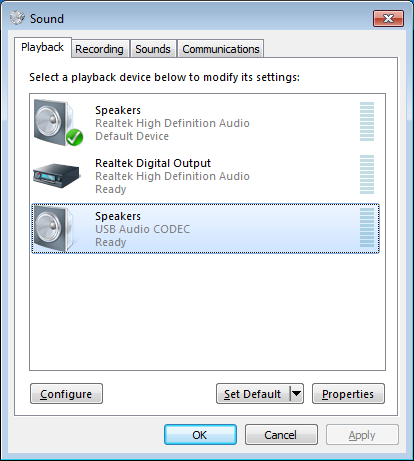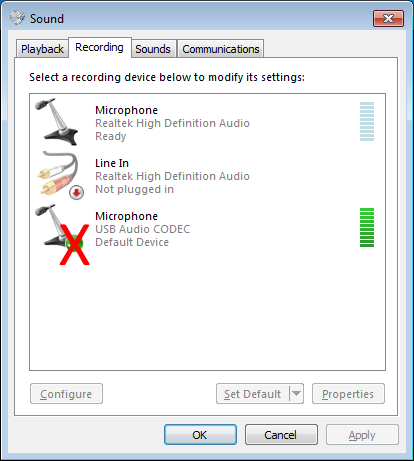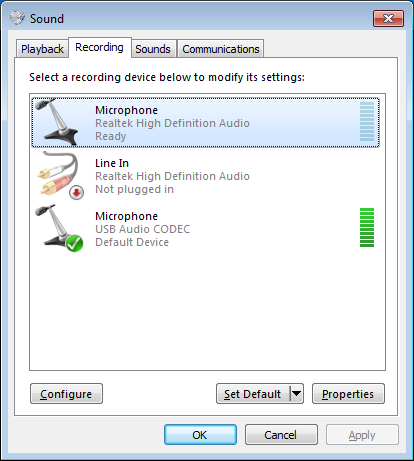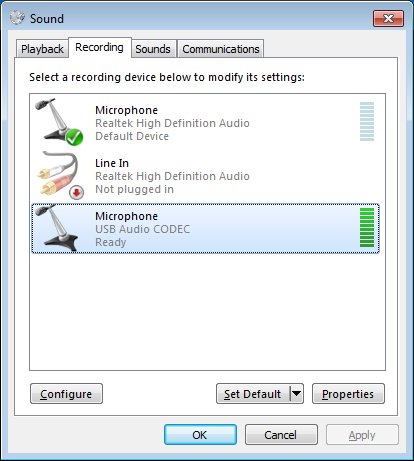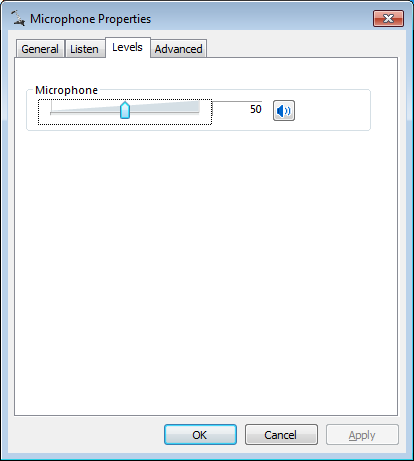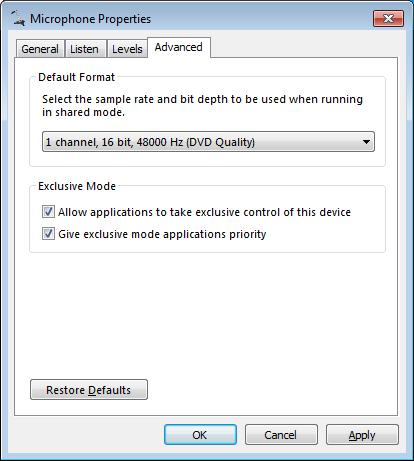Recording settings
This will adjust the audio path from the radio to the computer.
Begin by setting any external volume controls on the interface at half, if applicable.
If not in the Sound control panel, click the Start button.
Click Control Panel.
If Control Panel is in Category mode, first click Hardware and Sound.
Click Sound.
Click the Recording tab.
If the radio interface device (USB Audio CODEC for SignaLink) has a green check next to it, this indicates it is the default audio device. DO NOT use the radio interface as the default Windows audio device. The radio interface will be selected in the settings of the digital application.
Set the sound card as the default audio device.
Click the main sound card device.
Click Set Default.
Notes:
- Clicking Set Default will set the selected device as the Default (sound) Device and Default Communication Device. Clicking the down arrow will display the options set as default.
Click the radio interface device.
Click Properties.
Click the Levels tab.
Set the Microphone level to 50.
Notes:
- Setting the audio level half-way will prevent distortion and clipping of the audio signal. Further audio level adjustments should be made using the level controls on the interface device.
- A range up to 75 appears to be acceptable in Windows, however change this setting as last resort.
Click the Advanced tab.
Under Default Format, select 1 channel, 16 bit, 48000 Hz.
Click OK.
Notes:
- 41000 Hz is fine for many applications. Some digital modulation requires more bandwidth.