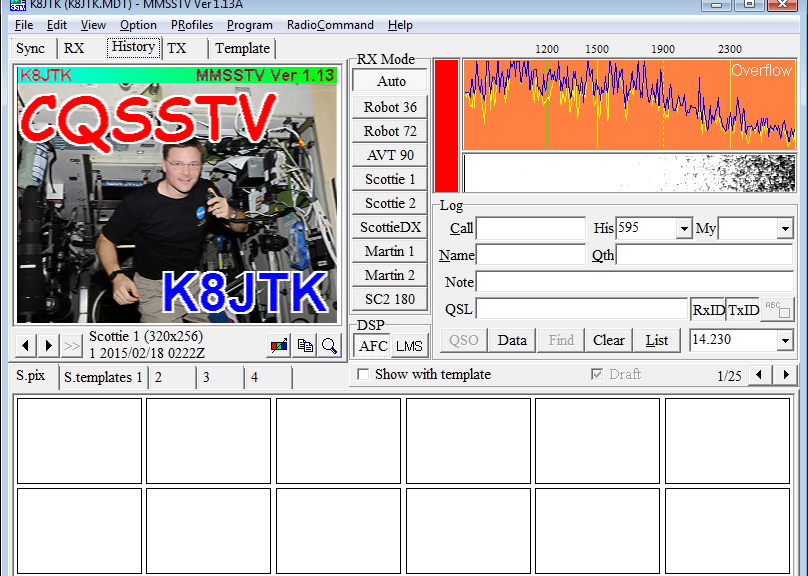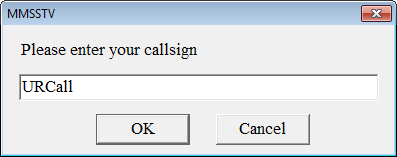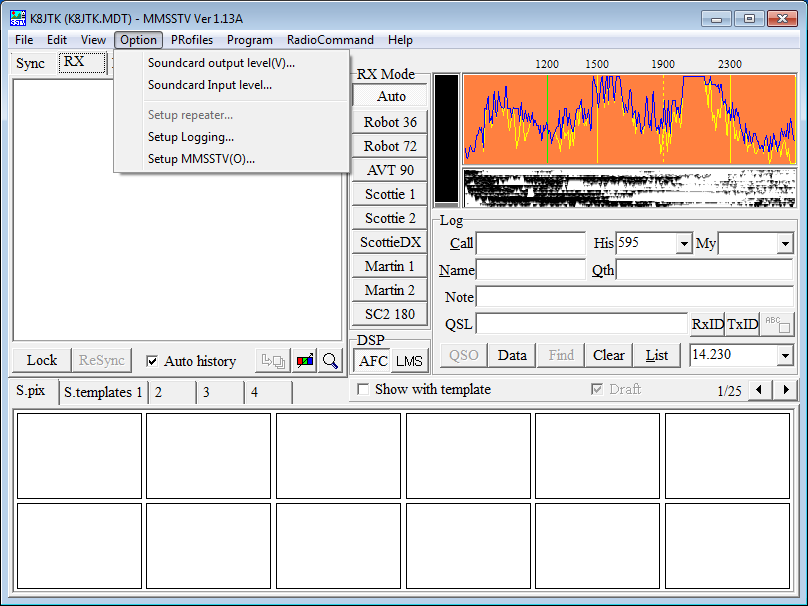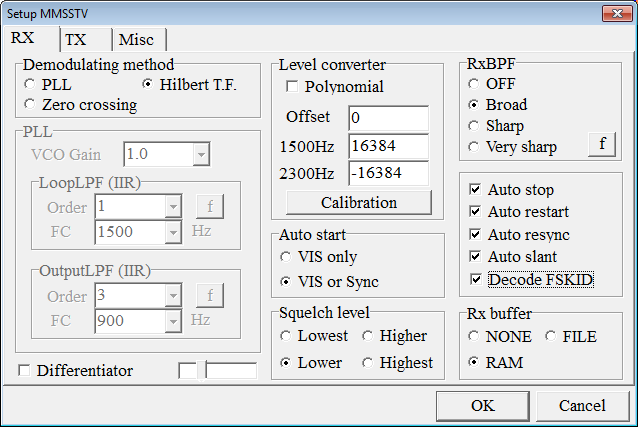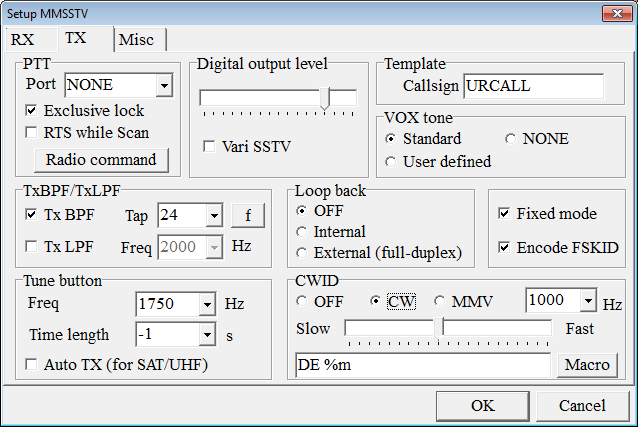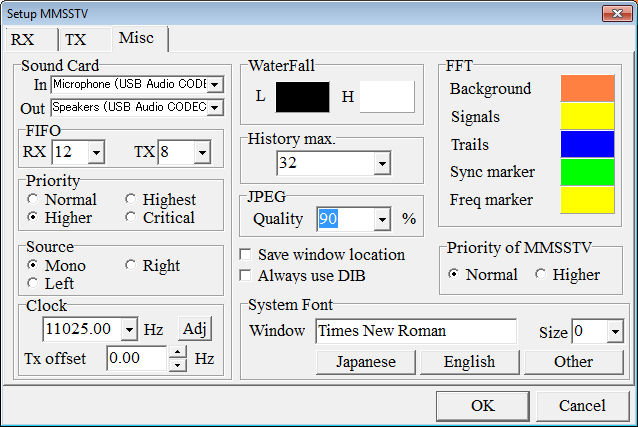Configuration
Configuration and setup of MMSSTV.
When MMSSTV is started the first time, you will be prompted to enter your call sign.
Click OK.
Click Option.
Click Setup MMSSTV.
On the RX tab, check Auto stop.
Check Auto slant.
Check Decode FSKID.
The remaining settings are the default settings.
Notes:
- All 5 check boxes should now be checked in that box.
- Auto stop automatically stops receiving when the synchronization signal is lost.
- Auto restart restarts receiving form the beginning when it detects an SSTV synchronization signal.
- Auto resync attempts to re-synchronize the image after the synchronization signal has been lost.
- Auto slant automatically adjusts the image slant by measuring the synchronization signal. See notes for the “Misc” tab.
- Decode FSKID decodes the call sign of the transmitting station and populates the logging window. The transmitting station must have “Encode FSKID” checked on the TX tab.
Click the TX tab.
Check Encode FSKID.
Under CWID, select CW.
The remaining settings are the default settings.
Notes:
- Your call sign should appear in the Template box from when MMSSTV was first started.
- Encode FSKID populates your callsign for the receiving station in the Log should they choose to use the logging functionality of MMSSTV. The receiving station must have “Decode FSKID” checked on the RX tab.
- Some radio interfaces use a serial COM port to key the transmitter. This is set in the PTT box.
Click the Misc tab.
In the Sound Card box, select the receive audio interface (In) and transmit audio interface (Out).
If the TX offset of the sound card is known, enter it in TX offset.
History max sets the number of images saved in the History tab before they are overwritten.
JPEG Quality is the quality when saving images to the computer.
Click OK.
Notes:
- SignaLink USB is labeled USB Audio CODEC in Sound Card.
- SSTV operators on the HF bands will not run with “Auto Slant” enabled. They want transmitting stations to calibrate their sound card. To calibrate, click the ADJ button under Clock. See the “Calibration” section at the beginning of this document for methods to calibrate MMSSTV.
- JPEG Quality, the higher percentages use less compression but takes more space.
- If a user is having issues with running MMSSTV with other programs, under Priority select higher.