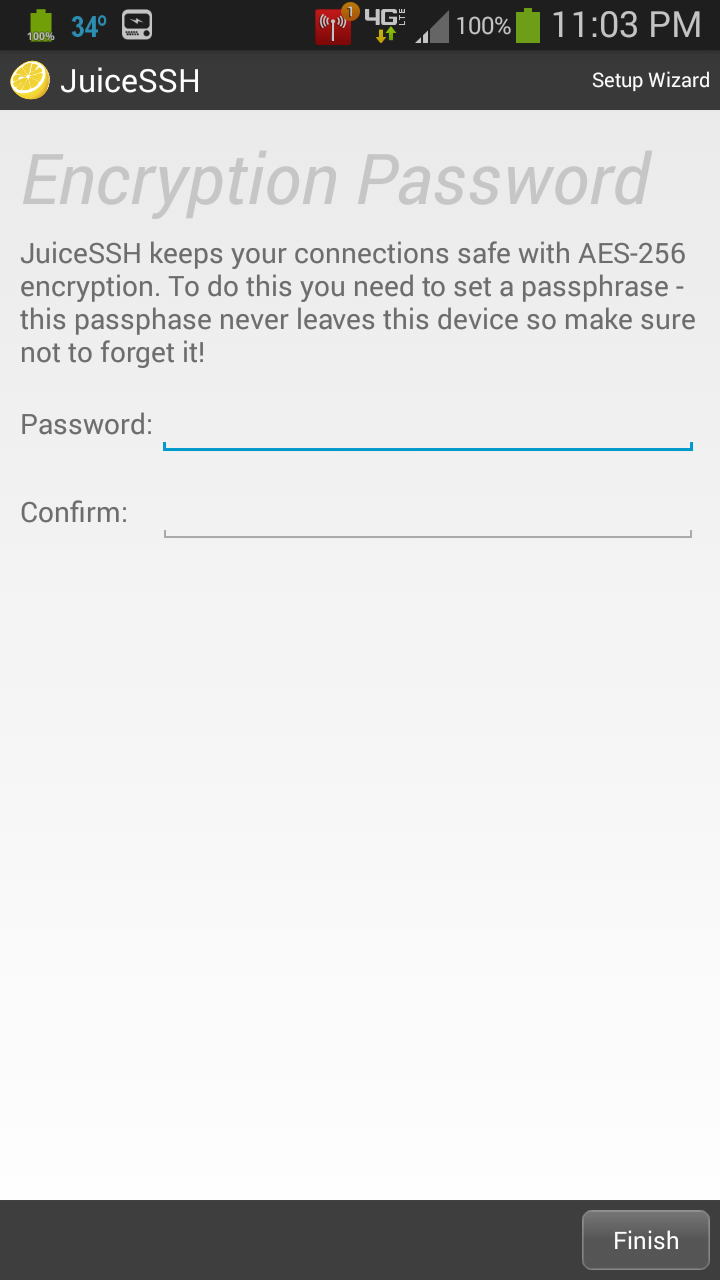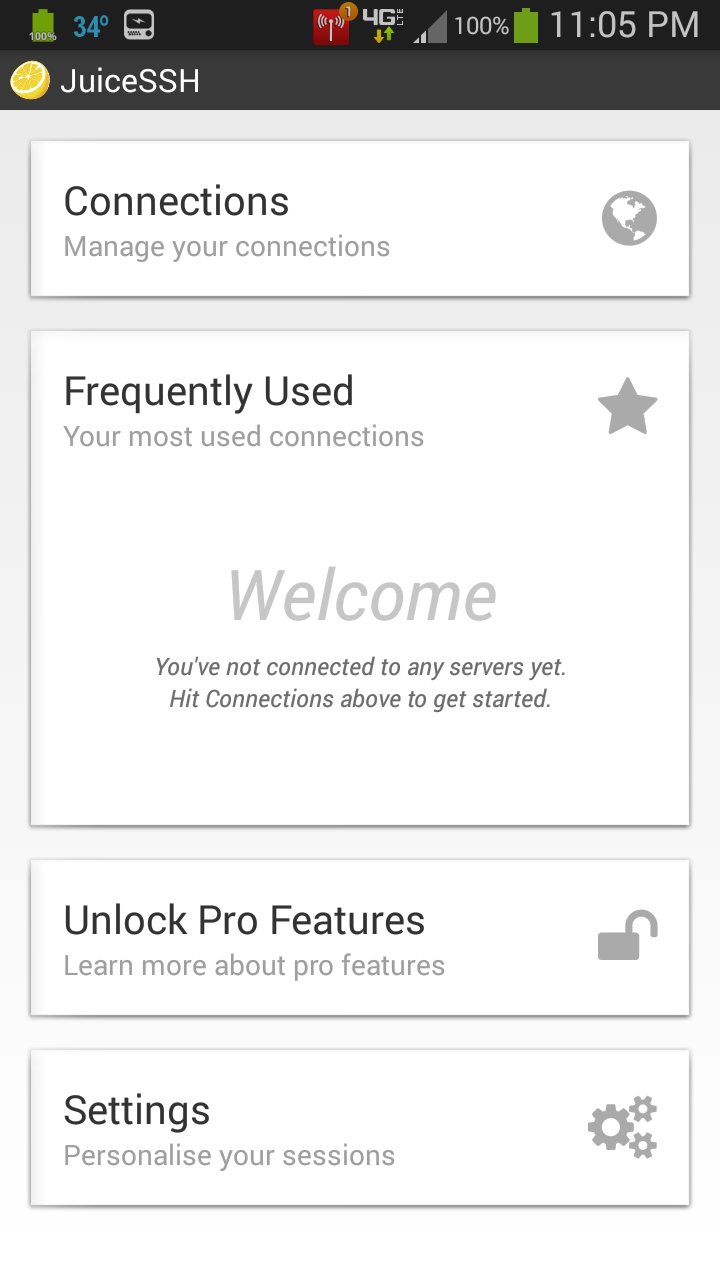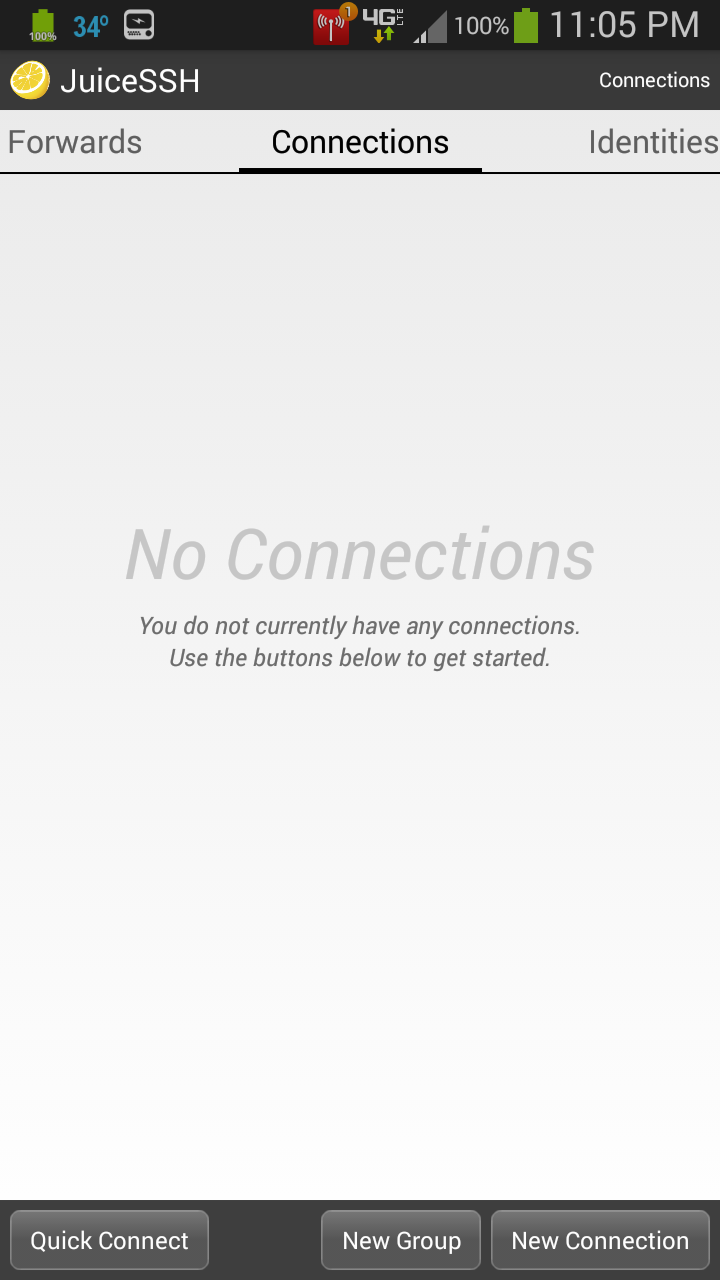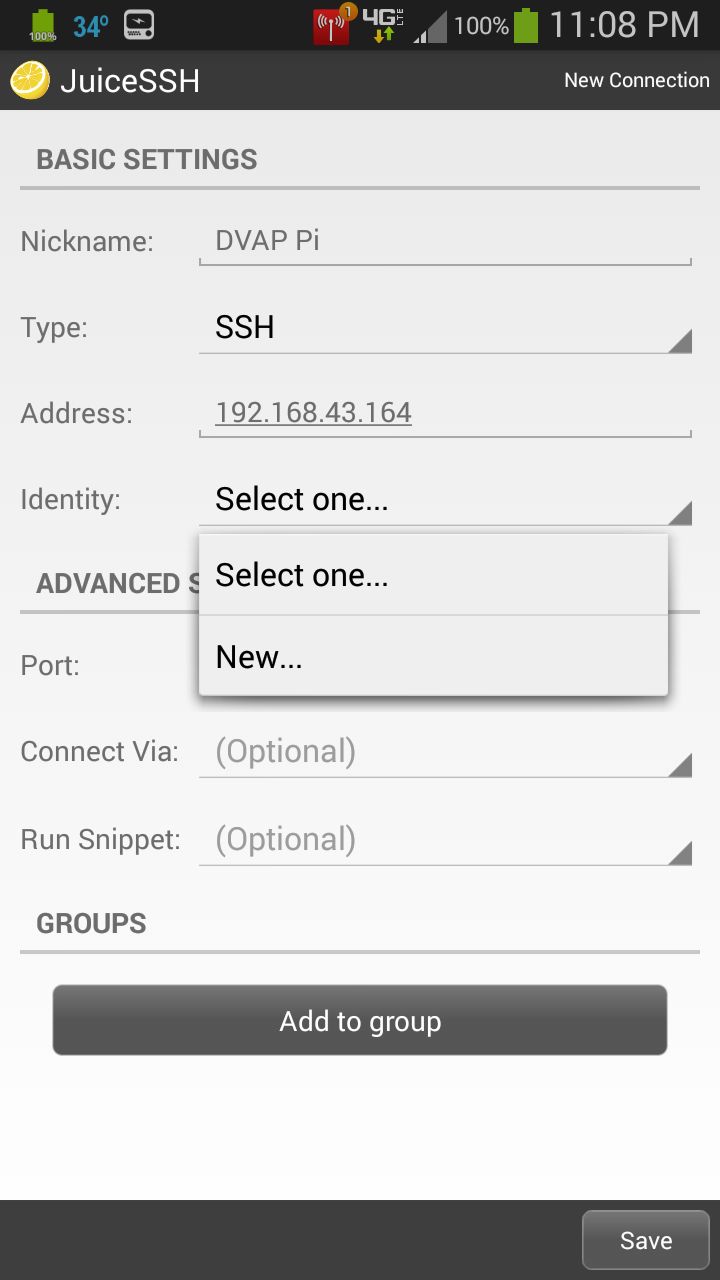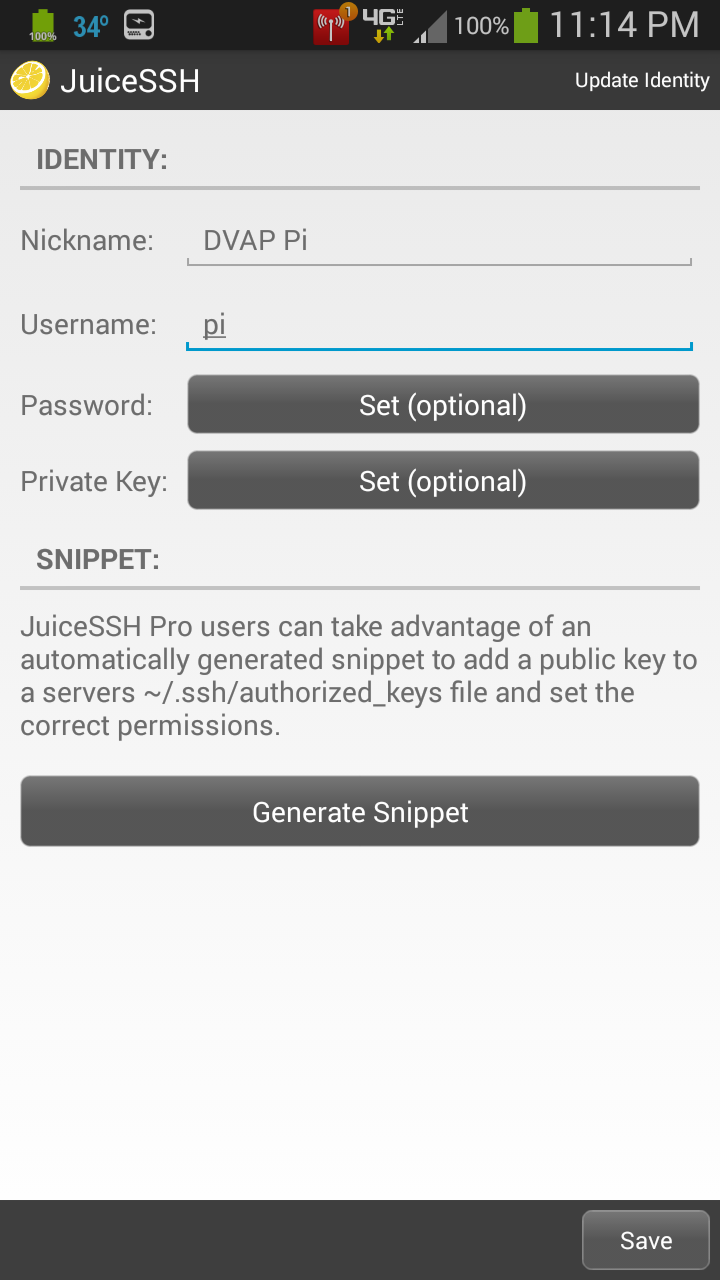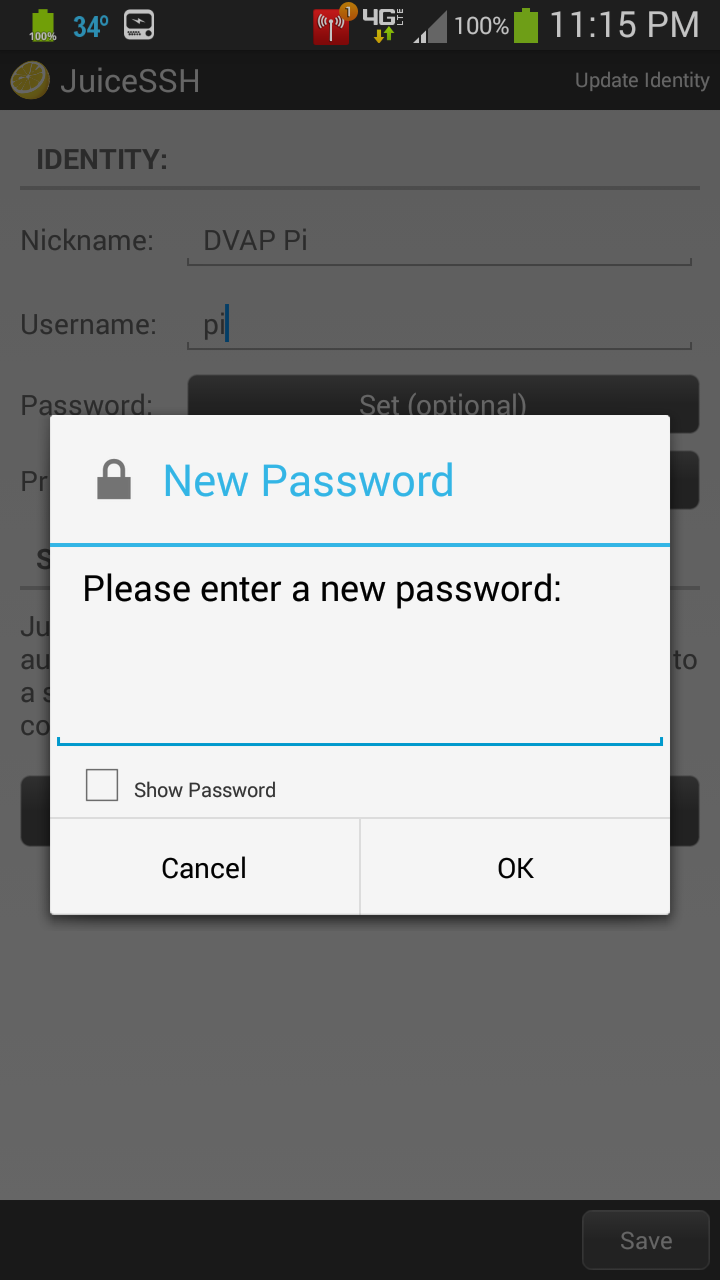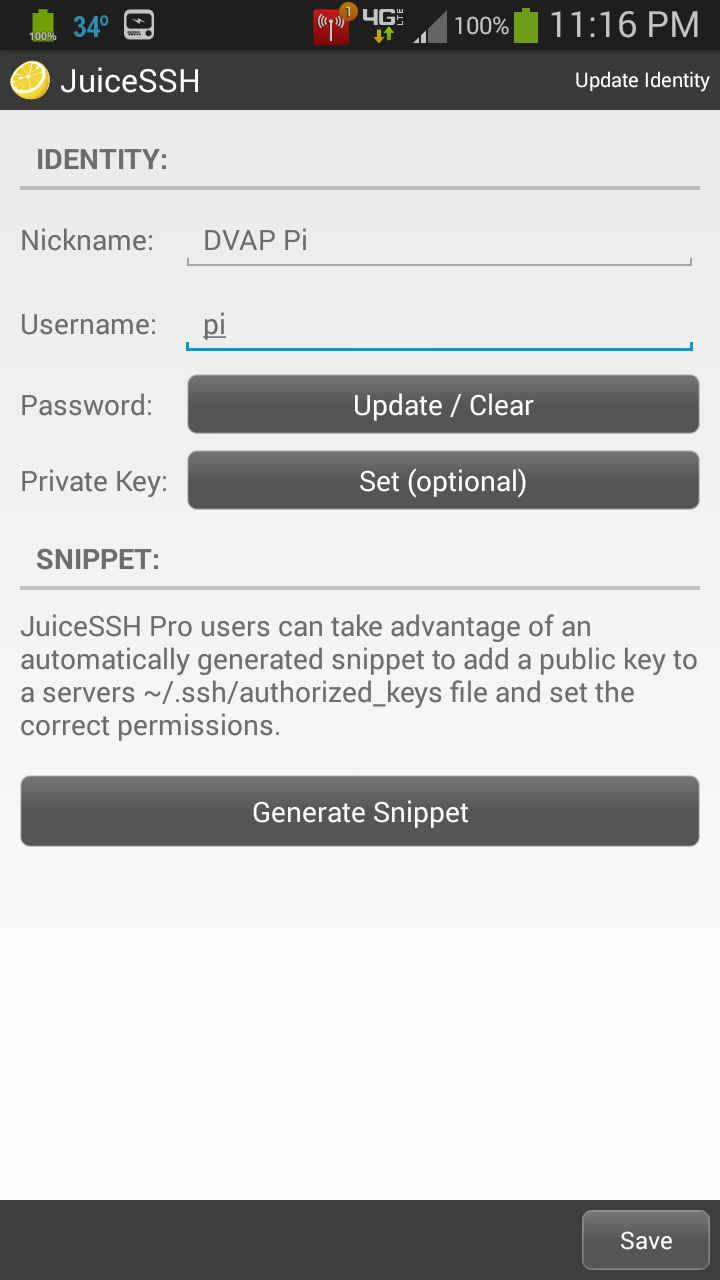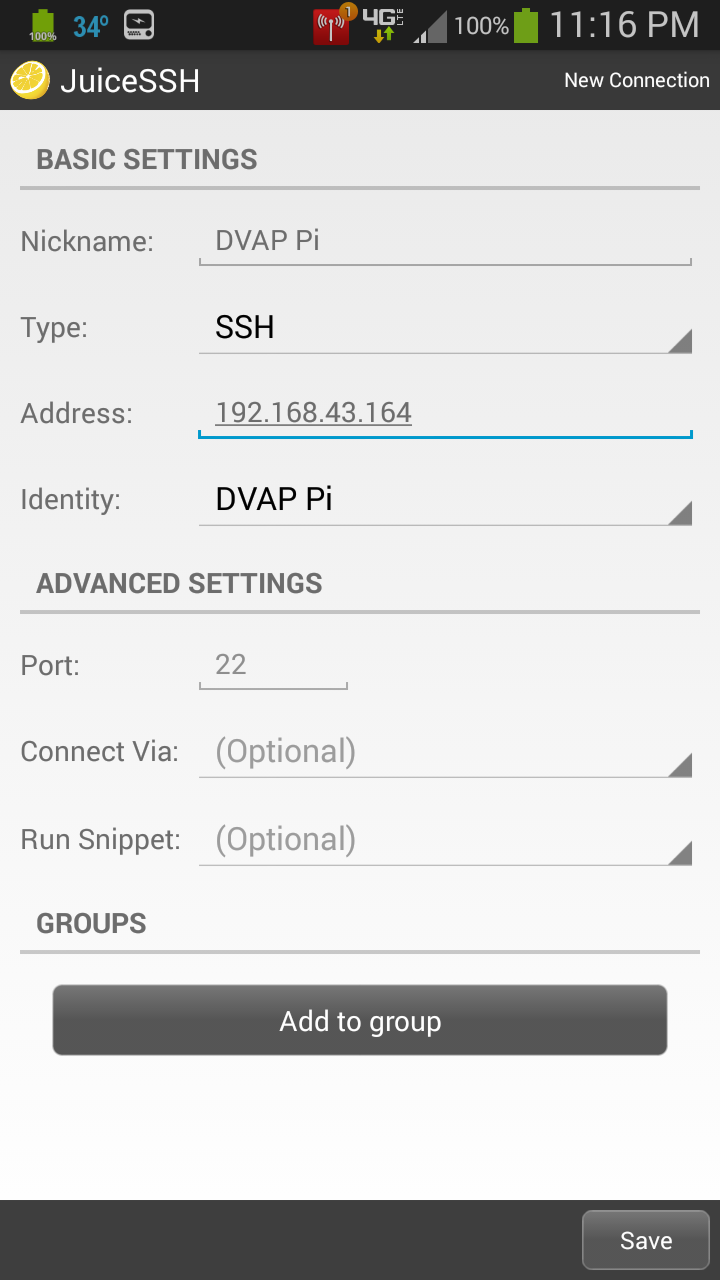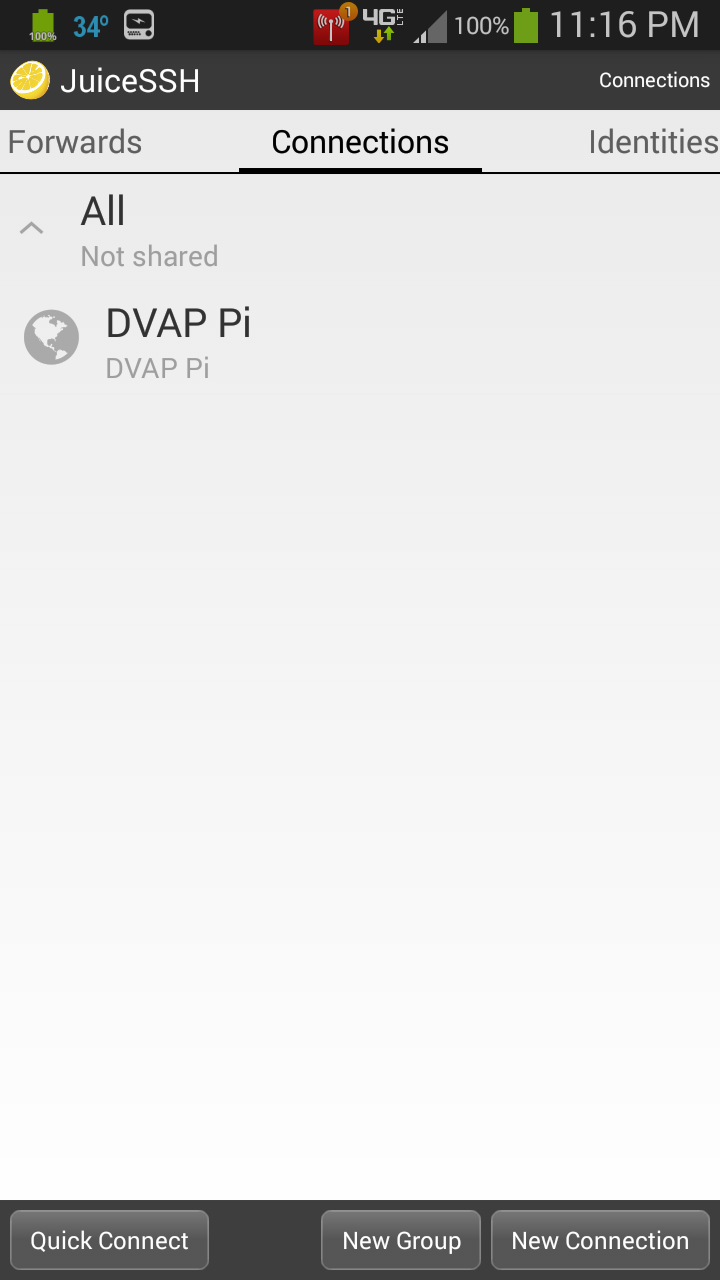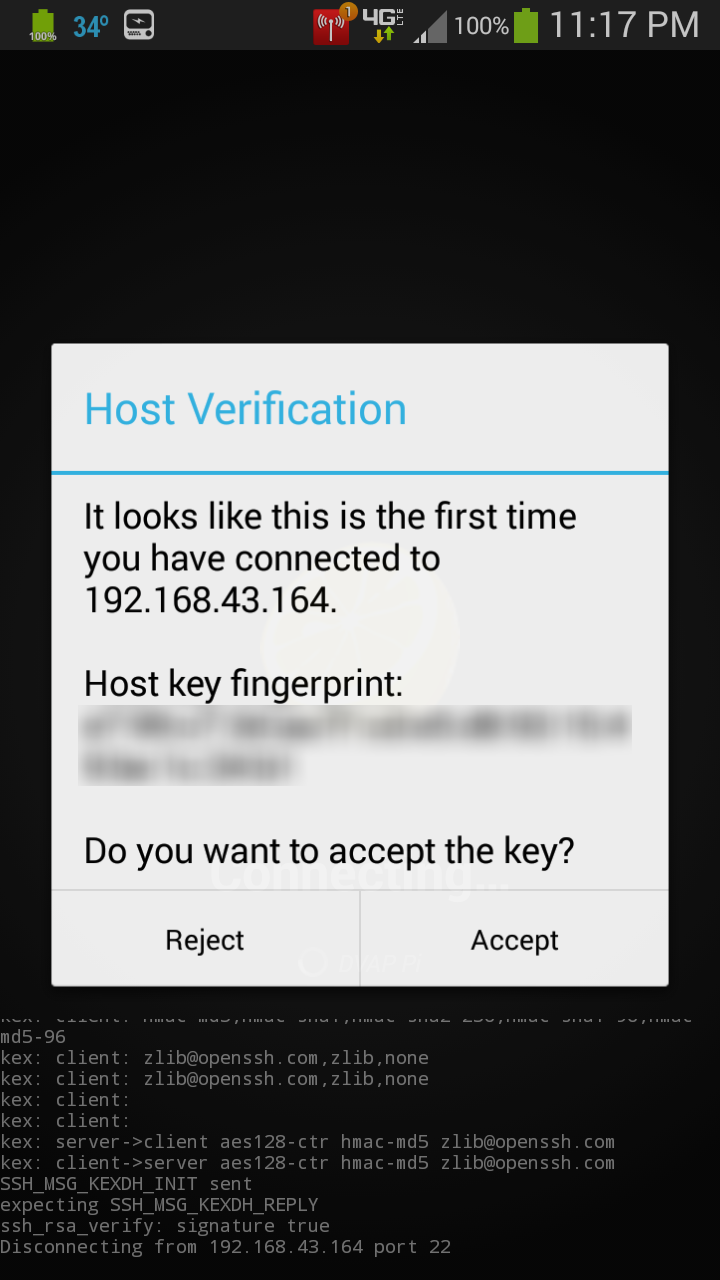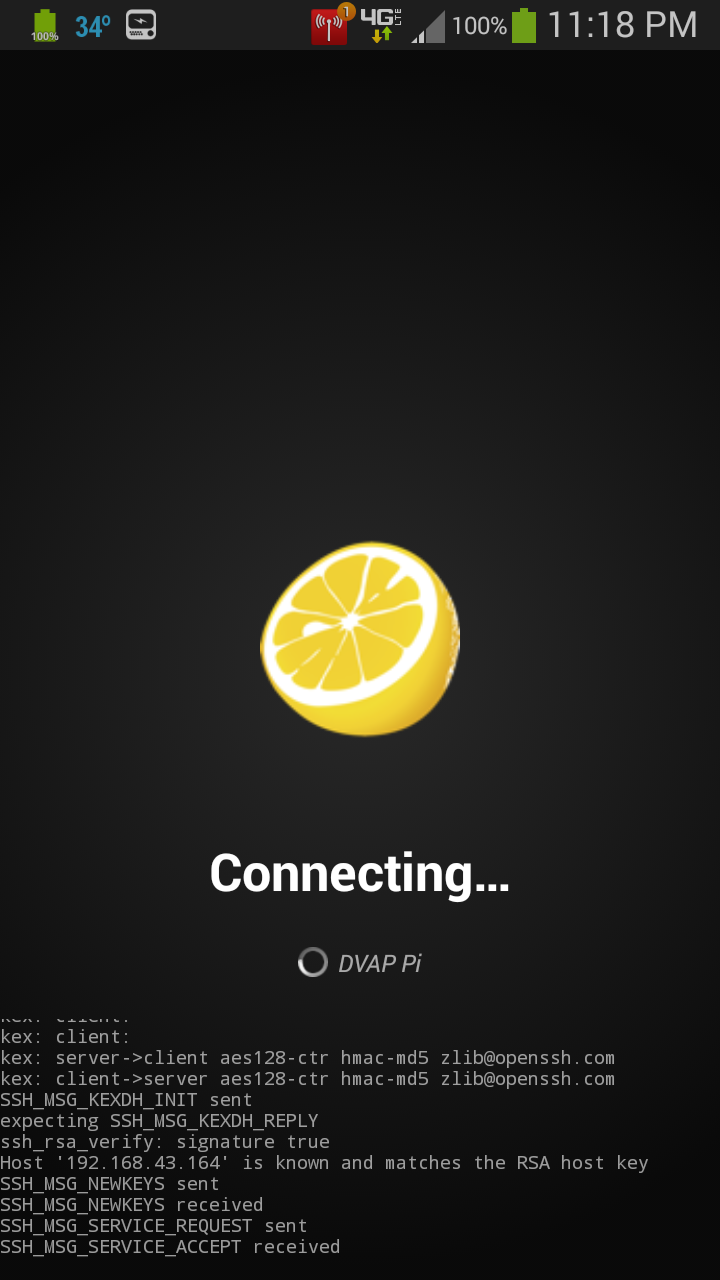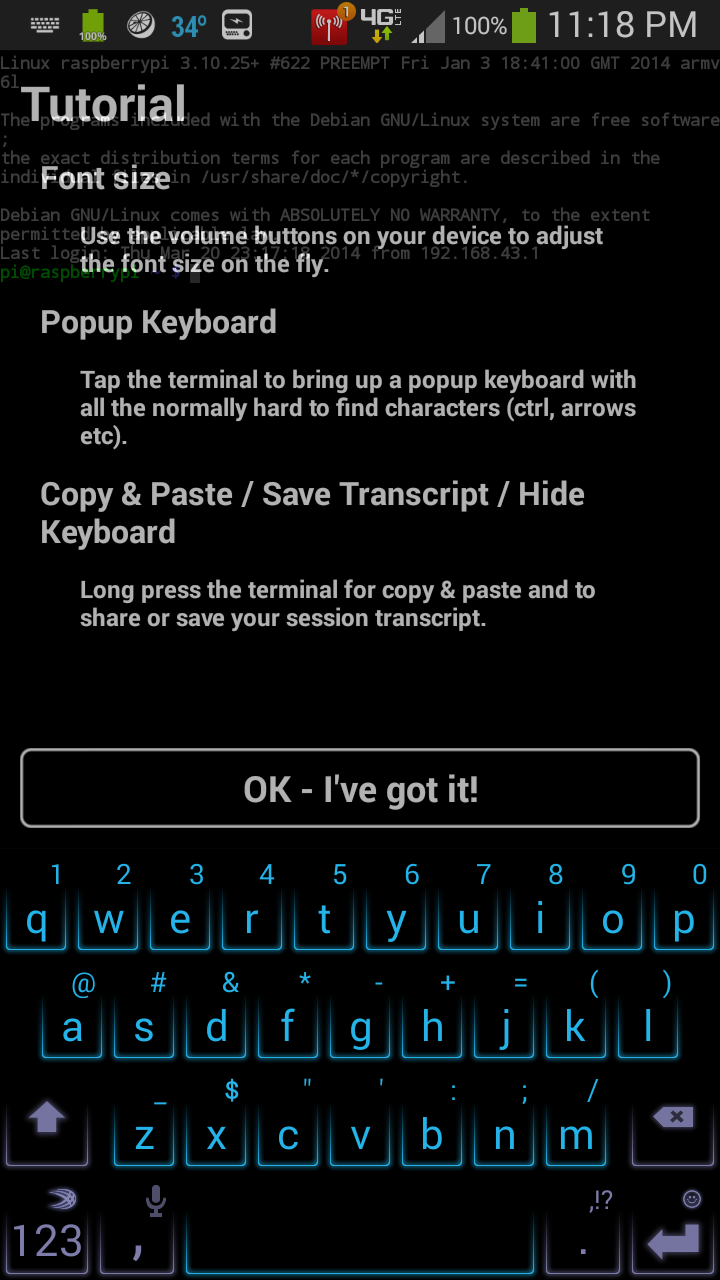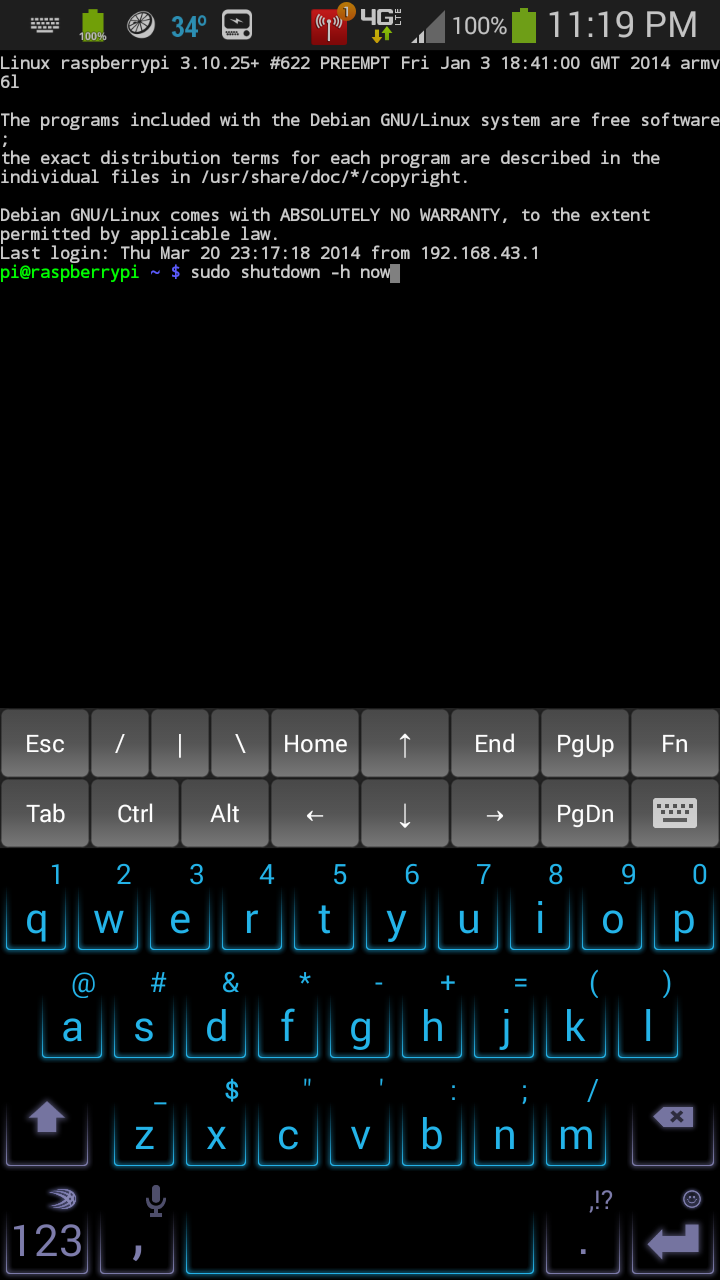JuiceSSH
These steps are not required, they are showing how to setup JuiceSSH on an Android phone/tablet. JuiceSSH is an SSH client like PuTTY is for Windows. This will only work if the phone or tablet is on the same network as the Pi.
Download and install JuiceSSH from the Google Play Store.
Start JuiceSSH.
If this is the first time staring the application, you will be asked for a password the program will use to encrypt settings. Enter a password and confirm it.
Hit Finish.
Hit Connections.
Hit New Connection.
Enter an identifying nickname, like DVAP Pi.
Enter the IP Address. In this case: 192.168.43.164.
For Identity, hit Select One.
Hit New.
Enter an identifying nickname for your user and password, like DVAP Pi.
For Username, enter pi.
For Password, hit Set.
Enter password set in the Raspberry Pi Software Configuration Tool.
Hit OK.
Make sure there are no extra spaces anywhere.
Hit Save.
Make sure there are no extra spaces anywhere.
Hit Save.
Hit DVAP Pi to connect.
This is not a problem if you’re sure you’re connecting to the correct address.
Hit Accept.
JuiceSSH will connect.
Read the tutorial.
Hit OK – I’ve got it!
You will be connected to the Pi!
Shutdown
Bring up the popup keyboard.
Arrow up or type in
sudo shutdown -h now
Hit Enter.